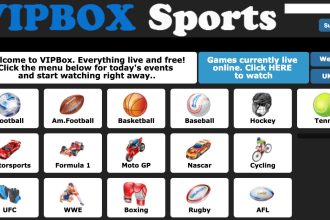It’s true that every time you use the Internet, you leave a trail of your personal information: where you go and what you like, what themes you’re interested in and what you buy. Advertisers, ISPs, and other trackers meticulously gather this information. Not to mention the continual fear of fraud, spyware, and other cyber threats to your privacy.
If you use Mozilla Firefox as your preferred browser, you’ll be glad to hear that it concerns your privacy. However, some required functions are not enabled by default, so you must search for them and allow them yourself. We can assist you with this.
Adjust your privacy settings
Open: Firefox > Preferences > Privacy & Security > Browser Privacy
Enable Tracking Protection
Firefox will automatically block items that may be recording your browser behaviour when Tracking Protection is enabled. You may use Tracking Protection at all times, use it exclusively when surfing in private windows, or deactivate it for specific websites. By choosing “Change,” you may also move between different degrees of protection.
Manage your Do Not Track settings
In this part, you may instruct Firefox to send a “Do Not Track” request to each page you visit. However, because websites are not compelled to comply with this request, the notification is frequently ignored.
Enable private browsing
Go to: File > New Private Window
The private browsing mode, which you may enable or disable, allows you to view websites without Firefox keeping any information about your browsing behaviour. Your searches, history, and cookies are deleted once the session is terminated. Remember that this does not make you anonymous, and other programs can still track your online activities.
Enable VPN extension Firefox
VPN proxy extension may be downloaded from the Ivacy VPN extension Firefox Add-ons website. When you do this, it will appear with your other Firefox extensions, making it easy to locate and connect to. When you do this, it immediately encrypts your browsing data and masks your IP address, making your Internet activity undetectable to any third-party snoopers.
With the VPN extension activated, you may safely browse websites not HTTPS secured. You may also quickly change your virtual location and protect yourself from irritating adverts and spyware.
Improve Firefox Security and Privacy with VPN extension Firefox
Extensions, ordinarily free, are a fantastic way to improve the security and privacy of the Firefox browser. As a result, it is critical to understand which add-ons and extensions are the finest for Mozilla Firefox.
One of the most recommended extensions is No Script, which stops the flow of scripts of various sorts and other forms of assaults from being run. Another highly suggested option is Keefox, which will handle your passwords and prevent you from using overly simple passwords.
Better privacy is another excellent alternative for removing Flash cookies, which can frequently expose your personal information. There is also a Web of Trust, which can assist you in assessing if a website is secure or not based on genuine user feedback.
This Disconnect prevents your personal data from being disclosed to pages that seek to monitor you. If you want something more complicated, there is uMatrix, designed for advanced users. This plugin may manage all aspects of your browser connections, downloads, and other activities.
Check security features
Go to: Firefox > Preferences > Privacy & Security > Security
Other major Firefox features worth mentioning include protection against phishing and malicious software. When activated, they scan websites for various common cyber risks and notify or prevent questionable downloads and content. Make sure these are constantly checked, and if necessary, designate which websites are permitted to install add-ons.
Turn on the pop-up blocker
Go to: Firefox > Preferences > Privacy & Security > Permissions
This function is a must-have unless you prefer advertising to show up every time you visit the site. Make sure ‘Block pop-up windows are still ticked and, if desired, add certain exceptions.
Organize your address bar
Go to: Firefox > Preferences > Privacy & Security > Browser Privacy
You may have noticed that when you write in the address bar of Firefox, it automatically offers websites based on your preferred topics and browsing patterns. If it bothers you, you may uncheck some of these boxes.
Another essential feature mentioned above is the option to change your preferred search engine. Maybe to a safer one than the one you’re now utilizing.
Control what’s being synchronized
Go to: Firefox > Preferences > Firefox Account > Sync Settings
Unless otherwise requested, Firefox stores your data (passwords, bookmarks, settings, and so on) on Mozilla’s servers and allows you to access it from numerous devices. Sign in with your Firefox Account to define which data should be synced with a certain device. Firefox will not sync your data if you do not have an account.
Conclusion
Following the security suggestions can make your browser more secure, increasing the likelihood that your personal data will be protected from third-party attacks. While protecting your personal data, you can surf any website while downloading a well-known VPN extension Firefox. Following the security precautions outlined in this article, you can make your browser more personal to yourself exclusively.