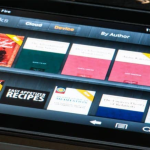Roku airplay needs to be fixed for many users of this popular streaming device. If you’re experiencing issues with airplay on your Roku, don’t worry, you’re not alone. Here, we’ll explore some common reasons why Roku airplay not working and how you can troubleshoot the issue.
Common issues with Roku airplay
Device not Up-To-Date
First and foremost, ensuring that your Roku device and your Apple device are up-to-date with the latest software updates is essential. To check for updates on your Roku, go to the Roku home screen, and select Settings, System, and System Update. On your Apple device, you can go to the App Store, tap on your profile picture, then tap Updates to check for any available updates.
Connectivity Issue
Another common reason for Roku airplay not working is a connectivity issue. Ensure that your Roku and Apple device are connected to the same Wi-Fi network. If you still have issues, try restarting both devices and see if that resolves the problem.
Airplay feature not enabled
Additionally, the airplay feature on your Roku device may not be enabled. To turn on airplay, go to the Roku home screen, and select Settings, System, and Screen mirroring. Make sure that Screen mirroring is set to On.
Incompatible device
Another possible reason for Roku airplay not working is a compatibility issue between the two devices. Airplay is only available on specific Roku device models, so check the compatibility list before using airplay. If your Roku device is incompatible with airplay, consider purchasing a different device or using another screen mirroring solution.
Lastly, there may be a problem with your Apple device that is causing airplay not to work. Try restarting your Apple device; if that doesn’t work, try resetting it to its factory settings. If the issue persists, you may need to take your Apple device to an Apple store for further troubleshooting.
Troubleshooting issues with Roku airplay video not working
If you’re having trouble with airplay video on your Roku, here are a few steps to try:
Check software updates: Ensure your Roku and Apple devices have installed the latest software updates.
Check Wi-Fi connectivity: Ensure both devices are connected to the same Wi-Fi network.
Enable airplay: Go to the Roku home screen, and select Settings, System, and Screen mirroring. Ensure that Screen mirroring is set to On.
Check compatibility: Airplay is only available on specific Roku models, so verify that your device is compatible.
Restart or reset your Apple device: If the issue persists, try restarting your Apple device or resetting it to its factory settings.
Disable VPN: If you’re using a VPN, turn it off and try airplay again.
Try a different video: Try playing a separate video on your Apple device and see if airplay works.
If these steps do not solve the Roku airplay video not working issue, you may need to consult Roku support or seek further assistance from an Apple store.
Conclusion
If you’re experiencing issues with airplay on your Roku, there are several potential causes that you can troubleshoot. There are many things to consider when trying to resolve the issue, from software updates to compatibility issues. Following the steps outlined above, you’ll be on your way to getting your Roku airplay working again in no time.