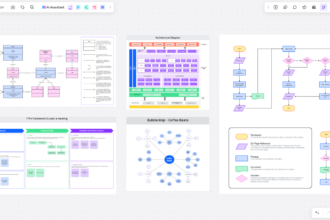Today, I’ll show you how to download and install 911 VPN, as well as give basic setup instructions for new users. Most people in the carding queue must have used 911 VPN software. This VPN is unlike any other one that you will install and connect to immediately.
For the VPN to function correctly, you must follow the instructions. If you are a carder, you will agree that 911 VPN is one of the top carding tools a carder needs on his system to perform carding tasks such as bank carding, wire transfer, PayPal carding, gift card carding, and so on. So, how can we obtain the 911 VPN file? A pricing list for the VPN software is available on the 911 official website. It is not too costly; you can acquire the program for as little as $22.
Using a VPN is good for those who want to know how to bypass blocking and visit your favorite gambling establishments online, playing roulette, card games and betting on sports, learn this here now.
Without further ado, here are the short steps you can take to have 911 VPN successfully installed on your machine.
Related: A Quick Tutorial Of Using Pi crew
Steps on How to Download and Install 911 VPN
- On your computer, download and install the WinRAR zip file.
- In the lower right corner of your computer’s interface, type (Windows Defender settings)
- Make sure all the virus protection is turned off and firewalls are also turned off
- Ensure that any anti-virus software on your machine has been uninstalled
- Click (here) to get the 911 VPN installed. If you are running Windows 7 or Windows Skip
- After downloading 911 setup, right-click on the file and choose Option password to extract from the options.
- It will create a new yellow folder, Double-click on the Dollar sign named client to open the folder.
- That’s option 7 in the new 911 file, just below the Folder.
- The dollar interface will be displayed. Please enter your username and password exactly as you do for the account. Otherwise, it will not function. Configuring your machine will take 5–10 minutes.
- Inside the VPNname program add a browser to your Dollar VPN by right-clicking and dragging any of the browsers.
- Go to the Proxy list. For example, the United States
- To select and refresh IPs in the states you have selected will be shown, you must right-click in the lower corner of the 911 setup.
- Right-click on any of the IP addresses and select Connect.
- Open the browser you added and go to whoer.net to check your IP address.
- You’re ready to go, If your anonymity is more than 70
That’s it. It’s as simple as that, you’ve successfully installed and configured 911 VPN setup files.