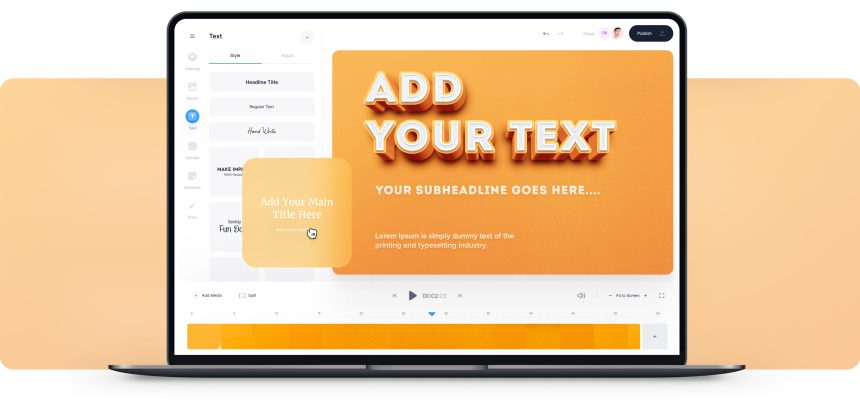Content creators use text in videos for increasing their viewership. Text is added to videos for making a video readable for viewers. It urges the audience to take the next step about your brand. It is also added to correct some mistakes in audio. Some content creators add text to the video just for decorating the video. It is also added to show titles or subtitles. You can also tell something to the viewers something about the next segment of the video and increase suspense.
Mango Animate Text Video Maker
Adding text to video should not be a difficult task and Mango Animate Text Video Maker helps you to do wonders. You can edit your videos and add text to video quite easily by using this software.
Why Mango Animate Text Video Maker:
Fonts:
enables you to use a number of different fonts while adding text to your videos and making them understandable and captivating.
Templates:
Mango Animate Text Video Maker provides a number of engaging animated text templates. You can make changes in templates as you want.
Text effects:
By using Mango Animate Text Video Maker, you can make your video fascinating by using various text effects.
- You can add a stroke to the text and can also increase or decrease the width of the stroke.
- The color of the stroke is also adjustable and blurriness is also easy to manage.
- You can use the shadow tool to add inner or outer shadow to the text. The color and width of the shadow are also adjustable.
- You can also use the tool of padding and embossing to increase text effects and enhance the enchantment.
3D Text:
You can also add 3D text to your videos by using the Mango Animate Text Video Maker and custom the bending of text in any direction.
Animated Text:
- Mango Animate Text Video Maker enables you to add animated text to the videos.
- You can use its wonderful templates in your videos without any difficulty. Amazing templates are also available in an online store.
- Animations are also adjustable according to the requirements of your
Project.
How to use:
- Open the software on your PC.
- Chose the template dimensions and start your project.
- Choose the template.
- Custom the template according to your desire.
- Edit the text bar visible on the timeline.
- Add your custom text to it.
- Choose the font from the window appearing on the right corner of the screen.
- Adjust the text color and size.
- Adjust text border color and size if you want to apply it.
- Choose text animation.
- Apply special text effects if you want any.
- Add icon from the same window.
- Click on the background option on the timeline and customize it accordingly.
- Make changes in the foreground by clicking the “Foreground” option on the lower-left corner
- Add decorations according to your desire
Uses:
- Mango Animate Text Video Maker is used for various purposes due to its helpful tools:
- Adding a title to the video
- Customizing the openers
- Adding the subtitles
- Adjusting watermarks
- Giving end credits
- Making presentations
- Editing educational videos
- Customizing intros and outros
- Editing videos for social media platforms like Linked In, YouTube, Instagram, Twitter, and Facebook to engage your followers,
- For editing videos of various events like birthdays, picnic videos, etc.
Adding text to the videos is only one of the tools of the Mango Animate Text Video Maker. It provides a number of other tools like cutting, trimming, speed adjustment, green screen, color adjustment, and many more. So, why waste money on expensive software that is also difficult to use. Download the Mango Animate Text Video Maker and enjoy its Users friendly nature.