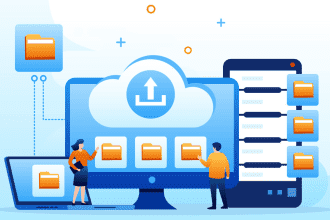This post covers iPhone 16 storage management and optimization. The article discusses deleting unneeded files, organizing media, and deactivating automated downloads to optimize iPhone capacity. It also adds Dr.Fone, a robust iPhone storage manager that includes Smart Clean for deleting unneeded data and thoroughly cleaning hidden storage space.
- Part 1: Understanding iPhone 16 Storage Options
- Part 2:The Ultimate Solution: Dr.Fone for iPhone Storage Management
- Part 3: Other 6 Effective Ways for iPhone Storage Optimization
- Introduction
- Part 1: Understanding iPhone 16 Storage Options
- Part 2: The Ultimate Solution: Dr.Fone for iPhone Storage Management
- Part 3: Other 6 Effective Ways for iPhone Storage Optimization
- After you’ve looked into cloud storage choices, the next step is to optimize your iPhone 16’s internal storage so it performs smoothly. Here are some important ideas to help you manage your iPhone storage efficiently:
- Conclusion
Part 1: Understanding iPhone 16 Storage Options
Part 2:The Ultimate Solution: Dr.Fone for iPhone Storage Management
Part 3: Other 6 Effective Ways for iPhone Storage Optimization
Introduction
Running out of storage on your iPhone is a frequent and frustrating experience. Picture this: you’re trying to capture a special moment with your iPhone 16, only to be greeted by the “Storage Full” warning. Many people resort to deleting apps, photos, and videos just to free up some space. With the launch of the iPhone 16, its advanced features make managing your device’s storage more crucial than ever.
This article explores the storage options available for the iPhone 16 and how to choose the right amount. We’ll also delve into the role of cloud storage, offer tips on efficient storage usage, and introduce you to the Dr.Fone App—Smart Clean. Whether you’re a casual user or someone with heavy usage, this article will teach you how to maximize your iPhone’s storage space.
Part 1: Understanding iPhone 16 Storage Options
When choosing the finest iPhone 16 storage capacity, consider your usage patterns, material, and price. The iPhone 16 comes in 128GB, 256GB, 512GB, and 1TB capacity. These options are listed to help you choose.
Available storage capacities:
- 128GB: Best for casual users who use their iPhones for simple activities like chatting, surfing, and occasional media storage.
- 256GB: A reasonable choice for people who shoot a modest quantity of images, download programs, and store some films and music.
- 512GB is ideal for heavy users who often take high-resolution images, record 4K films, and store huge files.
- 1TB: Ideal for pros and power users with big media collections, professional video editing, and other storage-intensive activities.
Factors To Consider:
Think about how you use your iPhone every day. Do you keep a lot of media? Are you a passionate gamer? Consider these 2 factors before deciding on storage capacity:
- Content Types: High-resolution photographs, 4K movies, and huge program files need more storage. If you work with them often, go for more storage.
- Budget: Larger storage capabilities come at a higher price. To choose the best option, consider both your requirements and your budget.
iPhone 16 Models & Storage Options:
Here’s a short comparison of the various iPhone 16 models and their respective user groups:
| Model | Storage Options | Best For |
| iPhone 16 | 128GB, 256GB | For casual users, basic tasks |
| iPhone 16 Plus | 256GB, 512GB | Moderate users, regular photo/video storage |
| iPhone 16 Pro | 256GB, 512GB, 1TB | Power users, gamers, media enthusiasts |
| iPhone 16 Pro Max | 512GB, 1TB | Professionals, video editors, heavy users |
Part 2: The Ultimate Solution: Dr.Fone for iPhone Storage Management
With iPhones becoming more prevalent daily, effective storage management is more crucial than ever. Many users suffer from limited storage, poor performance, bloated picture libraries, and critical information management issues. This is where Dr.Fone App (iOS) – Smart Clean comes in, providing a robust solution for managing iPhone storage with simplicity.
Dr.Fone’s Smart Clean function addresses the widespread issue of limited iPhone storage. This AI-powered utility improves your device’s performance by detecting and eliminating extra items, such as duplicate photographs, videos, contacts, and calendar events. Smart Clean’s user-friendly UI and fast cleaning procedure make it easier to keep your iPhone clutter-free and running smoothly.
Key features of Dr.Fone Smart Clean:
- Accurate Duplicate Photo Identification: Automatically analyzes your device for and removes duplicate or similar photographs and movies.
- Contact Management: Combines duplicate contacts and arranges your list for easy navigation.
- Comprehensive Media Management: Separates screenshots, Live photographs, and burst photographs for selective deletion.
- Deep Cleaning: Eliminates hidden and remnant files, freeing up significant storage space.
- Subscription Management: Monitors and controls app subscriptions to prevent unwanted expenditures.
- User-Friendly Interface: Provides an intuitive experience with easy navigation and one-tap cleaning.
Benefits of Using Dr.Fone Smart Clean
- Efficient Storage Management: Clears space by finding and eliminating redundant files, such as media, contacts, and calendar events.
- Improved Device Performance: Keeps your iPhone operating smoothly by removing junk and optimizing storage.
- Time-saving: Automates the cleaning process, sparing you from the headache of manually classifying files.
- Customizable Options: You can choose which files to delete, giving you control over what remains and what goes.
- Simple to Use: The easy interface makes it accessible to people of all technical backgrounds.
Dr.Fone makes it easy to manage your iPhone storage. Follow these steps to improve your device:
Step 1. Download the “Dr.Fone app” from the App Store. After downloading the app, follow the on-screen steps to install it on your iPhone. After installation, use the Dr.Fone app to use its capabilities.
Step 2. Launch the Dr.Fone app and choose “Smart Clean” from the main menu. Grant the app the required permissions to view your images, contacts, and calendars.
Step 3. The program automatically scans your device for duplicate photographs, videos, contacts, and calendar events.
Step 4. After the scan is finished, go over the files that have been detected.
Customizing Cleaning Options:
Step 5. Select which files to delete by ticking the boxes next to each.
Step 6. Customize the cleaning procedure by modifying the parameters to retain certain file types.
Step 7. Tap the “Clean” button to delete the chosen files and free up storage space.
Step 8. After the cleaning procedure, a confirmation page will emerge, confirming the operation’s success.
Following these steps, you can quickly manage and optimize your iPhone storage, resulting in a more seamless and efficient user experience. Dr.Fone Smart Clean makes it easy to keep your device tidy, freeing up space and enhancing performance with a few clicks.
Part 3: Other 6 Effective Ways for iPhone Storage Optimization
After you’ve looked into cloud storage choices, the next step is to optimize your iPhone 16’s internal storage so it performs smoothly. Here are some important ideas to help you manage your iPhone storage efficiently:
- Manage Mobile Files with Dr.Fone
Dr.Fone comes with a dedicated solution to manage data on iOS devices from the PC. It provides support for more than 20 different data types for iOS devices, includes Photos, Music, Video, Podcast, Messages, Call History, Contacts, Apps, Files, Calendar, Safari (Bookmarks, History, Reading List), Reminders, Notes, Voice Memos, Books, WhatsApp, LINE, Kik, Viber, and UDISK.
- Regularly Delete Unused Files
Your iPhone collects old photos, videos, and apps. Regularly evaluating and removing these files may save space and improve device performance.
- Optimize App Storage
Apps that collect large volumes of data over time may use significant storage space. You can save space by removing useless programs and cleaning their cached data. Consider offloading programs you don’t use frequently—this deletes the software while maintaining its data, allowing you to reinstall it without losing information.
- Manage Media Files
Photos and movies are often the most space-eaters on an iPhone. Organize your material by frequently eliminating duplicates, fuzzy photos, and outdated movies. To free up space on your smartphone, consider moving critical material to iCloud or another external storage location.
- Utilize iCloud Photo Library
The iCloud Photo Library is a wonderful tool for organizing photo and video collections across several devices. Enabling this function automatically uploads your material to iCloud and stores only optimized copies on your iPhone, conserving crucial space.
- Disable Automatic Downloads
Automatic downloads may fill your storage space with photographs, movies, etc. By removing this option, you may pick which material to download, saving storage space and tidying your device.
Conclusion
Managing your iPhone 16’s storage successfully requires various measures, including cloud storage, app optimization, and sophisticated techniques like compression and offloading. Implementing these strategies will not only save up space but will also improve your device’s performance and lifespan. To improve your storage management, try utilizing apps like Dr.Fone, which has excellent capabilities for keeping your iPhone organized. Explore further iPhone optimization resources to learn more and remain up-to-date on the most recent storage management approaches.