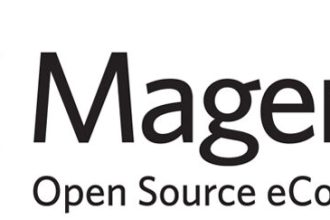In this day and age of rushing, busy-ness, and schedule chaos, it is essential to ensure all your information syncs in real time. Few things are worse for a busy professional than logging into your device or computer ready to pick up where you left off… and being unable to. The devices and apps just didn’t sync. Fortunately, there are several tips for ensuring you’re synced up and can work or play from anywhere.
1. Combine Work and Play
While it’s important to create healthy boundaries separating your work and free time, when it comes to your apps and devices, you probably need to retain functionality for both types of activities. If, for example, you’re a working parent, you may need to leave work to pick up your kid. Then you get to your child’s soccer or gymnastics class. Maybe you’d like to get some work done while you wait for the class to finish, but you can’t if your devices aren’t synced. Next thing you know, you’re behind on your deadlines.
The best tip for solving this problem is to combine work and play across all of your devices. Your iPads, smart phones, laptops, and desktops should all be able to pick up your work and play schedules and activity from wherever you are. To get started, make sure your digital calendars are available on all of your devices. Also, make sure you sync your global address list to iPhone or Android mobile devices so you can make necessary calls from anywhere.
2. Trust the Cloud
The next natural step after ensuring you have access to your most commonly used apps on all your devices is to trust the cloud. The cloud is one of the greatest inventions for professionals who would like to be untethered from a single work environment. It allows you to seamlessly move from one space to another. As long as you have a device with wifi, you can stay logged in, plugged in, and tuned in. The cloud will store your information in a place you can access from anywhere with the right logins.
Of course, trusting the cloud means you need to use good password processes. While it’s tempting to use the same, simple password for everything, creating strong passwords is a security must. Using a password manager can keep passwords secure and reduce the need for scraps of paper with scribbled passwords littering your desk.
3. Enable Automatic Syncing
You can even set up automatic syncing. Without automatic syncing enabled, you will have to go into your devices or apps and manually sync, which can be time consuming. This process can also be complicated, making it easier for you to forget to do it. Before you know it, one or more of your devices will be behind or out of date, and you can’t get your work done. Worse, you might miss appointments and deadlines.
To enable automatic syncing, simply go into each of your devices and go to your settings. Any application or device you have will have automatic syncing options. It might be a slightly different variation, but you can usually Google “how to turn on automatic syncing on my _______.” The steps are typically easy to follow, and then you’ll ensure your work, appointments, and other information are always saved across devices.
4. Use a Single Operating System
In general, most people tend to be either Android people or Apple people, and they stick to those preferences across both work and home. In a perfect world, this would be possible for everyone. When you have to work and play across operating systems, you’ll often have to rely on software and applications that you can log into from either an Android or an Apple product. There’s a reason Google Drive has more than 2 billion active monthly users, after all.
In any event, do your best to stick to a single product across your choice of smartphone, laptop, and desktop. This move allows you to work across devices from various locations without having to email yourself files. Your logins will work across the devices, and it will feel like you’re working from a single place, even if you’ve moved from work to home to the gymnastics studio on three different devices.
5. Check In and Force When You Must
Finally, once you’re working across the same operating system, you’ve got all your apps loaded onto all your devices, and you’re relying on the cloud when you can, perform regular check-ins. It’s helpful to check into your devices once a month or so to make sure everything is still automatically syncing and that your apps are all up to date (you can do this through your setting option on your device.
If you find that your devices or applications are not automatically syncing, you can actually force this issue. Simply go into the specific application in your settings and navigate to the sync option. Then, click on Sync Now. Your other option is to pull up iCloud on your device and toggle it off and then back on again. There’s a way to do this forced syncing with every app and device. If you’re struggling, you can always turn to a Google search for help.
Syncing apps and devices will make your life and work much easier. Trying to chase down information from different locations can burn valuable time and lead to human error. By taking a few simple steps, you can enjoy the peace of mind you get from a well synced digital experience.