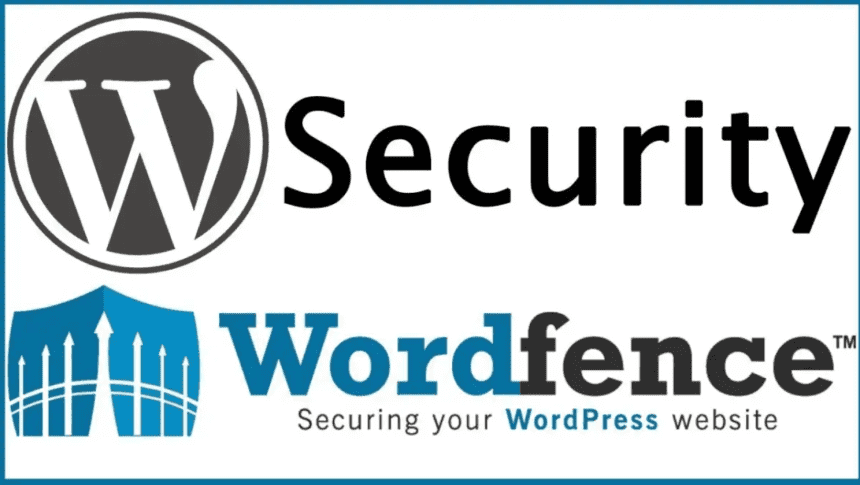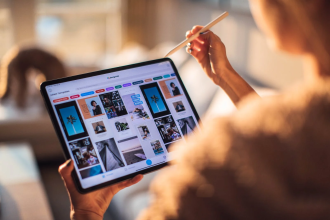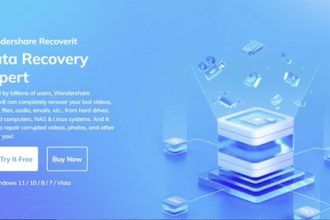WordPress is by far the most popular Content Management System (CMS) on the planet, yet it is not completely secure (nor is any other platform). Malicious attackers are always devising new ways to breach the system, which is why you must understand how to safeguard your WordPress site.
In this scenario, the popularity of WordPress comes in handy. There are several tools available to assist users in securing their sites from top to bottom. And, in our opinion, Wordfence Security is one of the best alternatives available for anyone who just wants their WordPress site security taken care of.
This post will take you through Wordfence Security, which is an excellent solution for protecting your WordPress site. Then, to ensure your site’s security, we’ll walk you through the process of properly installing and configuring it.
Wordfence Security: WordPress security plugin, is now available.
Wordfence Security is one of the most comprehensive WordPress security plugins on the market. Premium users can even have this process automated while still maintaining full control over their site’s security. The plugin’s sheer amount of functions can be intimidating at first, but happily, for us, it comes with good documentation and we’ll cover the fundamentals in a minute.
Features:
- Allows you to check your WordPress site for security flaws.
- Notifies you via email if any threats are detected.
- Advanced login security measures are supported.
- IP addresses can be automatically blocked based on questionable activities.
Advantages:
- The free version of the plugin includes all of the tools you need to protect your site.
- Supports automated security threat warnings.
- Completely free and open-source.
Disadvantages:
- Security scans may only be scheduled and automated by premium users.
Purchase:
For the sake of this tutorial, we’ll be utilizing the Wordfence Security free version. Licenses for the premium edition begin at $99 per year per site, with rates varying based on the number of licenses purchased.
Related: Custom WordPress Development: 7 tips to improve the functionality of your website.
Installation Instructions for the Wordfence Security Plugin
We must first install the Wordfence Security plugin before we can configure it. After you’ve installed and activated the plugin, you’ll see the following notification on your dashboard:

Enter your email address in the appropriate area and click Get Alerted. Then, dismiss the message and navigate to your dashboard’s new Wordfence tab. We’ll start by putting enhanced login security measures in place.
Step 1: Configure login security measures
Let’s get started by going to Wordfence options and scrolling down to the Basic Options area. Locate and check the item that reads Enable login security

All of the plugin’s basic login security features, including as Two-Factor Authentication (2FA), strong password requirements, and login limitations, will be enabled.
After that, proceed down until you reach the Login Security Options section:

The default login choices in Wordfence Security are pretty good. They encourage administrators and writers to use strong passwords, prohibit the display of login problems, and block users after too many login attempts.
The only item we’d modify is the number of attempts required before people are temporarily barred because 20 is just too many (in our humble opinion). Using a lesser number, such as five attempts, helps to prevent brute force efforts. After you’ve made your changes, scroll down to the bottom of the page and click Save Changes.
Step 2: How to Perform a Systematic Web Search
The Wordfence Scan function allows the plugin to search your website for harmful code or infection patterns. It’s similar to running an antivirus tool to scan your computer – you can use it to find and patch current vulnerabilities, but it’s always a good idea to scan your site regularly just in case.
To activate this function, navigate to Wordfence / Scan and click the Start a Wordfence Scan button at the top of the page:

As your scan progresses, the yellow boxes below will show both the progress and the results:

If the scan discovers any vulnerabilities on your WordPress site, it will give you the option to remove or restore any affected files to their original state. It is up to you what to do in this situation, but be aware that removing any crucial files might potentially ruin your site. If you discover a vulnerability, restoring a clean backup is usually the best course of action.
Step 3: How to Configure Security Alerts
At the start of this section, we walked you through the process of registering your email address to get security alerts from Wordfence Security. When installed, the plugin may notify you of a variety of security vulnerabilities, ranging from automated IP blocks to login lockouts. Scroll down until you locate the Alerts area in Wordfence options:

Most of the default options listed above are ideal in terms of security, but some might be unpleasant if you receive emails every time they occur. We propose, for example, disabling the option to get an alert whenever someone uses the ‘forgotten password function. It’s a rather common occurrence, and in most situations, it will merely end in flooding your email.
The same is true for receiving notifications when an administrator checks in. This can become cumbersome depending on the number of administrators on your WordPress site, so uncheck that item. Instead, activate the following option, which alerts you when an administrator logs in from a new device:

In this situation, you can immediately determine whether an administrator’s login is unusual based on their location and the device they’re using. It’s far more useful than the default configuration, and all you have to do to activate it is check a box.
With that out of the way, we’ve covered all of the fundamental steps to protecting your WordPress site with Wordfence Security!
Conclusion
WordPress security should not be taken casually. As excellent as the platform is, it is not completely secure but, as previously stated, no CMS is. However, if you take precautions and master the fundamentals of protecting your WordPress site, you’ll be far ahead of the game in terms of security.
Is your WordPress website safe? Have you taken adequate precautions to safeguard your WordPress site? Please share your thoughts in the comments box below or contact us at admin@thenewsgod.com.