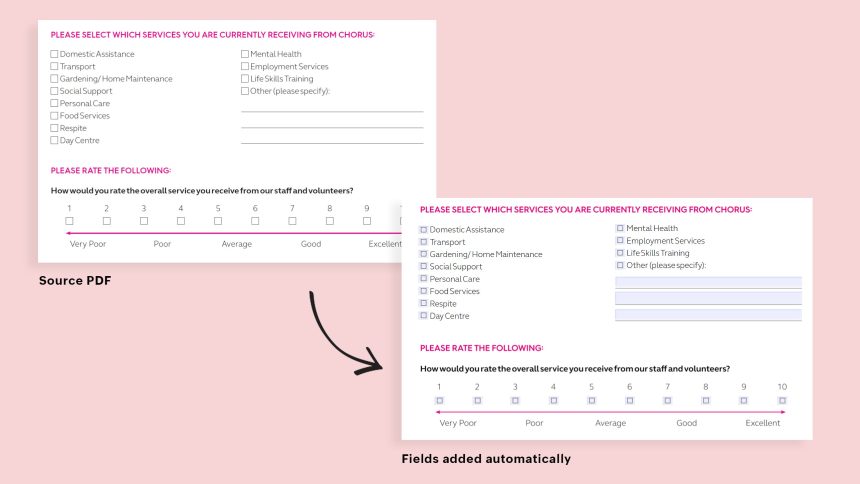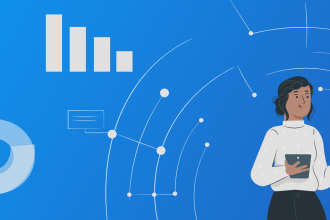Creating an online fillable form is a fairly simple process that allows you to get rid of the burden of paperwork and save some time. However, creating a digital form that other users can fill out online but can’t accidentally change seems to be a bit challenging unless you have the proper software and know what to do.
For your convenience, here is all you need to know about online fillable forms that can be shared online and how to create them using ONLYOFFICE Docs.
What is a fillable form?
A fillable form is the digital version of a frequently used document that is available in electronic format to make the editing process as simple as possible. In other words, each fillable form is an electronic document that is distributed online and locked to allow you to enter your data in special fields without editing its contents.
The most popular examples of fillable forms include review requests, certificates, sales contracts, legal agreements, financial reports, admission notes, worksheets and much more. The multipurposeness of fillable forms makes them a must-have tool in many areas, from financial analytics and banking to scientific research and education.
Main advantages of fillable forms
Here is a brief overview of the key benefits that online fillable forms provide:
-
They are easy and convenient to use
Handling fillable forms is not as difficult as it might seem and requires no expertise or special computer skills. Creating and editing a digital form is very similar to the process of editing an ordinary electronic document. Users can open a form with ease and fill it out within their web browser. Alternatively, they can save the form on their laptop or PC and fill it out offline.
-
They are eco-friendly
Since online fillable forms allow you to go paperless, you can significantly reduce paper consumption in your office and make it greener. Theoretically, no sheet of paper is needed to create and distribute a digital form unless your boss asks you to print it out for him or her. Fillable forms can be filled out and sent out via email electronically, so they let you save a lot of trees and make a contribution to the preservation of the environment.
-
They help to increase productivity
You can create, edit, save, share and send out fillable forms from the comfort of your PC or laptop. Online forms are even compatible with mobiles devices, so you can work from home or any other place, whether it be a café, an office room or a park. Thus, digital forms allow you to do your work in a comfortable atmosphere where you can unlock your potential, which inevitably leads to better productivity and time-saving.
-
They are secure
As a rule, the contents of online forms are locked from being edited, so other users are allowed to enter information in special fields only. Therefore, digital forms are protected from accidental modifications and preserve their original layout. Additionally, you can make your fillable forms more secure by adding watermarks and digital signatures.
How to create online fillable forms with ONLYOFFICE
If you want to create digital forms, you need the right software tool. One of the best options for this task is ONLYOFFICE Docs. This is an open-source online office suite with the highest compatibility with Word, Excel and PowerPoint files, which makes it a great alternative to Microsoft Office.
To create fillable forms with ONLYOFFICE Docs, you need to perform some actions. Below is a summary of all the steps involved.
Step 1. Get ONLYOFFICE Docs
To get started, you need to get ONLYOFFICE Docs. You can either deploy it on your server and integrate it with a file-sharing platform, such as Nextcloud, SharePoint or ownCloud, or access the ONLYOFFICE editors in the cloud within ONLYOFFICE Workspace, a collaborative online office with a set of productivity tools like CRM, calendars, project management, etc.
Another option is ONLYOFFICE Personal. You can create a free account and get access to a simple document management system with 2GB of space.
Step 2. Create a template
To make a fillable form, you need to begin with a template and then add fields. You can create a blank document and use it as a template. Another option is to upload a Word document (.docx).
Step 3. Add fillable fields
After creating and editing your template, it’s time to add fillable fields. Depending on what you need, you can add the following fields in ONLYOFFICE Docs:
- Text fields;
- Radio buttons;
- Images;
- Checkboxes;
- Drop-down lists;
- Combo boxes.
All these fields can be inserted by clicking the corresponding buttons on the Forms tab. Each filed has properties that you can adjust.
Step 4. Share your template for collaborative editing
Using ONLYOFFICE Docs, you can co-edit documents in real time with other people. All you need to do is to share your template with external users via a link or choose the required access level for internal users. For that, just open the Collaboration tab and click Sharing. Choose the sharing method you prefer and set up a sharing permission, from full access to access denial.
After you share your form template, other users will be able to collaboratively edit it according to their access rights. ONLYOFFICE Docs offers a full set of features for real-time collaboration
- Fast and Strict co-editing modes;
- Version history and control;
- Track changes;
- Document comparison;
- Comments;
- User mentions;
- Built-in chat;
- Online communication via the Telegram and Jitsi plugins.
Step 5. Turn your template into a fillable form
When your template is ready, you need to convert it into an online form. For this purpose, open the File tab and select the Save copy as… option. You will see a lot of available formats. The one you need is OFORM. This is the native format of ONLYOFFICE for online fillable forms. It’s compatible with all ONLYOFFICE solutions. OFORM stands for “online form” and allows you to store all your ready-to-use forms.
Step 6. Share your fillable form
After the OFORM file is created, you can share it with other users. You can create an external link or make it available for internal users. In both cases, you are allowed to select the required access permission — Full Access, Form Filling, Read Only or Deny Access.
When a recipient opens the form in their browser, they will be able to navigate through the fields and enter information. After filling the form out, they can download it as a .docx or .pdf file. Also, it’s possible to print the completed form out.
Conclusion
As you can see, creating fillable forms with ONLYOFFICE Docs is quite easy. ONLYOFFICE online forms allow you to save a lot of time when you create documents from ready-to-use templates and consequently reduce costs. Try creating forms with ONLYOFFICE Docs and you will enjoy all the benefits that this feature has.