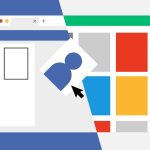Accurate location tracking on iPhone supports location-based service updates, helping you get crucial weather and other information about where you are. If you are driving or visiting a new place, navigation services work best if your location is tracked accurately. Parents looking to monitor their kids’ whereabouts to ensure their safety also depend on iPhone location tracking.
- Common Issues When Fixing iPhone Location Not Updating
- Top 6 Effective Ways to Fix iPhone Location Not Updating
- The Importance of Accurate Location Tracking on iPhones
- Conclusion
Knowing how crucial accurate location tracking is, encountering issues with iPhone location not updating can inconvenience you. Whether the feature is disabled or unreliable because of poor network or low battery, this article will guide you on fixing it using FamiGuard Pro.
(Source: FamiGuard)
Common Issues When Fixing iPhone Location Not Updating
When you notice the location on your iPhone or that of your child is not updating as expected, the next step is to remedy the issue by firstly identifying what’s causing it. Below is a list of some of the most common problems that may be behind your iPhone’s inaccurate location tracking.
- Location Services Disabled: iPhone allows users to turn off location services for the entire device or specific apps. Whenever that happens, the location data of where you are won’t update as expected.
- Weak or no GPS Signal: Depending on where you are, your phone location may fail to update. This phenomenon is common whenever you travel through tunnels or are in densely populated urban areas and buildings.
- Software Glitches or Bugs: Temporary software glitches or bugs caused by outdated versions can also affect the app’s ability to update your iPhone’s location in real time.
- iCloud and Find My iPhone Settings: Whenever you disable Find My iPhone in your device’s settings, its live location won’t be updated to your iCloud, which tampers with accurate location tracking.
- Battery Saver or Low Power Mode: iPhones will automatically limit location tracking and reporting when your device’s battery is critically low or you activate the battery saver function.
Other reasons likely to contribute to iPhone location not updating include a poor cellular or Wi-Fi connection and interference by third-party apps on the device.
Top 6 Effective Ways to Fix iPhone Location Not Updating
In this section, we dive deep into six practical ways to fix iPhone location not updating issues.
Method 1: FamiGuard Pro (Top Option)
FamiGuard Pro is a parental control app that helps you track the real-time location of your child’s iPhone to know their whereabouts and ensure their safety. The app works in stealth mode, allowing you to monitor your teenager’s location without interfering with regular phone operation.
(Source: FamiGuard)
Key Features of FamiGuard Pro
Some of the primary features of FamiGuard Pro that make it a top option for fixing iPhone location not updating issues include:
- GPS Address Information: With FamiGuard Pro, you can get the actual GPS address of your child’s iPhone with a map view to follow their movements and get exact coordinates of where they are at any given time.
- Geofencing: The app allows you to set designated areas where your child can visit. You will get instant alerts whenever your kid leaves this area.
- Automatic Location Syncing: FamiGuard Pro’s advanced capabilities allow you to automatically sync your child’s iPhone’s location to check if they’ve turned off their GPS remotely. Moreover, the solution will let you see full location history with timestamps.
- Wi-Fi Logger: Another interesting feature of FamiGuard Pro is tracking your child’s iPhone’s Wi-Fi logins with network names, location, and connection durations.
Step-by-Step Guide to Setting Up and Using FamiGuard Pro
Follow the steps below to start using FamiGuard Pro to track your teenager’s iPhone location.
- Sign up for a free FamiGuard Pro account using your email address.
- Select a paid subscription that suits your specific needs.
- Download and install the app on a computer.
- Connect your child’s iPhone via USB or log into the same WiFi network (with consent).
- Bind the device in your user dashboard and navigate to Locations.
- Start monitoring your child’s real-time location and get updates on any changes as they happen.
(Source: FamiGuard)
Method 2: Check Location Services Settings
(Source: Apple)
You must enable location services settings on your iPhone and specific apps to receive location updates. If your device’s location is not updating, follow the steps below to activate location services.
- Open the Settings app on your iPhone.
- Navigate to Privacy & Security then Location Services.
- Toggle ON to enable Location Services.
- Scroll through the app list to find the specific one you want.
- Set permissions to “While Using the App” or “Always” (for continuous background tracking).
Method 3: Enable Precise Location
(Source: Apple)
Another common way of fixing iPhone location not updating issue is to enable Precise Location. Once enabled, your device and apps that use the location feature will get exact GPS coordinates when needed.
To enable Precise Location, follow the steps below.
- Tap on Settings > Privacy & Security > Location Services.
- Tap on the app you want to enable Precise Location.
- Select “While Using the App” or “Always” as needed.
- Toggle Precise Location ON.
Method 4: Restart iPhone and Check Network Connection
(Source: Apple)
In other instances, a simple restart can fix system glitches that cause iPhone location to freeze or not update as fast as it should. To restart your device, follow the steps below.
- For iPhone X and newer, press and hold the Side button and volume down until the Slide to Power Off prompt appears. Drag the slider, wait half a minute, and then turn the device back on.
- For iPhone SE (2nd gen) and older, press and hold the Side or Top button until the power off slider appears. Slide it, and then turn the device on once again.
Confirm whether the location feature is updated and showing the correct information when you restart the device.
If not, an alternative is to check your network connection. Check to confirm that your Wi-Fi or cellular data is ON. You can test the connection’s reliability by opening your browser and attempting to load any website.
Method 5: Update iOS to the Latest Version
(Source: Apple)
Apple continuously releases software updates to improve performance and fix known location bugs. Updating your device’s iOS to the latest version is another reliable way of fixing iPhone location issues.
To update your iOS:
- Tap on Settings > General > Software Update.
- Tap Download and Install if a new update is available.
- If prompted, key in your passcode and agree to the terms.
- The update will install, and your iPhone will restart with the latest version.
Method 6: Reset Location & Privacy Settings
(Source: Apple)
Resetting location and privacy settings to fix iPhone location not updating issues is a way of giving your device a “fresh start” without tampering with your personal data. This approach restores app permissions to default, helping to fix any misconfigurations and bugs. When you use the apps on your device again, they will ask for location access.
To reset your iPhone’s location and privacy settings, follow the procedure below.
- Click to open the Settings app and go to General.
- Select Transfer or Reset iPhone then Reset.
- Tap Reset Location and Privacy.
- Enter your passcode if prompted and then confirm.
The Importance of Accurate Location Tracking on iPhones
Accurate location tracking on your iPhone ensures proper function across various apps and services. Below are some reasons why accurate location tracking is essential on iPhones.
- Tracking Lost Devices: Your device’s Find My iPhone feature relies on accurate location tracking to help you locate your device should it get lost or misplaced.
- Navigation and Directions: If you are traveling from one place to another and relying on Apple Maps, Google Maps, or any other web-based map service, accurate location tracking on your iPhone is crucial for the correct distance estimation. Additionally, your updated location lets you get reliable estimated arrival time and rerouting information from these apps.
- Emergency Services: 911 and other emergency responders rely on your device’s location feature to help locate you and provide swift assistance whenever you contact them.
- Parental Control and Family Safety: Parents of kids with iPhones also depend on accurate location tracking to reliably use services like Family Sharing and Find My to track the whereabouts of their children to ensure their safety. Updated location tracking also allows family and friends to share their exact location to help loved ones know where they are.
- Location-based Services: In today’s world, our phones are our directories, helping us find essential services, entertainment joints, and even the weather forecast. All these services rely on accurate location tracking to provide correct information and appropriate recommendations.
Conclusion
Accurate location tracking on iPhone is crucial for efficient use of the device for navigation, locating it if lost, and for parental control and location tracking. You can explore various ways to fix the issue whenever location is not updating as expected. However, most built-in methods only work for your device.
Using a reliable parental control tool like FamiGuard Pro allows you to conveniently fix location not updating issues on your iPhone and remotely on your child’s device. The solution is easy to use and works on iPhones without jailbreaking. Give it a try today by signing up for a free account on the FamiGuard website.