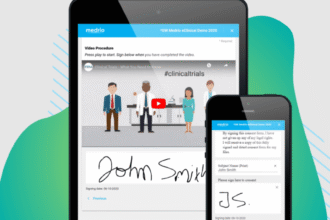A corrupted hard drive can happen to anyone—whether it’s due to sudden power failure, virus attacks, or system crashes. One moment your hard drive is working fine, and the next it becomes inaccessible, showing strange error messages or not showing up at all. It can be feel like a disaster if the disk holds crucial files. You might be wondering how to recover data from a corrupted hard drive. In this blog post, we’ll walk you through a full guide on how to fix a corrupted hard drive without losing any data. Let’s dive in!
What are the Reasons for Hard Drive Corruption?
You don’t need to worry about hard drive corruption—it’s not only common, but also nearly unavoidable over time. Here are some common causes:
- Physical damage (e.g., drops, shocks, or exposure to moisture/heat)
- Power failures or surges
- Bad sectors on the drive
- File system errors
- Malware or virus attacks
- Faulty firmware or driver issues
- Aging hardware
In the next section, we’ll show you how to recover files from a corrupted hard drive so you can back them up to a separate storage device.
How to Recover Data from a Corrupted Hard Drive?
Option A: Employ a Data Recovery Tool
Undoubtedly, with the help of dedicated tools, it’s often possible to recover data from a corrupted hard drive by yourself. But keep in mind, not all data recovery software delivers the same success rate. For corrupted HDD recovery, Tenorshare 4DDiG is usually our go-to choice. It’s a free and powerful tool that excels in recovering lost data from RAW, logically damaged, or inaccessible hard drives. Some of its key feature include:
- This recovery tool works well with various storage devices, include external/internal hard disks, USB drives, memory cards, SSDs, etc.
- It supports retrieving files from different situations, such as partition loss, formatting errors, accidental deletion, and more.
- The software also features a clean, user-friendly interface that’s easy to navigate, even for beginners.
- It runs smoothly on both Windows and Mac.
- Free trial and impressive success rate.
Follow these instructions to learn how to recover a damaged hard drive with the aid of 4DDiG:
Step 1: Download and install the 4DDiG Data Recovery tool. Then, launch the app and select the problematic drive to begin scanning.
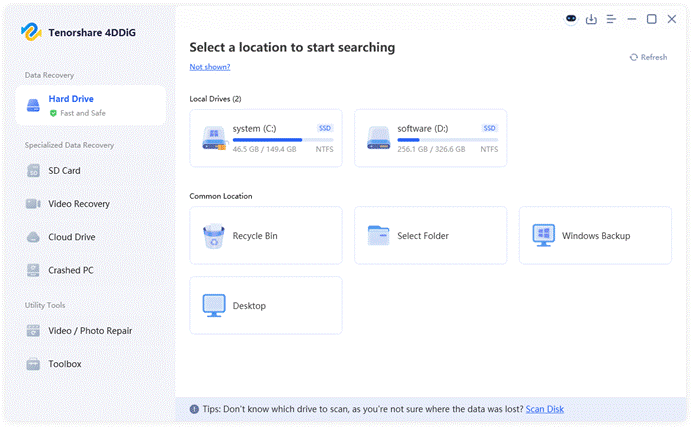
Step 2: Give 4DDiG a moment to finish scanning the selected disk. Once completed, the tool allows you to preview the recoverable files.
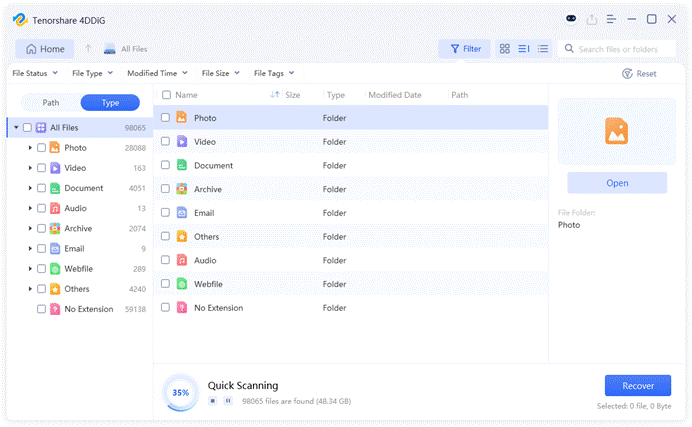
Step 3: After previewing, select the files you want to recover from the affected drive. Click on the “Recover” button to save them.
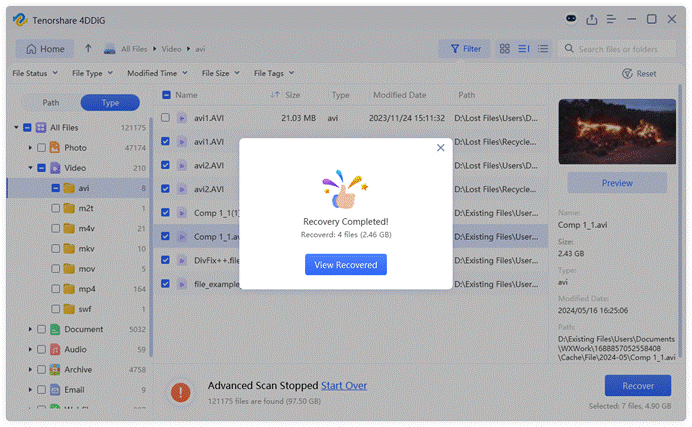
Option B: Apply Data Recovery Services
While software solutions can be effective for many types of data loss, sometimes the situation may be too complex for DIY recovery. If your hard drive is physically damaged or the corruption is severe, the only viable option is to contact a data recovery center. These services have the advanced tools and expertise to recover data that is otherwise inaccessible through regular software. Below are some reliable data recovery companies in the US:
- DriveSavers Data Recovery
- Ontrack Data Recovery
- Secure Data Recovery Services
- SalvageData Recovery
Bonus Tip: How to Know if Your Hard Drive is Physically Damaged?
Before discussing how to fix a corrupted hard drive, let’s take a moment to check whether your drive has any physical damage. The methods in the next section won’t help with hardware-level issues—in fact, they could make things worse. Common signs or symptoms include:
- Your hard drive is not recognized by the computer or doesn’t show up in Disk Management.
- The hard drive makes clicking, grinding, or other unusual noises.
- The drive becomes abnormally hot shortly after being connected.
- Connecting the drive causes the computer to slow down significantly or even freeze.
- Windows is unable to format the drive.
How to Repair a Damaged External Hard Drive?
Fix 1: Run the CHKDSK utility
Wondering how to fix a corrupted external hard drive without formatting? Running CHKDSK may work wonders if the problem is caused by minor file system issues. This utility can help you check the file system and file system meta of your disk for logical errors, which can be caused by improper shutdowns, software malfunctions, or disk fragmentation. To use it:
Step 1: Connect your external hard drive to your computer and make sure it’s detected. Thenm right-click the Start button and pick “Command Prompt (Admin)”.
Step 2: Write and run the “chkdsk #: /f /r /x” command. Replacing “#” with the letter of your external hard drive (for example, if your disk is E: then replace X with E).
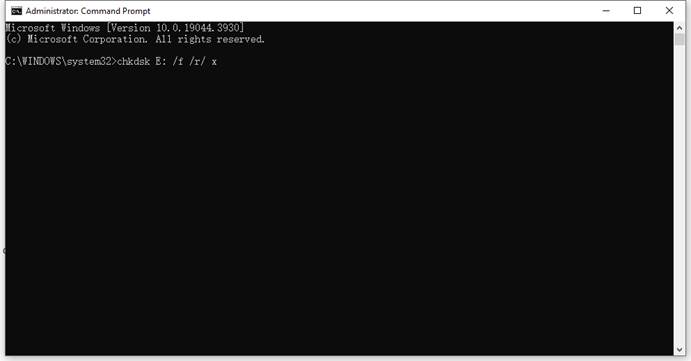
Fix 2: Assign a New Drive Letter
Sometimes, your hard drive may not show up in Windows Explorer, which could make you think it’s damaged. In fact, this issue might be caused by a drive letter conflict, and all you need to do is assign a unique letter to the disk. Here’s how:
Step 1: Press Windows + R, enter “diskmgmt.msc” in the Run dialog, and click “OK.”
Step 2: Right-click on the damaged hard drive, and then select “Change Drive Letter and Paths.”
Step 3: Click the “Change” button.
Step 4: In the new window, click the dropdown and choose an unused drive letter.
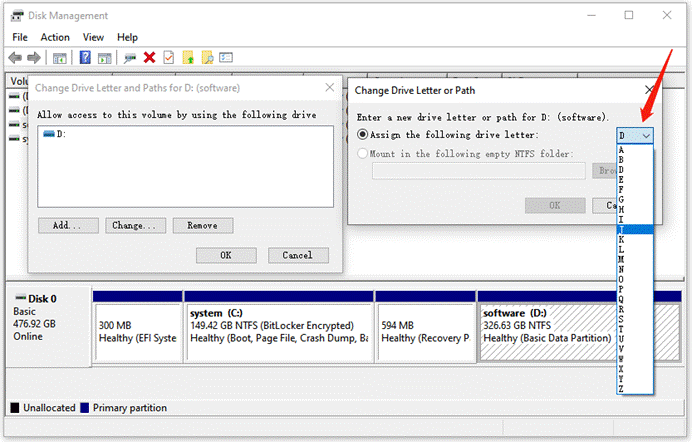
Step 5: Click “OK” to confirm your selection.
Fix 3: Scan for Malware
When your hard drive is infected by a virus, you might not be able to access any of its files or folders, and in some cases, the entire disk may become unreadable. Even worse, the virus could spread from the infected drive to your computer or other storage devices, leading to a broader loss of data. If you suspect that malware is behind the drive corruption, it’s crucial to run a full system scan.
Fix 4: Format the Drive to NTFS
One effective but drastic way to fix a corrupted external hard drive is formatting. Since this process will erase all data on the disk, it’s recommended to perform data recovery and back up any important files before proceeding. To format your damaged hard drive, follow the given steps:
Step 1: Run the Command Prompt app as an administrator.
Step 2: Type and execute the following commands one by one:
- diskpart
- list volume
- select volume X (Replace X with the number of your corrupted disk.)
- format fs=ntfs quick
- exit
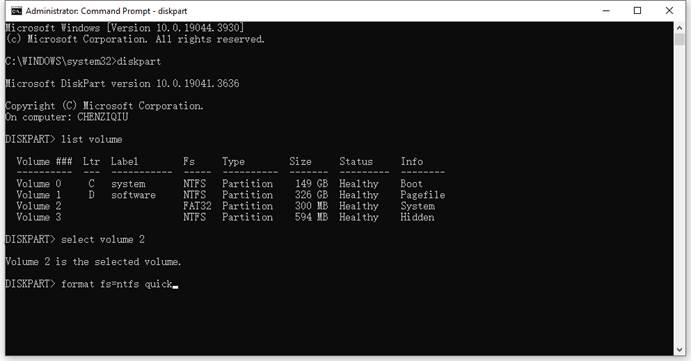
Safety Tips to Prevent Hard Drive Corruption
Now, you should no longer worry about how to fix a corrupted hard drive. While some causes, like hardware aging, are unavoidable, many instances of hard drive corruption stem from preventable mistakes. Below are some of the most effective tips to protect your storage device:
- Always safely eject your external hard drive before unplugging.
- Regularly back up your hard drive to another device or cloud storage.
- Keep your operating system, antivirus software and disk drivers up to date.
- Protect your hard disk from power surges with a surge protector or UPS.
- Turn the SMART status monitoring feature on if available.
- Try to maintain at least 10–15% of free space to ensure smooth performance.
- Store your device in a safe and secure place.
Final Words
Just because your hard drive is damaged doesn’t mean the data on it is gone forever. So far, we’ve covered X effective methods on how to fix corrupted hard drive without/with formatting. Whether you choose to rely on professional software or seek expert help, the key to corrupted hard drive recoverty is take immediate action. The sooner you act, the better your chances of getting everything back. Plus, don’t forget to back up your hard drive regularly to avoid future headaches.