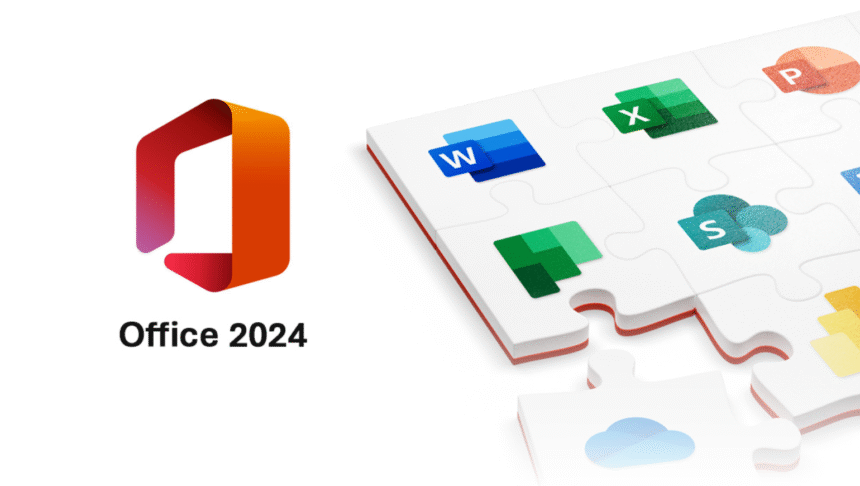In today’s fast-paced digital landscape, productivity tools are the backbone of any successful workflow. Microsoft Office 2024 represents a significant leap forward, offering modernized features, tighter integrations, and performance enhancements to empower individuals and organizations alike. But while installing Office 2024 on a single computer is straightforward, deploying it across dozens—or even thousands—of devices requires a smarter approach. This is where the Office Deployment Tool (ODT) comes in. Together, these two components create a streamlined ecosystem that’s powerful, flexible, and designed for the future of work.
- What’s New in Office 2024?
- The Challenge of Large-Scale Office Deployment
- What is the Office Deployment Tool (ODT)?
- How the Office Deployment Tool Works
- Key Benefits of Using ODT with Office 2024
- Sample Configuration File for Office 2024
- Best Practices for Using ODT
- Who Should Use Office 2024 + ODT?
- Conclusion: The Perfect Pair for Modern Productivity
This article will break down everything you need to know about Office 2024 and how the Office Deployment Tool can help you manage installations like a pro. Whether you’re an IT administrator, a business owner, or just curious about the next generation of Office, this guide will give you the insights you need.
What’s New in Office 2024?
Microsoft Office 2024 is the latest perpetual license release of Office, designed for customers who prefer a one-time purchase rather than the subscription model of Microsoft 365. While it lacks some of the always-up-to-date cloud features of Microsoft 365, Office 2024 still packs a powerful punch:
- Modern Interface
- Office 2024 features a cleaner, more minimalist design, with updated icons and subtle animations that reduce visual clutter while boosting usability.
- Performance Enhancements
- Expect faster load times, quicker response across Word, Excel, and PowerPoint, and improved stability even on older hardware.
- Offline-First Approach
- Unlike Microsoft 365, which thrives on cloud connectivity, Office 2024 is optimized for offline use, making it perfect for environments with limited internet access.
- Improved Excel Power Tools
- Excel 2024 introduces new formulas, better Power Query performance, and expanded support for dynamic arrays—ideal for data-heavy workflows.
- Security Built-In
- Enhanced encryption, secure macros, and improved threat detection help protect sensitive files right out of the box.
- Coexistence with Microsoft 365
- Businesses can run Office 2024 alongside cloud-based Microsoft 365 services, giving them flexibility during migration or hybrid deployments.
The Challenge of Large-Scale Office Deployment
If you’re a single user, installing Office 2024 is as simple as running the setup file. But for IT teams managing hundreds or thousands of devices, installation becomes far more complex:
- How do you ensure every computer gets the correct edition (Home, Pro, or LTSC)?
- How can you install Office silently, without interrupting end users?
- How do you keep software updated without manually visiting every device?
The answer to all of these questions is the Office Deployment Tool (ODT).
What is the Office Deployment Tool (ODT)?
The Office Deployment Tool is a free utility from Microsoft that allows IT administrators to customize, download, and deploy Office products—including Office 2024—using configuration files. Instead of running a standard installer, ODT lets you create tailored deployments that:
- Choose specific Office apps (e.g., Word and Excel only, no Access).
- Control installation channels (e.g., semi-annual enterprise builds for stability).
- Install silently in the background without requiring user interaction.
- Configure licensing and activation seamlessly.
- Define update policies to manage when and how updates are applied.
In short, ODT gives you granular control over every aspect of how Office 2024 is installed and maintained.
How the Office Deployment Tool Works
At its core, the Office Deployment Tool uses an XML configuration file to dictate how Office should be installed. Here’s a simplified process:
- Download ODT from Microsoft’s official site.
- The package includes the setup.exe file required to interpret XML instructions.
- Create a configuration XML file.
- This file specifies details like Office version, language, and installation options.
- Download Office installation files.
- Using ODT, you can pre-download all necessary files to a shared folder or network location.
- Deploy Office silently.
- Run setup.exe with your configuration file to install Office 2024 across devices—no manual clicks required.
- Update and maintain Office.
- You can use ODT to control updates, ensuring devices remain secure and compliant with company policies.
Key Benefits of Using ODT with Office 2024
1. Full Customization
- Install only the apps your organization needs. Why deploy Access or Publisher if no one uses them?
2. Network Efficiency
- By downloading Office files once and deploying them internally, you save bandwidth and reduce download times.
3. Streamlined User Experience
- Silent installations mean employees aren’t disrupted by installation wizards or confusing prompts.
4. Predictable Update Management
- You control when updates roll out, preventing unexpected software changes during critical projects.
5. Scalable for Enterprises
- Whether you’re installing Office on 10 computers or 10,000, ODT handles it with ease.
Sample Configuration File for Office 2024
Here’s an example of a basic XML configuration for deploying Office 2024 Pro Plus 64-bit in English:
<Configuration>
<Add OfficeClientEdition=”64″ Channel=”PerpetualVL2024″>
<Product ID=”ProPlus2024Volume”>
<Language ID=”en-us” />
</Product>
</Add>
<Display Level=”None” AcceptEULA=”TRUE” />
</Configuration>
This file installs Office silently, accepts the license agreement automatically, and sets the installation to the 64-bit Pro Plus version.
Best Practices for Using ODT
- Test Before Wide Deployment
- Always install on a few machines first to verify settings and compatibility.
- Use a Network Share for Files
- Store Office installation files on a central server so multiple machines can access them simultaneously.
- Document Your Configuration
- Keep a record of XML files used, so future IT staff understand your deployment strategy.
- Stay Updated with Microsoft Resources
- Microsoft regularly updates ODT. Download the latest version to ensure compatibility with Office 2024 builds.
Who Should Use Office 2024 + ODT?
- Small Businesses needing a one-time license without ongoing subscription costs.
- Enterprises with strict IT policies that require full control over installations.
- Educational Institutions deploying Office in computer labs or shared environments.
- Government Agencies with security requirements that prevent cloud-dependent software.
Conclusion: The Perfect Pair for Modern Productivity
Microsoft Office 2024 delivers everything users expect from the world’s leading productivity suite—reliability, performance, and familiar applications—while maintaining the simplicity of a perpetual license. But its true potential shines when combined with the Office Deployment Tool.
ODT empowers IT teams to roll out Office 2024 efficiently, customize installations to fit specific needs, and maintain consistent software environments with minimal disruption. Whether you’re upgrading a handful of PCs or managing a global enterprise deployment, this combination ensures your Office rollout is smooth, secure, and future-ready.