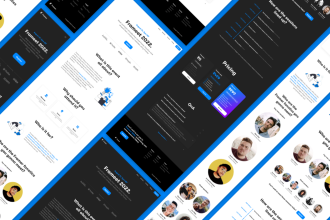We all need good tools to keep our PCs running well. That’s because as days go by, we tend to add lots of programs and add-ons to our computers, some of which may become unnecessary, redundant, or even malicious. As such, it’s vital to clean up the computer to make sure the hardware and system work optimally.
However, this job can be long and a bit boring, and you might skip key cleaning steps because of that. And this is where IObit Uninstaller steps in to help.
IObit Uninstaller, a top-notch clean-up tool, offers a quick and simple way to throw out programs and web add-ons you don’t want with just a click. This saves you from the long work of doing it manually. With that in mind, let’s explore how to use this app in the best way.
A Closer Look at IObit Uninstaller
IObit Uninstaller is a powerful tool when it comes to the removal of remnant files, browser extensions, and programs. Not to mention, it’s popular for being efficient and easy to use. It’s different from other uninstallers because of its powerful ability to find and remove remnants parts of uninstalled programs in the system. This helps keep the computer system clean and working optimally.
In addition, IObit Uninstaller comes with a simple, intuitive interface. Therefore, even non-techy people can use it comfortably. It puts all your programs into different groups, so you can find and remove the ones you want to get rid of.
Stepwise Guide to Uninstalling Programs with IObit Uninstaller
To get started, you will need to install this program on your computer. Whether you are a tech pro or a novice, this part shouldn’t worry you. It’s straightforward. Just visit IObit’s official website and download it. Afterwards, you can click the downloaded link to install it on your PC and it’s ready to use. Remember, this solution is compatible with all Windows, therefore, you can use it to uninstall apps in Windows 10, 11, or any other.
Step1:
Double-click to open this uninstaller on your PC. You will encounter a user-friendly interface that’s easy to understand. On it, there’s a list of all your computer programs. To easily identify the program you want to uninstall, look on the left side. There are categories of programs including Windows Updates, Infrequently Used, Large Programs, Recently Installed, and All Programs you can use to sort your programs.
Step2:
To remove a program from your PC as mentioned earlier, look for it from the available categories or general list. Thereafter, click on the checkbox next to it and then click on the green ‘Uninstall’ button. However, if you are removing multiple programs, you can choose more than one from the list. This makes it easier to eliminate all of them at once.
Step3:
Once you click uninstall to remove the program, a fresh window will pop up. At this point, you’ve got the choice to create a system restore point and remove residual files. Pick the option you prefer and then finalize the program removal by clicking on “Uninstall”.
Step4:
When the program removal process is complete, IObit Uninstaller will run a residual scan test automatically to ensure there are no remnant files. After the scan, the result will be displayed, if there are residues, you’ve got the option to remove them. To eliminate remnants, click the clean button.
Removing Browser Extensions
On the other hand, you can remove the browser extensions from your PC easily while using this program. IObit Uninstaller is compatible with nearly all browsers including Chrome, Firefox, Edge, and Internet Explorer. Without further ado, here’s how to eliminate the browser extensions from your toolbars:
- Open IObit Uninstaller and choose the ‘Browser Plug-Ins’ tab.
- Pick the browser with the extensions you want to remove.
- Select the extension and click ‘Uninstall’. Confirm, and the software will remove the extensions quickly.
By following these few steps, you can appreciate the performance of a clean computer all thanks to the IObit Uninstaller. When using it, you don’t have to face the frustration of removing each extension at a time. You can select multiple add-ons and eliminate them at once. It makes your work a lot easier.
Further, this program comes with more resourceful features like Easy Uninstall. This allows you to drag a target to uninstall a program, and Software Updater, which detects and updates outdated programs with one click.
Final Take
Finally, are you ready to clean up your PC and boost its health and performance? Well, a powerful tool like IObit Uninstaller is invaluable for this purpose. So, whether you want to uninstall apps in Windows 10 or 11, you should consider this Uninstaller.
With the help of this guide, you can uninstall browser add-ons and unwanted programs. Doing this ensures your system runs optimally. Furthermore, using this Uninstaller regularly can significantly enhance your computer’s performance and longevity. It’s an ideal tool if you want to boost the health and performance of your PC