To say the least, iTunes is a pain to use, but there is a simple option if you want to transfer photos to your iPhone on Windows or PC.
Most iPhone owners have iTunes installed on their Windows machines so that they can sync their devices and transfer music to them when they need to, but it’s not the most user-friendly piece of software out there, and you’ll have a hard time putting any files onto your iPhone that Apple doesn’t like.
However, iTunes isn’t the only option, and if you’re tired of it, there is a far easier piece of Windows/Mac software and other means that allows you to transfer anything to your iPhone. As we look to finding how to transfer photos from PC to iPhone without iTunes, two principal software takes are leading in the market.
- Dr.Fone – Phone Manager (iOS)
- TunesGo iOS manager
- IOTransfer
- Jailbreaking
Wondershare Dr.Fone – Phone Manager (iOS)
Dr.Fone is an all-in-one data management app for iOS and Android smartphones. It has the ability to recover deleted files, backup stored data, and restore it to a different device. In addition, Dr.Fone provides a variety of handy tools for managing your phone or tablet, like lock screen removal, rooting, screen recording, and more. For the purpose of how to transfer files from PC to iPhone, we’ll concentrate less on the data recovery function, which is most likely the most used function from the software. Even if your interest is more on data recovery, we are not far from that.
Also Read: Tricks to Transferring Data Between iOS and Android devices
But today’s discussion is not about Data recovery. We are looking at how users can transfer files from PC to iPhone and vice versa.
If you’re not familiar with iTunes, we can recommend a simple program to transfer data from your PC to your iPhone right here. Experts agree that Dr.Fone – Phone Manager is one of the most amazing projects for transferring films, music, recordings, photographs, and more from cellphones to computers and vice versa. The fantastic iPhone Transfer software, which is available for both Mac and Windows, is fully compatible with iTunes.

- After downloading and installing Dr.Fone, you must run it on your computer. Choose “Phone Manager” from the menu at that time.
- Using a USB cable, you may connect your iPhone to your personal computer. When your iPhone is connected, this software will recognize it.
- You may select the data type you want to transfer from PC to iPhone at the top half of the column, such as photographs, videos, music, and so on.
For example, the picture below shows how to move music. Press Music to open the iPhone’s music window, then tap the +Add button. Select Add File from the drop-down list to directly import a specific piece of music from your PC to your iPhone, or Add Folder to add all the songs in the selected folder.
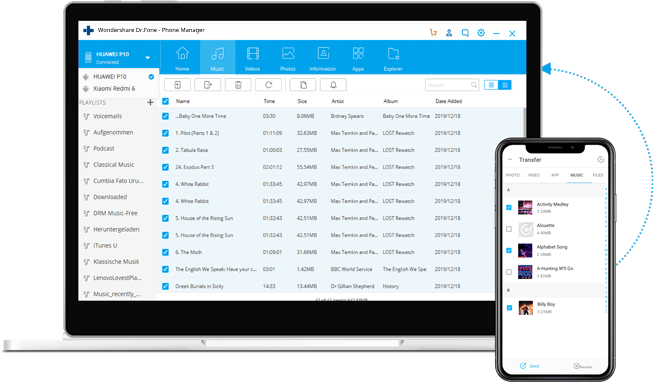
There is no reason to wait, try Dr.Fone – Phone Manager (iOS) for your other needs such as how to transfer music from iPhone to computer.
TunesGo iOS manager
If you don’t think iTunes transfer or sync is for you, there are many fantastic iPhone transfer options to pick from. TunesGo is an iOS manager that we suggest. It’s a fantastic iTunes alternative, and you’ll like it as much as many other users have. It is considerably easier than iTunes to transfer files from an iPhone to a computer, from an iPhone to another iPhone, iPad, iPod, or from a computer or another iOS device to an iPhone.
Run Tunesgo on your PC to transfer photographs from your PC to your iPhone, then connect your iPhone to your computer through USB. Tunesgo will detect your iPhone connection and present it in the Tunesgo interface.
Go to the Photo tab on the left navigation panel, click the Add button on the top toolbar, and a pop-up dialogue will appear, allowing you to pick photographs from your computer’s local photo library. It can be done by simply selecting any images and transfer them from computer to iPhone.
IOTransfer
IOTransfer, unlike iTunes, provides a faster and easier way to transfer photos from your computer to your iPhone. IOTransfer is one of the best iPhone managers available, supporting both Windows and Mac OS X, as well as all major iPhone models.
With IOTransfer, you may transfer as many photographs as you want while keeping the ones you already have on your iPhone. Even better, the entire IOTransfer photo transfer procedure may be completed in just a few easy clicks.
1st step
Install and run IOTransfer, then connect your iPhone to your computer and wait for it to be identified. Tap “Continue” if the warning “Trust This Computer” appears. The interface will then display four tags: Photos, Music, Videos, and Contacts. To back them up, select all of them and click “Transfer to PC.”
2nd Step
In the top toolbar, choose Manage. Select Photos and then Albums from the menu on the left. Make a brand-new album.
3rd step
To transfer photographs from your computer to your iPhone, go to the new album and click “Import.” It simply takes a few seconds to complete the procedure. As a result, please be patient.
Jailbreaking
As we all know, Apple and the Apple Store place incredibly stringent, if not arbitrary, restrictions on the files that may be downloaded on the iPhone. iTunes is the only default software that allows you to transfer data from your computer to your iPhone. Jailbreaking, on the other hand, allows users to bypass Apple’s iOS limitations and get root access to their iPhones.
People may manage and transfer files without using iTunes in this way. After you’ve jailbroken your iPhone, you can still use iTunes, the App Store, and other standard features like sending messages and making phone calls. As a result, jailbreaking is an option for transferring photographs from your PC to your iPhone.
It should be noted that Jailbreaking your iPhone may cause issues with security, privacy, and stability. Some jailbreaking software has the potential to expose users’ personal information, such as their device ID or location.
Furthermore, it may cause phone system instability, and it has the potential to convert the iPhone into a completely worthless “brick” if not treated properly. As a result, if you want to upload photographs to your iPhone without using iTunes, you’ll have to take a chance.













