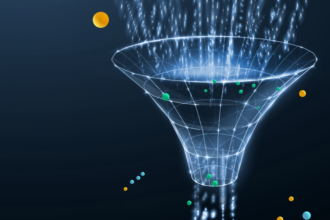Have you ever been faced with the problem of not detecting your Hard Disk? Despite it being one of the common issues with macOS, windows, and Linus. The frustration and the headache you go through if you are unable to detect and access your hard disk especially if you have crucial information and data on the hard disk.
When such issues arise, how do you recover data from a hard disk which is not detecting? The process of recovering your data from an undetected hard drive could be a bit challenging, Keep reading this article to learn how to recover an undetected hard drive.
Why Is Your Hard Drive Is Not Detecting Properly?
There are numerous reasons why your hard disk is not detecting on your PC. Below are some of the common reasons why your hard drive is not detecting on your computer.
Human Error
You may be facing difficulty detecting your hard drive not because of any complicated problem but an oversite or lack of due diligence by the user. The problem may stem from improper plugging of the drive or into a faulty port. The assigning of a wrong drive letter and value that the operating system cannot properly use.
If your operating system is not compatible with the system file of your hard disk can also cause your hard drive not to detect.
Viruses and Malware infection
Virus attacks or malware infections can cause your hard drive not to be detected and make it difficult to recover files and data from the drive. Some viruses’ corrupt files on the drive and create a shortcut to the main file making it impossible to access. You may also lose important data and files because of a virus attack.
A malware infection can also delete, change, and corrupt files and programs on the hard drive. It may also cause your computer from detecting your hard drive.
Environmental Factors
Most computer and laptop users do not pay attention to the effect their immediate environment has on the gadgets they use. Your hard drive could be damaged from too much exposure to moisture and heat. It is one of the reasons why your operating system is failing to detect your hard drive.
How to Recover Files from External Hard Drive Not Detected?
Lost data or deleted files from hard disk which is not detecting? Don’t worry, we recommend the right data recovery tool to make everything easy. Tenorshare 4DDiG will help you retrieve lost data or deleted files from undetected hard disk. It comes with advanced algorithms that scan for lost files within minutes. It is an all-in-one recovery solution for all types of files and devices.
Why choose it:
- Tenorshare 4DDiG supports data recovery from internal and external drives, PC or Mac, USB flash drives, SD cards, and many other devices
- Supports recovery of up to a thousand types of files such as video, audio, images, documents and others, regardless of the file format.
- Tenorshare 4DDiG supports recovering files from internal and external drives in case of accidental deletion, formatting, system crash or other data loss.
- User-friendly interface, no malicious pop-ups and ads.
- Easy recovery without technical expertise.
Below are the steps you can use 4DDiG to recover data from an external hard drive which is not detecting.
Step 1: Download the 4DDiG Window data recovery and install it on your system. Once the installation is completed, Launch the software and select the location where you lost the data and get started.
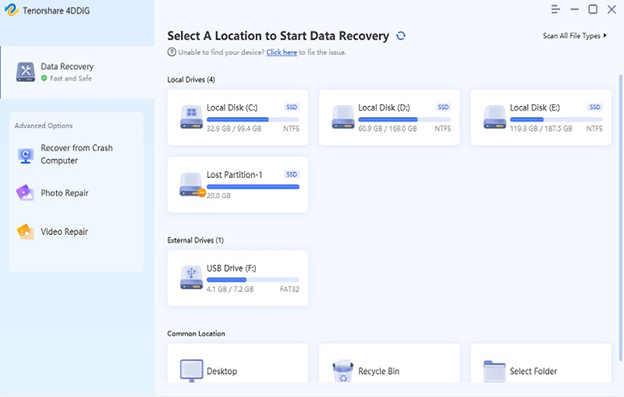
Step 2: Scan the location you choose. 4DDiG Window data recovery will scan the location to search for your lost data and deleted files.
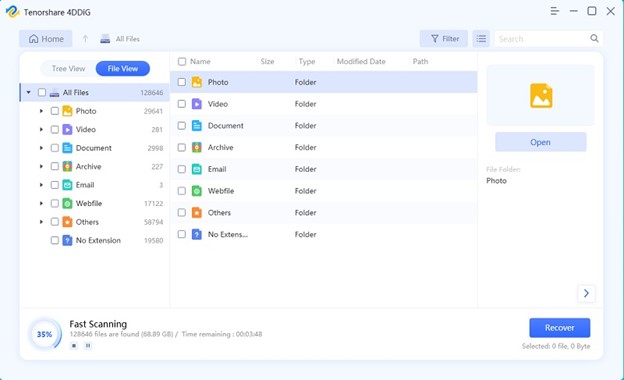
Step 3: Once 4DDiG has successfully collected the lost data from the scanned locations, you can easily preview the files and recover the data by clicking the “Recover” button. Please remember to save the recovered data in a safe location.

Professional Ways to Fix Hard Disk Not Detected on Windows
Here are some of the professional tips on how to fix hard disks not detected on windows:
1. Try plugging the hard disk into another USB port
Slotting the hard drive into another USB Port is one of the ways of fixing a hard drive bot detecting.
Connecting the hard drive to a different or a new USB port can make the Hard Drive to be detected.
Here are the steps for changing the port of the Hard Drive into another one.
Step 1: unplug the Hard Drive from the current USB Port it is in.
Step 2: Reconnect the Hard Drive to your computer by changing the USB Port
2. Try Connecting the External Hard Drive to Another Computer
Try connecting the external Hard Drive to another computer if your Hard Drive is not still being detected on the Windows after changing the USB Port.
If the issue is fixed after connecting your external Hard Drive to another PC, then there was a problem with the PC, not the External Hard Drive.
3. Create a New Volume for the Unallocated Partition
Creating a new volume to the unallocated partition for the Hard Drive in Disk Management can fix the issue of the External Hard Disk not being detected. This can be done in three simple steps.
Step 1: Right-click on the unallocated disk and click “New Simple Volume” from the list of options.
Step 2: After selecting a “New Simple Volume”, a “New Simple Volume Wizard” will show up. Follow the Wizard and choose the volume size and assign a drive letter or a path.
Step 3: After completing the Process, remove and reconnect the external Hard Drive to your computer again.
4. Update Disk Drivers
You can fix your external Hard Drive not detected on Widows PC by updating disk drivers. To do this, just follow the simple steps given below:
Step 1: click on the “Start” button, type “Device manager,” and tap the “Enter” Key on your keyboard.
Step 2: Select the “Device Manager” option, expand categories to identify the name of your External Hard Drive, and right-click on it.
Step 3: Finally, choose “Update Driver” from the drop-down list and choose the “Search automatically for updated drivers’ software” option.
5. Assign a Drive Letter
If you’re your External Hard Drive is still not detected after applying the above list of professional tips for fixing the issue of External Hard Drive not detected, solve the issue by assigning or changing a drive letter. Your Hard drive will not be detected in the Window PC if, the existing drive letters conflict with the other disks or is not assigned a drive letter. You can assign a drive letter by applying these steps:
Step 1: Right-click on your hard drive and select the “Change Drive Letter and Paths” option.
Step 2: Choose the “Add” option if your Hard Drive is not assigned a drive letter or select the “Change” if your Hard Drive is already assigned a drive letter and needs to be changed.
Step 3: After completing the above two steps, select a letter for the drive.
6. Format Hard Drive
Formatting your Hard Drive can help solve the problem of External hard drives not being detected. They may be a result of an unsupported File System. If your Hard Drive is partitioned but your PC cannot detect it, then there is the probability that your Hard Drive was not partitioned with the required File System.
This can be rectified by formatting your External Hard Drive with FAT32 File System or NTFS File System. This can be done by following these steps:
Step 1: Go to “Disk Management” and right-click on the Hard Drive.
Step 2: Select the “Format” option.
Step 3: Finally, choose “FAT32″ or “NTFS” from the File System.
FAQs
What do I do if my hard drive is not detected?
- Check or change the hard drive connection.
- Format hard drive with “FAT32″ or “NTFS”.
- Assign or change a drive letter and path.
- Scan and recover files from unallocated Hard Drives.
- Update disk drivers.
How can I recover files from my external hard drive that is not recognized?
- Download and Launch a Hard Drive Data Recovery software on your PC, choose the external hard disk to get started.
- The Hard Drive Data Recovery software will start scanning and previewing the disk to search your files and data.
- After the scanning is completed, you can check and save all recovered files. Preview and select your data and files by hitting the “Recover” button to save them to a safe location.
How do I get files off a hard drive that won’t turn on?
- Connect a USB Flash drive: Connect your USB flash drive to your PC and open 4DDiG software. Select recover from the clash computer and start the process.
- Create a bootable disk: insert an external empty USB or a DVD drive and click on “Create “ to create a bootable drive. After successfully creating your bootable drive, you can kick-start the data recovery process.
- Boot crashed computer and recover data for the hard drive: Boot your device after inserting the CD/DVD drive into the crashed computer. Press F2 to enter BIOS (for most PC users). after successfully entering BIOS, navigate to the boot tab by using the arrow keys and select boot device from “Removable devices”. The crashed computer will begin loading files, the process may take time. 4DDiG will open automatically and select the location and the data or file type to start data recovery.
How recover data from Seagate’s internal hard disk which is not detecting?

- Download 4DDIG Data recovery
- Remove the internal hard drive from your computer or laptop and then insert it into a Hard Drive enclosure. Connect the hard drive to a different PC where the 4DDIG Data recovery software is installed.
- Open the 4DDIG Data recovery software to begin the process.
- Select the connected Seagate hard dive and scan.
- After the scan is completed, choose the files or data you want to recover and tap on the Recover button.
Conclusion
With the right Data recovery software, you don’t need to go through pains to be able to recover data from a Hard Drive not detecting. In case you have used and tried all the listed solutions above on how to recover data from a Hard Drive not detecting but the issue is not fixed, then look no further, we recommend Tenorshare 4DDiG.
If you wish to recover data or files from a local disk, an external hard drive, or a lost partition, then 4DIDiG is what you need.
Tenorshare 4DDiG Black Friday Sales 2022

The good news is that Tenorshare 4DDiG has a special Black Friday offer for you. They offer discounts of up to 70% on the prices of packages. In doing that, they also provide a free Amazon gift card for their YouTube subscribers and also spend only $ 9.95 on the Windows Multifunctional tool.