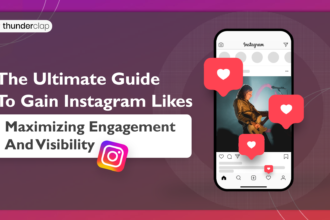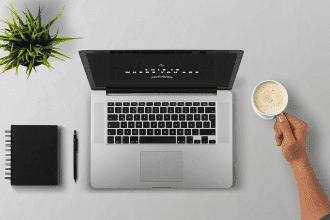An iPhone is an excellent smartphone in all aspects. But there’s one thing you cannot do with your iPhone and that is record a phone call. As a result of country and state-specific laws, Apple has not included the option to record calls on iPhones.
However, there are times when you may feel the need to record a phone call. For example, when conducting an interview or talking to your loved ones. But it should be known to all that recording phone calls without the other party’s consent can lead to legal consequences. So if you are going to record a call, it is better to first know the person about it.
Now the question is how to record a phone call on an iPhone? Luckily, there are different methods that you can try to record a phone call. In this guide, we will provide you the details on how to record a phone call on iPhone.
Guide to Record Phone Calls On An iPhone
When it comes to recording phone calls, the first thing you need to worry about is the law. In most US states, they follow the “one-party” rule, which implies that as long as one person involved is aware of the recording, it’s fine to record call on iPhone or any other device. However, it is considered good manners to give the other party a heads up.
In states like Delaware, California, Florida, Maryland, Illinois, Massachusetts, Montana, New Hampshire, Pennsylvania, Nevada, and Washington, they follow the two-party rules. This means you need all participants’ agreement to record calls. In Connecticut, all parties must be aware of electronic recordings, with certain exceptions.
Recording Calls On iPhone Without Apps
If you are wondering how to record call on iPhone without app, we have got your back. This is probably one of the easiest ways to record a call on iPhone. For this method, you will need another recording device with a microphone. You can use another iPad, iPhone, computer, or portable recording device. Also, you need to make sure that you are in a quiet environment and can use your iPhone’s speakerphone. Now follow these steps:
- Give a call to your contact and tap on the Speaker icon. Let your contact know that you are recording the call.
- Once you get the consent of your contact, you can start recording on your external recorder.
- To record the conversation clearly, place the phone close to the microphone of the recording device.
- Once the conversation is over, cut the call and save your recording.
Well, now you know how to record a phone conversation on your iPhone without using any third-party apps.
Recording Incoming Phone Calls Using Google Voice
Google Voice is a free VoIP calling service available only in Canada and the US. It provides you with a free phone number and a voicemail inbox. It allows you to make free domestic calls and international calls based on Google rates. The good thing about this app is that it lets you record a phone conversation.
But before you can use the Google voice record call, you will need to set up the service. Here is what you need to do:
- First, download the Google Voice app and sign in using your Google account.
- Tap Search and choose the new phone number you want to link with your Google Voice account.
- After that, you need to confirm your number and tap the Next option.
- You will now be asked to enter your iPhone’s phone number. Confirm and wait for some time to receive a verification code.
- Use the code to complete the verification process and you are good to go.
But you are still not done yet. There is one more thing you need to do to finally start recording phone calls on iPhone.
- Go to the Google Voice website.
- Sign in to your Google account.
- Locate the Settings menu icon in the upper-right corner of the page and click on it.
- You will see the Calls tab menu on the left side of the page, click on it.
- Now scroll down and enable the option Incoming call by tapping the widget on the right.
- When you receive an incoming call via your Google Voice account, you will be able to press the number 4 key on your iPhone dial pad to start recording the conversation. When using this option, Google will notify the other party that you are recording their conversation.
Once you end the call, you will find the recording in your Google Voice inbox. You can download the recording if needed. Due to legal reasons, Google Voice cannot be used to record an outgoing call.
Recording Phone Calls Using Third-Party Apps
One method of recording phone calls is to use a third-party app. The good thing is there are plenty of call recording apps available and one of them is Rev Call Recorder. If you live in the US and have a US phone number, then you will find this app to be very useful.
Since many of you are using this app for the first time, we have laid down the steps below. This will help you to use the app the right way to record iPhone calls.
- The first thing you need to do is download and install the Rev Call Recorder on your iPhone.
- Once you have the app installed, you will need to confirm your phone number.
- Next, you will be asked to enter the code that will be sent to you. Some of you may find this process is a little complex, but the good news is that the app offers a built-in tutorial.
- Once that’s done, tap Start Recorded Call, and select Incoming Call or Outgoing Call. For outgoing calls, you have to first call the Rev Call Recorder service, and then call the person you want to talk to. After both calls are connected, tap the Merge Calls option to start recording. For incoming calls, you need to follow a different method.
- Rev will contact you when once your recorded call is ready to download. You will have to pay a certain transcription fee for this service.
The best thing about using the Rev Call Recorder app is that the person you are calling can see your number. But you should be informed that your recorded calls are stored on another company’s servers. Due to this reason, you should be very cautious about using this app. Having problems locating some apps on your phone, you can equally find hidden apps on iPhone from collectiveray.com
By now you know how to record a phone call on iPhone. The methods mentioned in this post are the easiest and quickest ones. But you should always inform your contact before recording the conversation. This is to avoid any legal consequences later on.
Also see: Is IObit Screen Recorder the Best Free Screen Recorder?
FAQs
Can you record a phone conversation on iPhone?
Apple iPhone itself doesn’t provide the option to record phone calls. But there are other methods like third-party apps that can help you record conversations.
How can I record a call on my iPhone for free?
One of the best ways to record calls on an iPhone for free is to use another recording device with a microphone. For example, you can use a computer, iPad, or another iPhone.
How do I record an incoming call?
To record an incoming call, you can use Google Voice record call. For this, you need to download the Google Voice app and get your Google Voice number.
Can you record a phone call on an iPhone without the other person knowing?
Many third-party apps don’t notify the other person when you record their calls on your iPhone. However, doing such things can draw legal consequences.
Can you record a phone conversation on iPhone?
Yes, you can record iPhone calls using the following methods:
- Google Voice app
- Third-party call recording apps
- External recording device