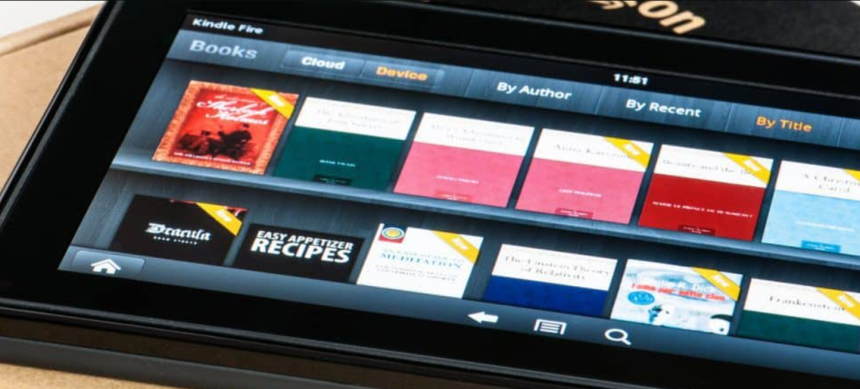Kindle app is a reading app that users consider to read books on their electric devices like phones, tablets or computer screens, etc. Anyone can go for a kindle app download for free and can use it. The kindle app has many features; one of them is called Whispersync, which lets users switch reading on their phone to reading on their tablet without missing their place of reading.
Kindle app has a library of more than 1 million books, which users can read for free. Users can use the kindle app on different devices. It is readily available for Android, iOS, and Windows devices.
The Kindle app for PC and Mac allows users to read Kindle e-books on their computers. It has adjustable text size, font choices, and the ability to highlight and take notes. Overall, it is convenient for users to access and read their Kindle books on a computer.
How to download and install the kindle app?
The Kindle app is an app that allows users to read books from anywhere on their phone or computer screen. This app is available for free to download and is easy to use. Users can purchase books from the kindle store or even download them to read in pdf form later. Users can select the book file from their Mac book. The kindle app automatically converts the file into kindle format. Users can even store the file in the cloud. Once opening the Kindle app, you need to go to the menu > cloud reader to access cloud books. Tap on the title to open the text which you want to read.
After opening the app, you will be navigated through the various menu. To go through the app’s content, you can tap on the navigation keys on the left side of the device.
Kindle app for Mac
The Kindle app for Mac is easy to use, and one can read kindle books on their computer. You can sync your Amazon account with the kindle app on your computer, even if you don’t have a kindle device. This app also allows you to manage your books on kindle and keep track of them.
To download the Kindle app for Mac, follow these steps:
- Open the Mac App Store by clicking on the “App Store” icon in the Dock or searching for it in Spotlight.
- Search for “Kindle” in the search bar at the top right corner of the App Store window.
- Click the “Get” or “Download” button on the Kindle app.
- After the download, the Kindle app will be installed on your Mac and available in the “Applications” folder.
- Click on the Kindle app in the Applications folder to open it, and then sign in to your Amazon account to access your Kindle library.
Kindle app for PC
Being an avid reader, you already know the kindle app. But there is also something that will excite you the kindle app is also available for your PC. You can enjoy reading your favorite books on a computer without carrying your kindle device. Here are steps to download your kindle app for PC:
- Go to the Amazon website and click on the “Apps & Games” tab at the top of the page.
- Scroll down to the “Books & Audible” section and click on the “Kindle” link.
- Go to the “Download for PC” button to download the Kindle app for Windows.
- Once the download is complete, open the downloaded file and follow the prompts to install the app on your computer.
- Once the installation is complete, open the Kindle app and sign in to Amazon account to access your Kindle library and start reading.
- If you don’t have a kindle account, please sign up for one.
- Once you are signed in, you can start browsing and downloading books to read on your PC.
If you are looking for best new sellers, or a classic novel to read, the kindle app for PC is an excellent way to read your favorite books.
Conclusion:
The Kindle app for PC and Mac is a convenient way to access and read e-books on your computer. It has a user-friendly interface, allows you to purchase and download books directly from the app, and has features such as highlighting and note-taking. To use the Kindle app, you will need to download it from the Microsoft Store or the Mac App Store, sign in with your Amazon account, and start reading. With its easy access, you can now enjoy your favorite books on your computer.