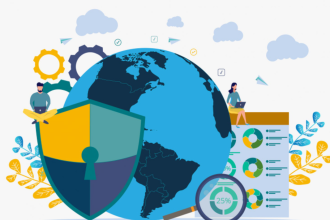Are you looking to gain more likes and views on social media with short clips? Do you want to turn your educational videos into bite-sized content? We get it!
Short videos are a quick way to gain more views. They also help break down lengthy educational content into concise, easier-to-understand points.
But how do you convert a Wondershare Filmoraclips without spending hours editing the extensive footage? Don’t worry! Wondershare Filmora has a solution.
With its AI-driven Smart Short Clips feature, you can easily repurpose lengthy footage and boost social media engagement. This article will explore this feature and how to repurpose your videos using it.
Let’s get started.
Part 1. The Need for Short Videos in Today’s World
Short videos have taken over social media. More people are watching them, and content creators are driven to attract more traffic to their content by using these. But what makes short-form content so popular today? Here are the key factors to consider:
● Dominating Social Media
Shorts are the trend on YouTube, Instagram, and TikTok. These videos are straightforward and quick to watch. Social platforms promote them more. Users will notice your content faster.
● Engaging the Viewers
Short videos keep the viewers interested. They share key points quickly. Viewers are less likely to get bored or skip parts of the video.
● Improved Marketing
Businesses can use shorts to attract more attention and generate sales. They work well for quick ads and product promotions. This helps the brands reach more customers quickly.
● Faster Learning
Converting long videos to short videos can break down complex ideas from webinars and tutorials. This helps people understand information and remember important details.
● Mobile-Friendly Content:
Most people watch videos on their phones. Shorter clips are faster to load and watch in public settings or when traveling. This makes them more accessible on the go.
● Ease of Sharing
People are more likely to share shorts with others. Most social platforms also allow the reposting of shorts. This shows your content to a broader audience and boosts traffic.
● Better for Attention Spans
Viewers can get bored quickly with longer videos. People want clear information without spending time sifting through lengthy content. Shorts are to the point and keep the viewers engaged.
Knowing these factors, you must feel tempted to make shorts a part of your content creation. Let’s explore how Filmora can help you efficiently repurpose long videos into short clips.
Part 2. Wondershare Filmora: AI-Driven Long-to-Short Video Converter
While you can manually trim a long video, it can be overwhelming. Shorts are compact and convey key details in an engaging manner. You must search lengthy footage for the right segments to highlight. Then, you must remove unwanted parts, gaps, and filler words. This can take forever and may not effectively engage the viewers.
Is there a faster and more reliable way to convert a long video to short video clips?
Wondeshare Filmora is your answer! It’s a comprehensive editing solution for all your video editing needs. Filmora now has a powerful AI-driven Smart Short Clips feature. It automatically turns your lengthy videos into multiple short clips!
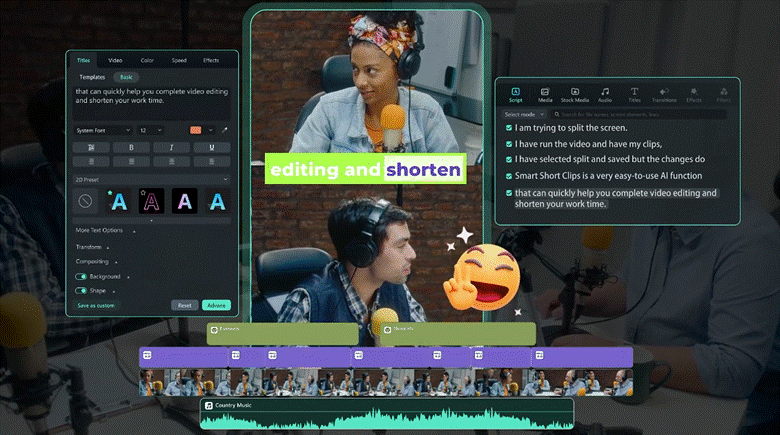
It analyzes the footage and extracts the most engaging segments to move the audience. It automatically removes unnecessary parts and provides a snappy output. The best part? It gives you complete customization control. So you can fine-tune the resulting clips to precisely what you need.
Key Benefits of Filmora’s Long to Short Video Converter
Let’s get into the details of Filmora’s Smart Short Clips feature and how it can help you.
- Automatic, AI-Driven Solution: You don’t need to trim down lengthy videos manually. Filmora handles everything from finding the highlights to cutting the video, adding captions, transitions, and more.
- Multiple Short Clips in a Click: You can generate multiple short clips from a single video in just minutes. You can preview and export the clips you like.
- Viral Impact Rating: Filmora gives each clip a viral score based on its ability to engage the audience. This helps you find the best clips to attract views.
- AI-Based Scene Detection: Filmora uses advanced AI algorithms to extract the sections that will resonate with the audience. This removes the guesswork and selects the best parts without effort.
- Smart Auto-Reframe: Filmora identifies the speakers. It automatically reframes the clips to focus on specific objects and seamlessly transitions as needed.
- Varios Preset Templates: It offers 50+ preset layouts you can use! Each preset is based on unique marketing, educational, podcasts, and more themes.
- Control Over Settings: You have complete control over customization. You can adjust the aspect ratio, duration, theme, captions, etc.
- Optimize for Social Media: It automatically adjusts the aspect ratio for YouTube, Instagram, and Tiktok. This includes 9:16, 1:1 and 4:3.
Are you ready to use these features to enhance your creation of social media content? Keep reading for details on using Filmora’s long-to-short video converter.
Part 3. Step-by-Step Guide: Converting Long Videos to Short Clips with Filmora
Creating short clips with filmora is simple and easy. You don’t need editing skills or go through complex steps to work with it. This means anyone can use it to create fresh short-form content for social media without much effort.
Here’s how to convert a long video to short video clips with Filmora.
Step 1. Select Smart Short Clips
Download and install Wondershare Filmora 14. Launch it and select “Smart Short Clips” from the main screen.
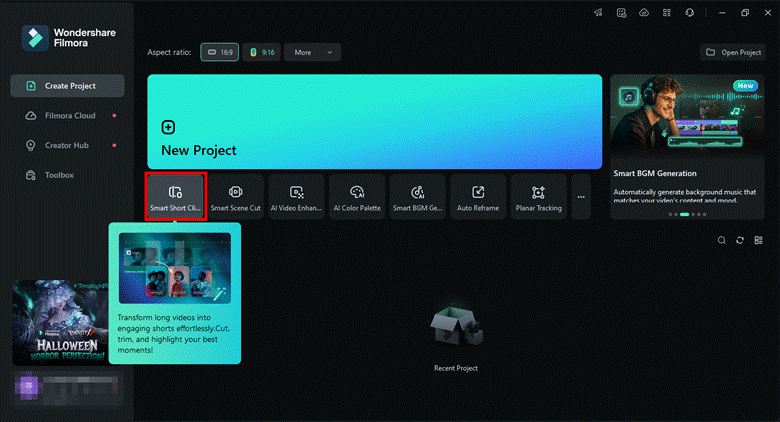
Alternatively, click “Toolbox” from the left panel. Then select “Smart Short Clips” from the many options.
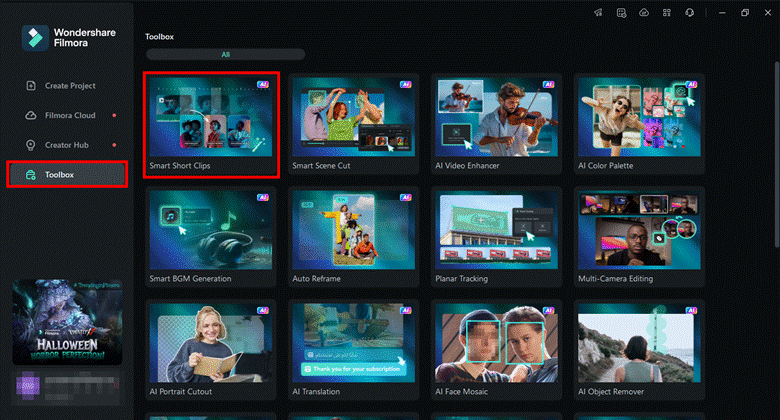
Step 2. Upload your Video
A window for the Smart Short Clips tool will open on your screen. From here, upload your video. You have three ways to do it:
- Click the upload button to import your long video or drag it to the interface.
- Paste your YouTube Video URL in the link box to upload the video.
- Click the “Filmora Cloud” button and select your desired video.
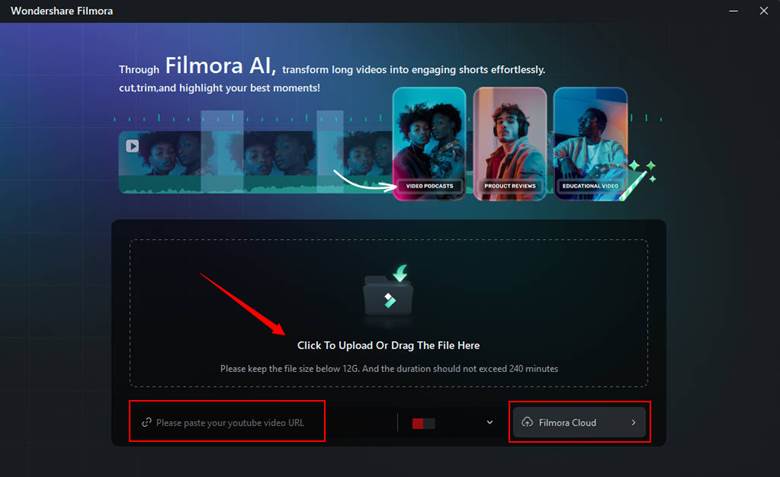
Step 3. Adjust the Clips Settings
Once your video is uploaded, you can adjust the settings for the short clips. You have many options:
- Click the “Language” dropdown and select the language of your video.
- Go to the “Duration” section. Select the Auto option or define runtime for the video.
- Select the video type under “Theme.” You can choose whether it’s a podcast or something related to sports, marketing, etc.
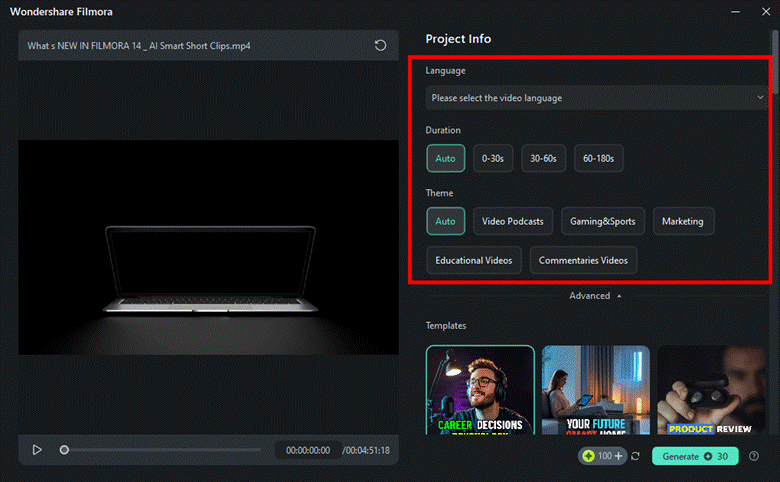
Step 4. Access Advanced Options
Expand the “Advanced” option. Select the aspect ratio from here. Enable “Smart BGM Generation” if you need it. You can also add keywords to generate relevant clips.
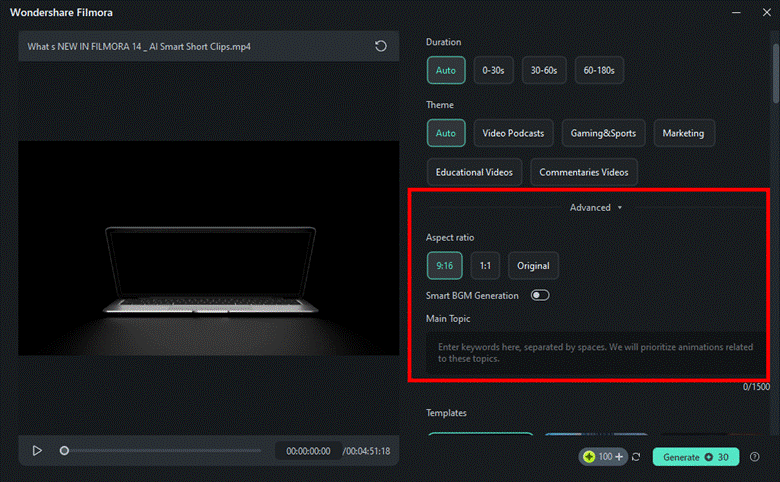
Step 5. Apply a Preset Template
Go to the “Templates” section. Select the preset that matches your video. Then, click “Generate.”
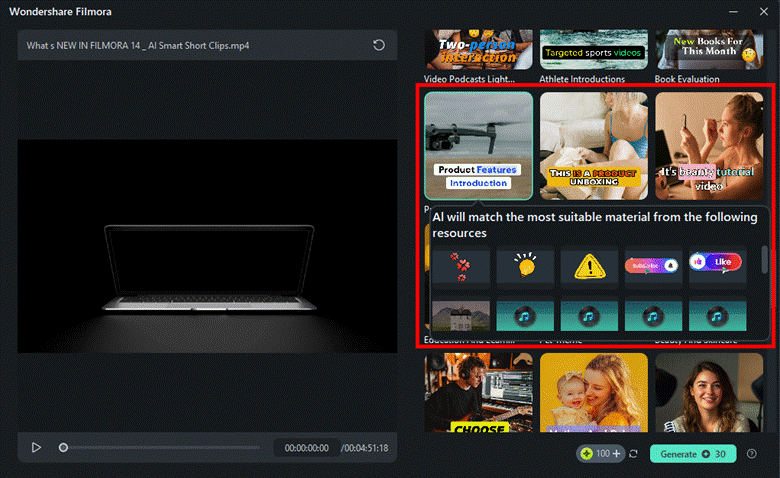
Step 6. Export Your Clip
Filmora will give you multiple clips, each with a specific title, transcription, and viral score. Preview and select the clips you like. Then, click “Export” or “Edit” as needed.
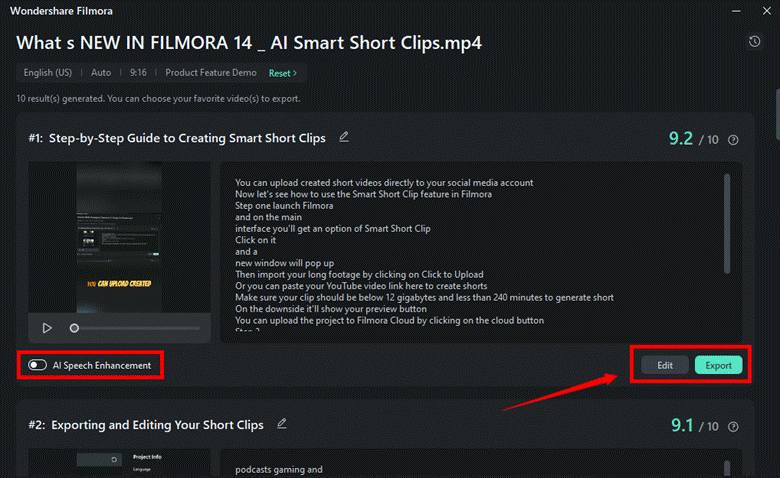
Tip: Toggle on the “AI Speech enhancement” option under the clip. This will improve the overall speech quality of your video and remove background noise.
Step 7. Optimize for Social Platforms
A window with export options will open. Select the “Social Media” tab and choose the platform to upload the video. Enter the video’s title, description, resolution, etc., and click “Export.”
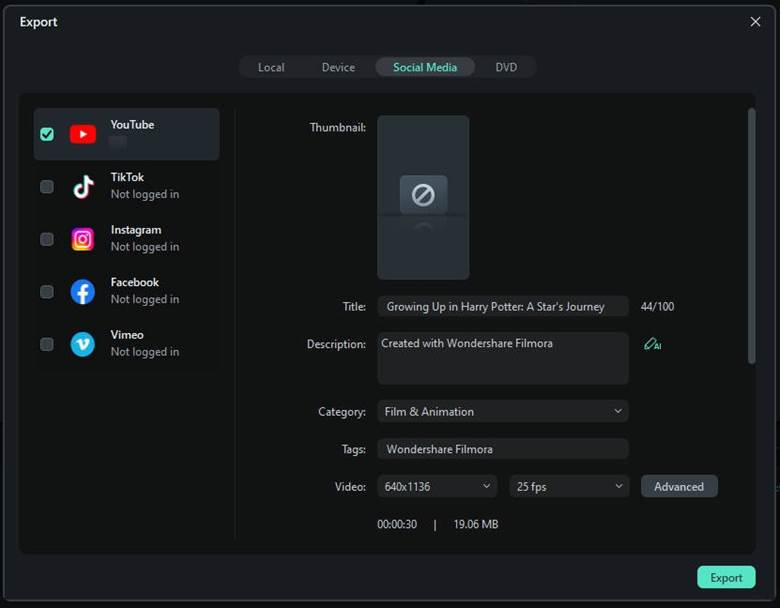
That’s all about the long video to short video AI tool in Filmora! But it’s not the end. Filmora offers many other tools to edit and enhance your videos further. Let’s explore these below!
Part 4. Additional Features that Make Wondershare Filmora Stand Out
Beyond repurposing long videos into catchy short clips, Filmora is your all-in-one video editing solution. While automatically highlighting key moments and adding visual elements, you can edit your clips to enhance them further.
Here are some features that make it unique.
1. Automatic Captions
Filmora’s Smart Short Clips tool automatically adds captions to your videos. If you want to make the text more stylish, Filmora lets you change the style and animate it for better engagement.
Once your clips are generated, click “Edit” beside the export button to access the editing panel. Then:
- Select “Text > Templates” from the top right. Choose the font style you like from the various preset options.
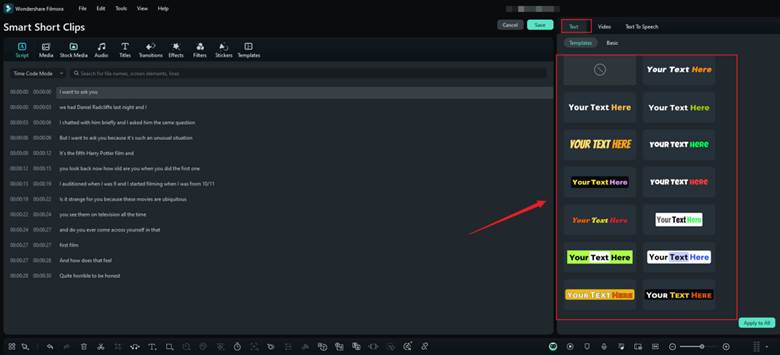
- To change the text, select the “Basic” tab. You can edit the text, merge, or highlight specific words as needed.
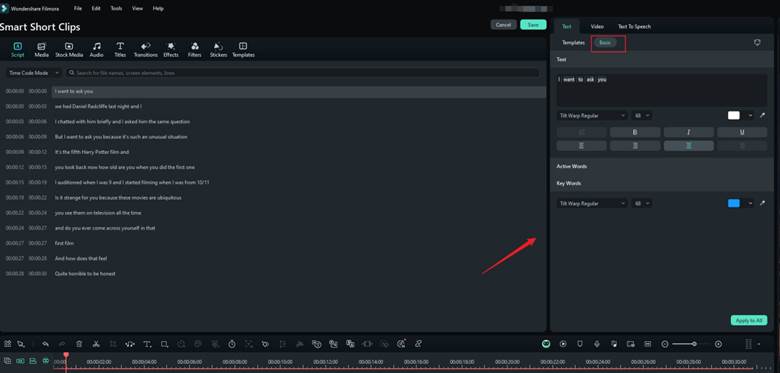
2. Convert Text to Speech:
Don’t you like your video’s speech recording, or do you want to add more dialogue? You don’t have to re-record the audio to fix it. Filmora’s text-to-speech feature allows you to fill in the gaps and improve the audio quality with AI-generated voiceovers.
- Once in the editing panel, select the “Text to Speech” tab in the top right. Then, choose the language and voice type you need.
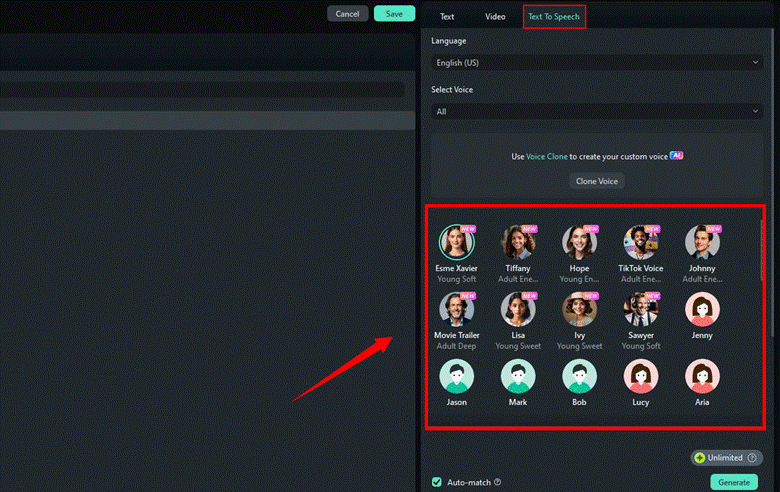
3. Post or Schedule Videos
With Filmora, you can post clips directly to YouTube, TikTok, Instagram, Facebook, and Vimeo. Don’t want to upload your videos right away? You can create a content calendar and schedule the videos for later directly within Filmora.
- To do this, click “Export > Social Media” once your clips are generated.
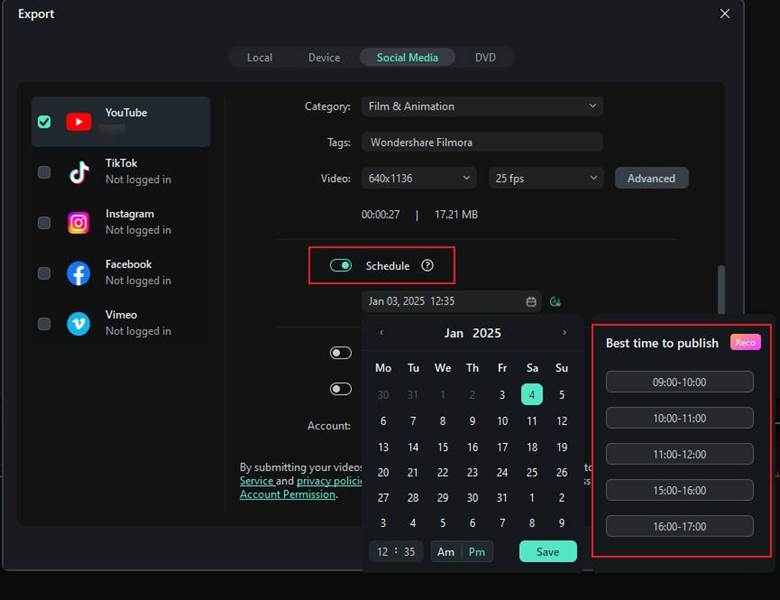
4. Get Performance Insights
Filmora allows you to track the performance of your videos uploaded on social platforms. It gives detailed statistics about your account’s weekly and monthly views, likes, and comments.
- To access these insights, select “Smart Short Clips.” Then click the “Analysis” tool. You can also access it from the main screen.
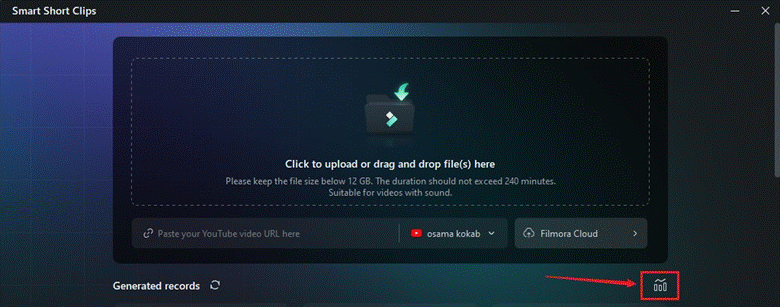
Conclusion
That wraps up our guide on converting a long video to short video clips using Filmora. The Smart Short Clips feature in filmora offers an efficient way to create fresh content fast. Whether you are a content creator or a business looking to boost your marketing efforts, Filmora can help you gain views and strengthen your online presence. You can generate multiple short clips from a single video and tailor them for specific platforms all in one tool!
FAQs
Q1. Can I convert pre-uploaded YouTube videos into shorts?
Yes. Wondershare Filmora allows you to convert published YouTube videos into shorts. You can paste the video’s URL to import the video. Filmora will automatically extract the best moments and generate multiple short clips.
Q2. How can I maintain the original message across repurposed clips?
Define a theme for your video and align all the clips to it. Use the same fonts, colors, and music across all the clips. Remove filler words and unnecessary segments that may divert from the intended meaning. If using an AI-driven tool like Filmora, add specific keywords to generate the relevant clips.
Q3. Which tools are best for repurposing long videos into short clips?
You can use dedicated video editors to manually repurpose long videos. However, AI-driven tools can help you cut down videos faster. Wondershare Filmora is the best AI-driven long-to-short video converter. It lets you extract the most engaging parts and generate multiple short clips in minutes.