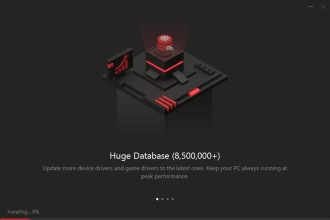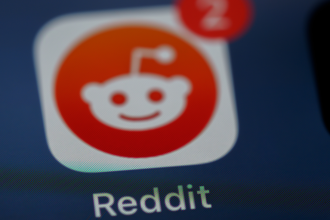MOV files are commonly used when recording videos with iPhone, DJI, GoPro, and some digital cameras such as Canon. However, editing MOV files can be a tough thing due to their poor compatibility. Given that MOV files often have problems during playback, WinX HD Video Converter Deluxe provides a perfect solution to fix such errors under these circumstances.
Why convert MOV to MP4?
- MOV to MP4 conversion solves many problems with MOV files
The incompatible codec and 4K solution make editing and playing MOV videos trickier. MOV playback is sometimes choppy, freezing, with no sound, and video audio out of sync. Some professional editor tools such as Adobe Premiere Pro, and Sony Vegas, you’ll find that neither of them supports playing MOV files. That’s why MOV to MP4 conversion is always in high demand among professional editors.
- MP4 has better compatibility than MOV files
MP4 is internationally used as the most popular video format nowadays. It is supported by almost all kinds of media programs and devices. That means nearly all unplayable video formats can be converted to MP4.
- MP4 has a smaller file size than MOV
MOV is popular due to its high-quality image that makes MOV files take up large storage. Take an example, the resolution of videos recorded by DJI Drone can be 4K Ultra HD footage in HEVC at up to 60fps. As for MP4, it also can be encoded with HEVC up to 4K, but as MP4 is more compressed than MOV, it takes up smaller in size and saves more storage for devices.
Key features of WinX HD Video Converter Deluxe
As an all-in-one video converter, compressor and editor, WinX Video Converter provides the professional solution to fix MOV incompatibility codec problems.
- It helps convert MOV to other video formats, including MP4, MKV, HEVC, AVI, FLV, WMV, MKV, MTS, etc. Meanwhile, no quality loss at all.
- It helps reduce the file size by up to 90% without affecting the original quality.
- Level-3 hardware acceleration brings 47X faster processing speed. Powered by Intel CPU, Nvidia GPU, and AMD, this program delivers the super-fast conversion speed you have ever seen.
- Multi-functional video tool. Not only converting and compressing. The built-in video edit tool allows users to trim, crop, add external subtitle files and set video parameters.
- A video slideshow maker. Drag JPG/PNG/BMP photos and music to create wedding, travel and personal slideshows. Users can convert slideshow videos to share with friends on social media or email just with one click.
How to convert MOV to MP4 for free with no watermark?
Step 1: Click here to free download this powerful video converter, then install and launch it on your computer.
Step 2: To add your source video, click the “+ video” button. You can also convert more than one MOV file at the same time because of the batch conversion function.
Step 3: When the “Output Profile” window appears, just navigate to “General Profiles” and select “MP4 Video”.
Step 4: Hit the “Run” button to start converting MOV to MP4 without any quality loss.