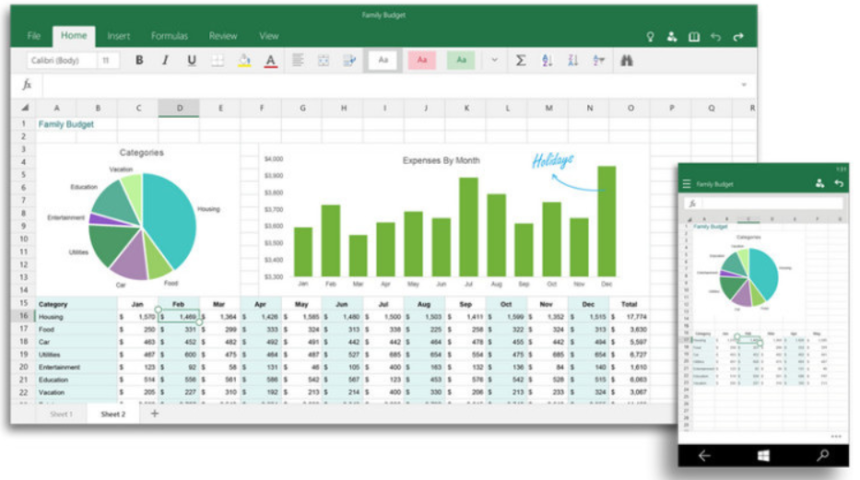Calculating age based on a birthday is a common task, whether for work, school, or personal records. Excel makes this easy with built-in formulas that can quickly determine a person’s age from their birthdate. While Excel is powerful for managing large data sets, sometimes a quick online Age Calculator offers a faster and hassle-free alternative. In this guide, we’ll explore how to calculate age accurately in Excel step-by-step.
Why Calculate Age in Excel
Calculating age in Excel is ideal for managing large amounts of data efficiently, such as employee records, student lists, or client databases. It automates the process, saving time and reducing errors compared to manual calculations. Excel also allows easy updates—ages recalculate automatically as dates change. For those who prefer quick results without formulas, online Age Calculators provide an instant alternative.
Basic Formula to Calculate Age in Excel
To calculate age in Excel based on a birthday, you can use the DATEDIF function, which measures the difference between two dates. The basic formula is:
- =DATEDIF(birthdate, TODAY(), “Y”)
In this formula, “birthdate” refers to the cell where the date of birth is entered. The TODAY() function provides the current date automatically, and “Y” tells Excel to calculate the difference in complete years. This method gives you an easy and accurate way to find out someone’s age directly in Excel.
Step-by-Step Guide to Calculate Age in Excel
Calculating age in Excel is simple once you know the right steps. Here’s a clear, step-by-step guide to help you get accurate age results based on a birthday:
- Open Your Excel Sheet: Launch Excel and open the file where you want to calculate age.
- Enter the Birthdate: In a cell, type the date of birth you want to calculate the age for (e.g., A2).
- Select the Target Cell: Click on the cell where you want the age result to appear.
- Type the Formula: Enter =DATEDIF(A2, TODAY(), “Y”) to calculate the age in years.
- Press Enter: The cell will instantly display the age based on the birthdate.
- Optional – Calculate Age in Years, Months, and Days: Use =DATEDIF(A2, TODAY(), “Y”) & ” Years, ” & DATEDIF(A2, TODAY(), “YM”) & ” Months, ” & DATEDIF(A2, TODAY(), “MD”) & ” Days” for a detailed breakdown.
Calculating Age with More Precision (Years, Months, Days)
For a more detailed and precise age calculation in Excel, you can break down the age into years, months, and days. This helps when you need exact age information beyond just years.
- Use the formula =DATEDIF(A2, TODAY(), “Y”) to calculate the total years.
- Add DATEDIF(A2, TODAY(), “YM”) to find the remaining months after the years.
- Include DATEDIF(A2, TODAY(), “MD”) to get the leftover days after accounting for years and months.
- Combine them in one formula like this: =DATEDIF(A2, TODAY(), “Y”) & ” Years, ” & DATEDIF(A2, TODAY(), “YM”) & ” Months, ” & DATEDIF(A2, TODAY(), “MD”) & ” Days”
- This formula will display the full age in a clear, easy-to-read format.
Conclusion
Calculating age based on a birthday in Excel is a practical and efficient way to handle large datasets with accuracy. However, for quick or more specialized needs—like calculating age on specific dates—an online Age Calculator offers a fast, user-friendly alternative. Whether you prefer Excel’s flexibility or the convenience of online tools, both methods ensure you get precise age results effortlessly. Choose the option that best fits your situation for accurate and reliable age calculations every time.