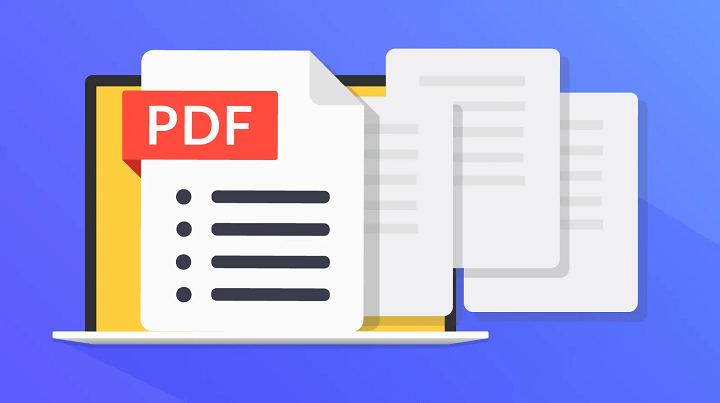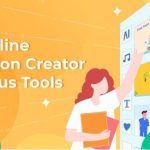PDF, or Portable Document Format, is a widely used file type that has become the standard for archiving and sharing documents. However, editing PDF files can be a tricky process because it is not as intuitive as other text editing programs like Microsoft Word or Google Docs.
Fortunately, there are several options to help you convert PDF files with minimal effort. Here’s a step-by-step guide on how to edit a full PDF file, and you’ll be ready to make your changes in no time!
Steps to Edit a Full PDF File with PDF Editor Software
Editing a complete PDF file with PDF editor software can be simple. Here are the steps you can follow:
- Download and install a suitable PDF editor software onto your computer. There are many PDF editing tools in the market, so make sure to choose one that is compatible with your operating system and offers the features you need.
- On your computer, open the PDF editor software.
- Import the PDF file you want to edit by selecting it from the “File” or “Open” menu.
- Once the PDF file is open in the editor, you can make changes to it using the editing tools.
- You can add or delete text, images, and pages as required. You can also format text, change fonts, and adjust the size and color of images.
- Annotation tools allow you to highlight text, underline, strikethrough, and add comments to the document.
- If you need to add a signature to the document, you can do so by using the signature tool.
- Once you’ve made all of the necessary changes, go over the document again to ensure everything is in order.
- Save the edited PDF file by selecting “Save” or “Save As” from the “File” menu. Choose where you want to save the edited PDF file, give it a name, and then click “Save.”
- Your edited PDF file is now complete and ready for use.
How to Edit Text on PDF?
Editing text in a PDF file can be a tricky task for those unfamiliar with software design. However, there are tools available that make this process of editing a PDF a breeze. Below is a step-by-step guide for editing text on PDFs:
- Open the document you want to edit in a PDF editor such as Adobe Acrobat Pro DC or Wondershare PDFelement. This will allow you to make the necessary changes you need to the document.
- Select the text you wish to edit and right click on it. A menu will appear with different options; click “Edit Text” to open the text editor box and make any changes you wish.
- Once finished, click “Save” to save the changes made, or “Cancel” if you decide not to keep them.
- Depending on the PDF editor of your choice, additional steps such as adding images, shapes, signatures might also be available at this point. Simply select the item you need from the menu and customize it accordingly.
- Once all customization is complete, select “File > Save As” from the main menu bar and save your newly edited document.
By following these instructions carefully, anyone can easily learn how to edit text in a full PDF file within minutes!
How do I Remove Text from a PDF?
Editing a full PDF file can be tedious and difficult. Fortunately, there are several ways to remove text from a PDF. In this step-by-step guide, we will look at how to use Adobe Acrobat Pro, as well as how to use PDF editing software and online services to easily remove text from a PDF.
Using PDF Editing Software
No need to buy expensive software in order to remove text from a PDF – many free apps/services allow users to quickly modify files as well! For example, Smallpdf offers an Edit PDF tool which allows for quick and easy edits and deletions of any chosen portion of a PDF’s content.
- The process is simple, after uploading your file into their system, click on “Edit”.
- A pop-up window will appear, and you’ll be able to make all sorts of modifications like replacing/deleting content, cutting/copying as well as changing its font type/size or alignment.
- After finishing your edits simply hit “Save” (which requires signing up for an account) and done; you’ll have your customised PDF ready!
The same process can be used in software like Adobe Acrobat Professional, SodaPDF or Nitro Pro. Although they offer similar services, their pricing plans might vary so check them out first if looking for something cheap yet efficient enough!
Conclusion
Editing a full PDF file can be challenging because PDFs are designed to be non-editable once created. There are, however, several tools for editing PDF files, including Adobe Acrobat, Microsoft Word, Google Docs, and online PDF editors. The above step-by-step guide outlines the basic steps for editing a PDF file using these methods. It is important to note that PDFs have limited editing capabilities, and some PDF files may not be editable due to security settings or the formatting of the original document. Nonetheless, with these editing tools and a little patience, you can easily edit the text, images, and pages in a PDF file to suit your needs.