While upgrading to a new device or switching OS platforms, users need to transfer WhatsApp to avoid losing their essential data. The hype of Android devices is increasing drastically, plus many users are switching from iPhone to Android. If you are also switching from iPhone to Android and want to know how to transfer WhatsApp from iPhone to Android, this article will help you.
This article is specifically designed to discuss the premium tool named Mutsapper. With this exceptional tool, you can transfer WhatsApp without complications. Moreover, another tool called MobileTrans will also be discussed in this article, which can help you to accomplish this task.
Part 1: Learn How to Transfer WhatsApp from iPhone to Android
Mainly, users don’t know that transferring WhatsApp from one device to another is easier than it seems. There are considerable numbers of software that offer services to transfer WhatsApp messages from iPhone to Android. Yet, you need to work with a tool that can transfer the messages and all the media content and files.
Fortunately, Mutsapper is a data-transferring tool that can help you with this process. You can even transfer data without factory resetting the device via this. Above all, it also merges with WhatsApp after transferring, so you will not lose new and old chats.
Key Feature of Mutsapper
- Through this tool, you can transfer all content of WhatsApp, including text, photos, audio, videos, files, emojis, stickers, and more.
- You can transfer data with or without the OTG adapter, a very convenient feature for most users.
- Not only WhatsApp, but you can also transfer the WhatsApp Business with the help of Mutsapper.
Compatibility of Mutsapper
- Android: 7.0 or higher.
- iOS: 9.0 or higher.
Instructions to Quickly Transfer WhatsApp from iPhone to Android with Mutsapper
Here are the steps through which you can transfer data from one device to another with Wondershare Mutsapper:
Step 1: Access Mutsapper and Connect iPhone and Android
To start up, install the updated version of Mutsapper on your Android device and launch it. Afterward, select the “iPhone to Android” option and choose the connection method per your preferences.
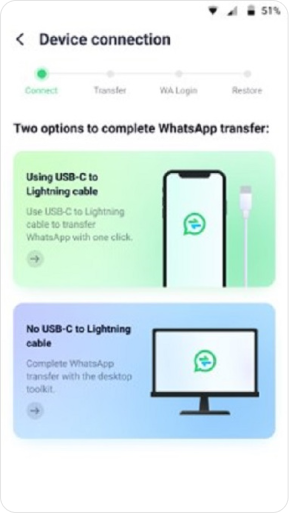
Step 2: Initiate WhatsApp Transfer from iPhone to Android
Once the connection between iPhone and Android is set up, Mutsapper will automatically initiate copying the data. After the copying is completed, you need to log in to WhatsApp again. Afterward, follow the on-screen tutorial for restoring the WhatsApp data or your Android device.
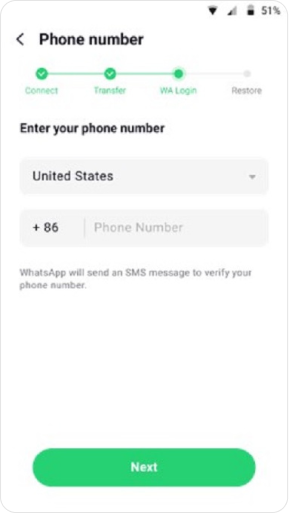
Part 2: The Best Desktop to Transfer WhatsApp and All Major Social Apps Data
It is a straightforward way to transfer WhatsApp from your previous device to your new device. This tool is capable of moving WhatsApp on more than 6000 devices. It lets you transfer data from iPhone to iPhone, iPhone to Android, Android to Android, and Android to iPhone.
It also lets you transfer all types of data on WhatsApp, such as messages, stickers, files, locations, and more. You can also recover the accidentally deleted WhatsApp data via this.
Key Features of Wondershare MobileTrans
- It lets you restore WhatsApp backup from Google Drive to iPhone directly..
- You can also back up WhatsApp to Windows or Mac and restore your WhatsApp files to Android or iPhone.
- With MobileTrans, you can transfer multiple applications data such as WeChat, LINE, GB WhatsApp, WhatsApp Business, Kik, and more.
Compatibility of Wondershare MobileTrans
- Android: 4.6 or above.
- iOS: 6 and above.
Guide to Transfer WhatsApp Data from iPhone to Android with Wondershare MobileTrans.
With the below-given instructions, you will be able to transfer WhatsApp from iPhone to Android with MobileTrans:
Step 1: Open MobileTrans and Select Module
Before anything else, download and launch MobileTran’s latest version on your device and select the “WhatsApp Transfer” module. After this, click “WhatsApp Transfer” and hit the “WhatsApp” option. Afterward, choose the “Transfer WhatsApp Messages” feature to proceed.
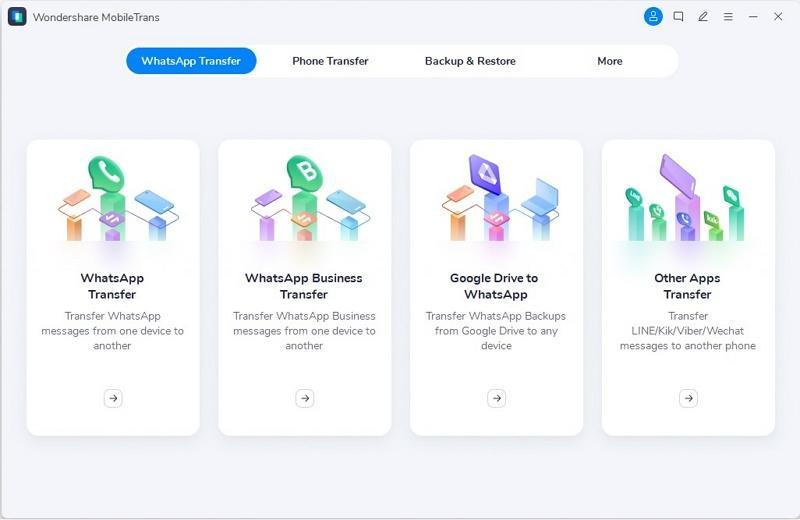
Step 2: Connect Devices with PC/Mac
Next, connect both iPhone and Android devices to the computer. Make sure you confirm the source and destination devices before going forward. If they are not corrected, click the “Flip” button.
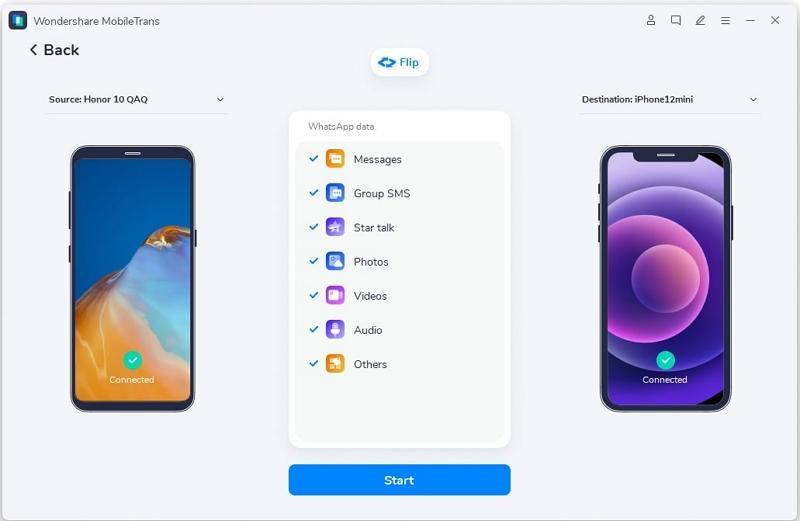
Step 3: Transfer the Complete WhatsApp Data
After confirming the source and destination devices, select the “Start” button and wait a few moments. Try not to touch the device during the transfer procedure. After that, disconnect both devices and check the results.

Conclusion
In this article, you have learned how to transfer WhatsApp data from iPhone to Android. Two reliable tools can help you with this, namely Mutsapper and MobileTrans. You can transfer WhatsApp from one device to another without facing any limitations. The WhatsApp transfer procedure is also instructed in this article.













