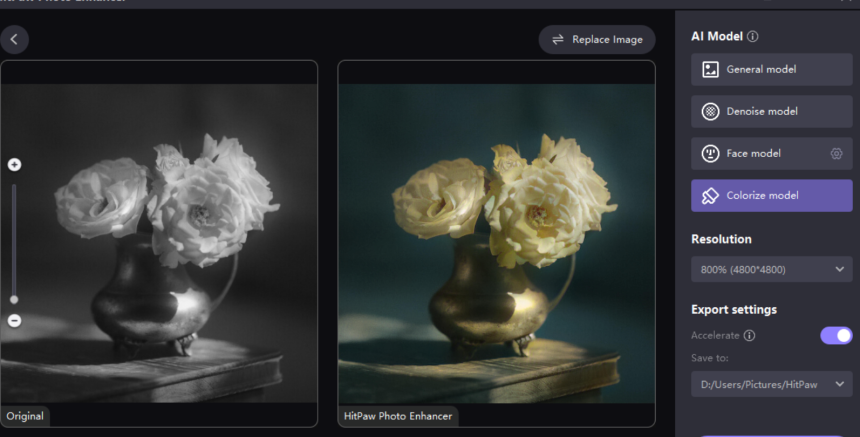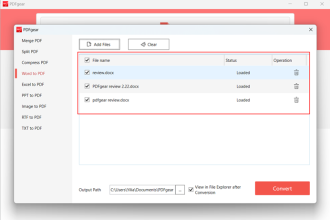Every photographer can’t be a professional, and clicking the photos without noise is also impossible.
The important aspect here is how to remove noise from photo. Since removing unwanted noise from an image is technology, finding the best AI photo enhancer is paramount. You can find hundreds of AI image noise removal tools asking you to eliminate unwanted noise, but only a few are reliable and worthy of your attention.
Luckily, we have reviewed the HitPaw Photo Enhancer and found it the best photo enhancement tool to remove noise from photo quickly. Leave anything you’re doing currently and dive into this post to learn how to reduce noise from photo.
What Is the Image Noise
In photography, the noise refers to a particular type of visual distortion. It might sound like having the grain in film photography. However, noise might also look like discoloration splotches when really bad and can ruin a photograph’s reputation.
When you tend to click the photos in low light, the possibility of them getting noisy increases significantly.
Regardless of how you click the photos, there might always be a tad of imperfections, including discolored, bright, and random pixels. Since no one would like to see the pictures having noise, it is pretty important to remove noise from image.
We have listed the HitPaw Photo Enhancer as the most recommended app to remove noise from the image below.
Part 2: Importance of Removing Image Noise
Removing the noise from the images has a lot of significance. For instance, it helps you make your photos look watchable upon uploading them on social media platforms.
On the other hand, if you’re creating the images for commercial purposes, denoising the photo becomes even more important as no one would want to watch the irrelevant and noisy photos.
It will leave a poor impression of your business when you keep on uploading noisy photos for the marketing purpose of the business you’re currently running.
Part 3: Best Image Denoiser: HitPaw Photo Enhancer
Imagine finding an AI photo enhancer that can reduce noise from photos automatically without causing the image quality. HitPaw’s AI Photo Enhancer is one of the best ways to enhance photo resolution, removing noise and blurry and unwanted images.
With the Denoise Model to eliminate the noise from the images, HitPaw Photo Enhancer also offers four other AI models to add a new flavor to the photos. Moreover, HitPaw Photo Enhancer also puts new life into black-and-white photos courtesy of the Colorize model, which makes the ugly-looking photos look stunning.
Thus, whenever you aim to edit the photos or intend to make your photos look perfect, looking at the HitPaw Photo Enhancer should be your main priority.
Features
- It is available for Mac and Windows.
- Helps you to enhance the image quality automatically
- Remove noise from image in one click
- Make your image look less blurry easily
- Upscale and enlarge the images without causing the image quality loss
- Offers the 5 mind-blowing AI models
Pros
- Offers the AI-powered technology
- Works fast
- Doesn’t tinker with the quality of photos
- 100% safe and legal
- Comes up with the mind-blowing technical support
Cons
- Requires a fast internet connection
Pricing
- $17.99/ Month
- $79.99/ Yearly
- $99.99/ Lifetime
- Good news: HitPaw has launched an AI enhancer event with a large discount promotion recently.
Part 4: How to Remove Noise from Image with HitPaw
HitPaw Photo Enhancer is the most reliable photo enhancement tool that offers wonderful features to reduce noise from image.
Follow the step-by-step below to learn how to remove noise from image.
Step 1:
First, you’ll need to visit the official website of HitPaw Photo Enhancer and install the software afterward. Next, launch the photo quality enhancer and click on the ”Choose Files” option to begin importing the photos you’d like to reduce the noise.
Step 2:
HitPaw Photo Enhancer has 5 mind-blowing AI models, including the General, Denoise, Colorize, Color calibration, and Face Models. Since you want to reduce noise in photos, select the Denoise Model.
Step 3:
After selecting and applying the preferred AI model, press on the Preview icon to preview the removing the noise of your photos.
Once satisfied with the results, click on the Export icon to get the edited photos downloaded on your PC.
Part 4: Tips to Avoid Noise in Your Photos
Opting for the denoise image is what everyone must have been looking for. Luckily, you can avoid making your images affected by noise. Look at the tips mentioned below to reduce the prevent the noise on images.
- Click the photos at a low ISO
Pictures created at higher ISO are likely to have more noise than those clicked at the lowest ISO. If you’re using a compact camera to take a photo, you take the photo at ISO 100. However, you can click the DSLR photos at ISO 400-800. Shooting at low ISOs means you’ll need a flash or
- Use a camera having a larger sensor
You must use a DSLR rather than a compact camera to create the images. This way, you can prevent images from getting affected by unwanted noise.
- Rely on in-camera noise reduction.
Many modern cameras, including DSLRs and compacts, contain in-camera noise reduction. Various compact cameras tend to use the image noise reduction feature in JPEG images.
Thus, it would help if you opted for the camera having the in-camera noise reduction feature. You can also consider shooting the photos in RAW mode to prevent image noise.
Conclusion
You can take notes from this guide to remove noise from image. Regardless of how the images contained the noise, removing it is necessary.
HitPaw Photo Enhancer has become the best and most popular photo quality enhancer that can take the quality of the images to the next level. Using this perfect photo quality enhancer, you can remove noise from photo in a few clicks.