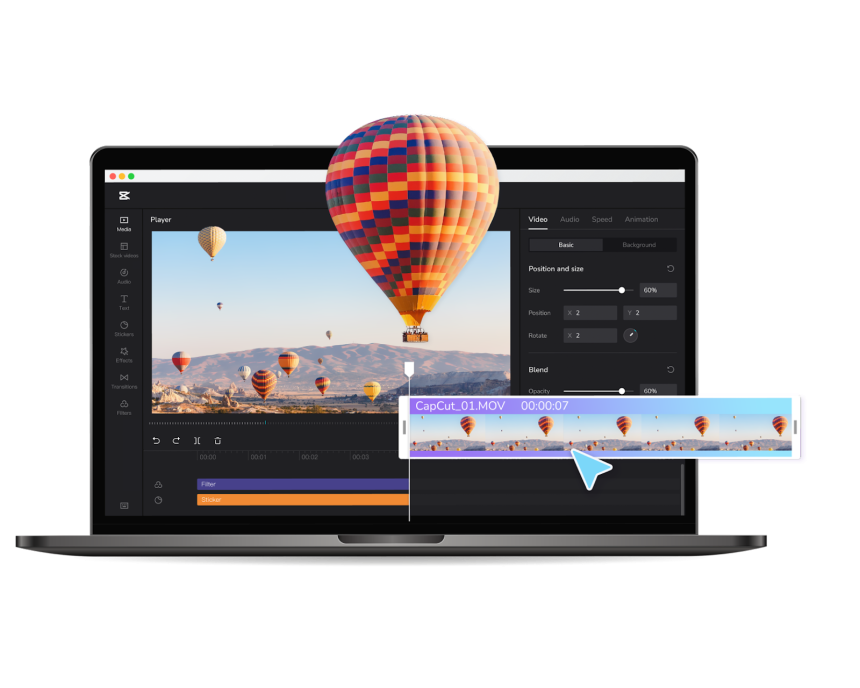Recording videos can take different kinds of creative paths. Sometimes it entails taking long forms of footage for tutorials or special events while other times it is a fun spontaneous decision to capture a highlight moment.
In both cases, you can never truly predict what will happen as you film your video. Participants can go off-script, your recording can get interrupted, or you may even end up capturing events that do not fit the narrative you are trying to create.
As a creative, these challenges can be frustrating. But here is some good news: they no longer have to be. You can take back control of your creative process by using precise editing tools like the CapCut free online video editor. Its clip trim and crop functions, in particular, are an editor’s dream because they enable you to tailor your content to exactly what you want your audience to see.
Let’s find out how you can harness these features, shall we?
What Is CapCut Clip Trim?
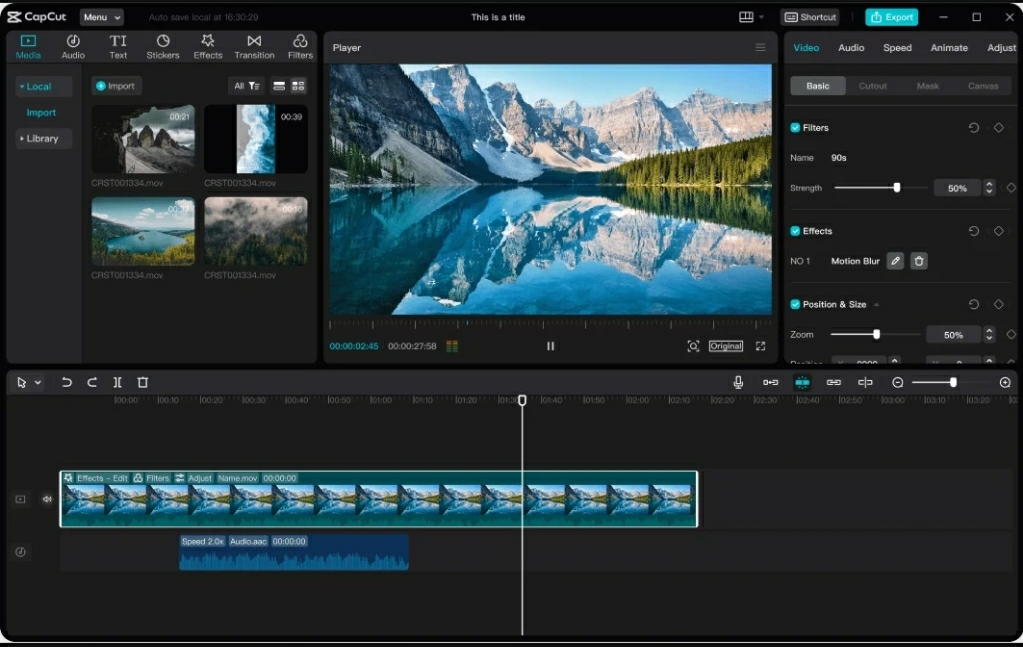
CapCut clip trim is a video editing tool that enables you to cut out sections of your video footage that you do not want to appear in the final video product.
The magic of this tool is it displays your video footage in second-by-second frames. Therefore, you can trim any section regardless of whether it is at the beginning, the end, or the middle.
Additionally, the frame by frame display makes it easy to pick out the sections that you may want to trim. However, if you can not spot the moments you need to trim by just looking at the frames, you can play the video in the editor to find them.
How Does It Work?
CapCut’s clip trim function is highly user-friendly. You can easily master it after your first try but here are some quick steps to get you through your first edit.
- Upload the video you would like to edit by clicking the ‘+’ sign.
- Click on the ‘Edit’ tool
- Identify the section(s) of the video you would like to trim either from the footage frames or by playing the video
- Align the vertical cursor at the start of the section you want to delete and click on the ‘Split’ option
- Align the vertical cursor at the end of the section too and click ‘Split’ again
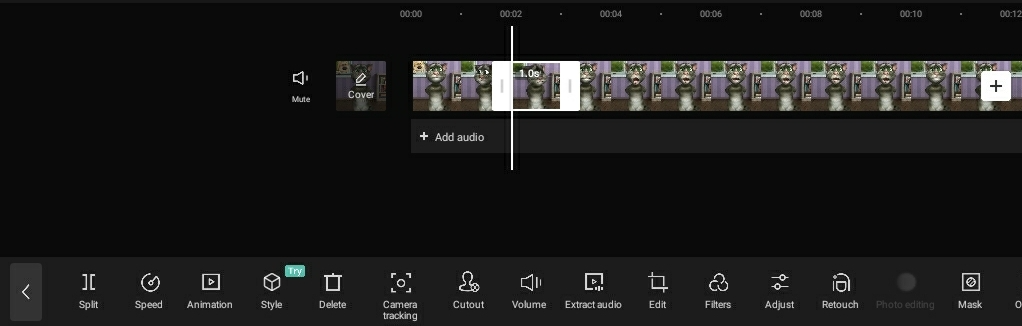
- This will highlight the part of the footage you want to trim
- Click the middle of the highlighted section
- Select the ‘Delete’ option to cut it out
Once the section is deleted, you can play the video to see if you trimmed all the undesired parts before you continue editing. There is also an undo button if you would like to reverse your changes.
Notably, even after trimming off parts of your footage, the CapCut video editor still leaves your video intact enough to play without conspicuous gaps. However, if you would like to achieve a smoother flow, it also prompts you to add transitions on the parts of footage where you have made trims.
What Is CapCut Crop?
Every video is recorded in a specific aspect ratio which is essentially the width and height of the video display. It is determined by factors such as the device you use to make the video or the angle at which you filmed your content.
The CapCut crop feature thus comes in handy when you need to alter the aspect ratio of your video to:
- Suit the aspect ratio requirements of different media platforms like YouTube, Facebook, or Tiktok
- Focus on a specific thing in the video like a person’s face or an object
How Does It Work?
You can crop your video in the CapCut online video editor as follows:
- Upload the video to CapCut online video editor
- Click the ‘Edit’ tool
- Select the ‘Crop’ option
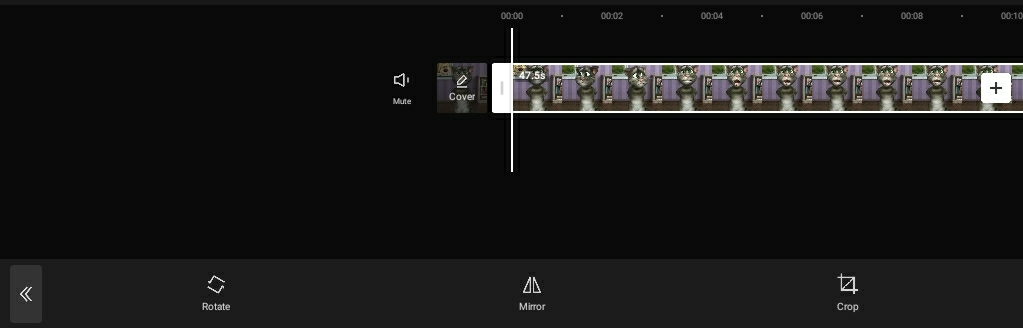
- This will give you an option to either crop your video manually by moving the cursors on the cropping frame or selecting one of the preset aspect ratios as shown below.
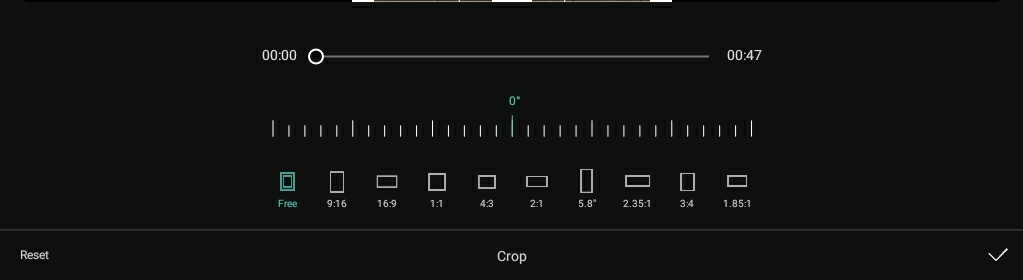
This tool is mainly ideal for resizing your video display without compromising its quality. In some cases, it can also help you crop out some parts of the video frame by zooming in.
That said, cropping may not always work in instances such as where a video has a low-quality background or items you would like to hide. If you need to address such editing concerns, perhaps consider the CapCut video background remover or use clever distractions like selecting and adding any of the range of stickers available on the editor.
Why CapCut?

There are lots of video editors that you can use to trim and cut your videos besides CapCut. So, what is so special about this online video editor?
Precision
The frame by frame display and split function on CapCut enable you to trim your footage exactly where you need to. Moreover, the flexibility and precision of the trimming process gives you complete control over the amount of footage you trim. It could be as long as a second, an hour, or even less than a second.
Ease of Use
The trimming and cropping processes are highly precise yet simple.
Take the cropping function, for instance. It gives you a choice between cropping the video manually or simply selecting a preset aspect ratio and finishing the process in one click. Plus, the manual cropping function is highly flexible such that you can crop just as much or as little as you need too.
Similarly, the trimming process is not technical. You only need to drag the cursor along the video, split, and delete your preferred sections.
Ready to Trim and Crop?
There you have it! In just a few steps you can erase any unnecessary bits of footage, alter your video’s aspect ratio, or zoom in on the main focus of a recording. So, why suffer through complex editing software options when CapCut can do all the heavy lifting for you?