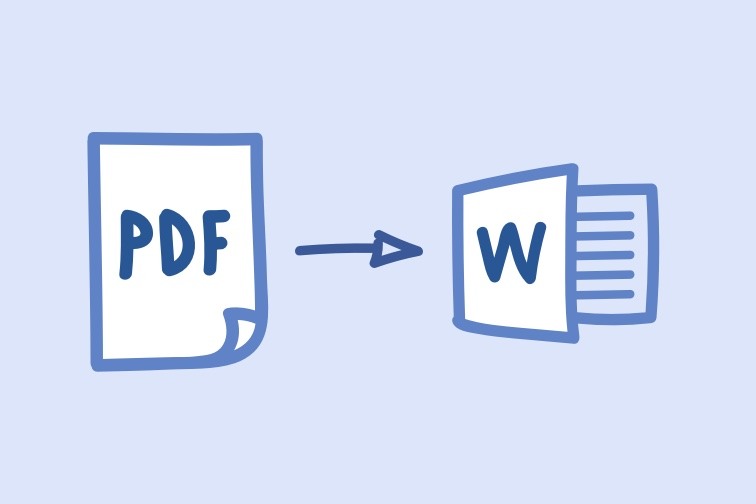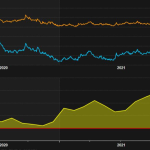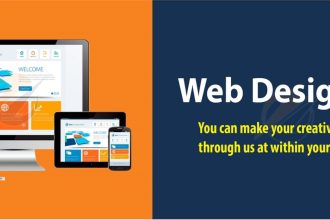PDF and Word are two of the most popular file formats used for creating and sharing documents. While PDF files are known for their ability to maintain formatting across different devices and operating systems, Word documents are ideal for creating and editing content. As such, many people often find themselves needing to convert PDF files to Word documents. Foxit offers a reliable and user-friendly PDF to Word converter at https://www.foxit.com/pdf-to-word for those who need to easily edit and modify their PDF documents. In this article, we’ll explore what you need to know about converting PDF to Word.
Why Convert PDF to Word?
There are several reasons why you may need to convert PDF files to Word documents. Here are some of the most common reasons:
- Editing: PDF files are designed to be read-only, which means you can’t edit them easily. On the other hand, Word documents are designed for editing, making them ideal if you need to make changes to a document.
- Collaboration: If you need to collaborate with others on a document, it’s often easier to work with a Word document than a PDF. This is because Word documents allow for real-time collaboration and commenting, which makes it easier to get feedback and make changes.
- Accessibility: PDF files can be difficult to access for people with disabilities, as they require special software to read them. Word documents, on the other hand, are much more accessible, as they can be easily read using a screen reader.
- Conversion to other formats: If you need to convert a document to another format, such as HTML or EPUB, it’s often easier to start with a Word document than a PDF.
How to Convert PDF to Word
There are several ways to convert PDF files to Word documents. Here are some of the most common methods:
- Adobe Acrobat: Adobe Acrobat is a software program that allows you to create, edit, and manage PDF files. It also includes a feature that allows you to convert PDF files to Word documents. To convert a PDF file to Word using Adobe Acrobat, follow these steps:
- Open the PDF file in Adobe Acrobat.
- Click on the “Export PDF” tool in the right-hand pane.
- Select “Microsoft Word” as the export format.
- Click on the “Export” button.
- Online converters: There are several online converters that allow you to convert PDF files to Word documents. Some of the most popular online converters include Smallpdf, Zamzar, and PDF to Word Converter. To use an online converter, simply upload your PDF file to the website, select “Word” as the output format, and click on the “Convert” button.
- Microsoft Word: If you have Microsoft Word installed on your computer, you can use it to convert PDF files to Word documents. To do this, follow these steps:
- Open Microsoft Word.
- Click on “File” and then “Open.”
- Select the PDF file you want to convert.
- Word will automatically convert the PDF file to a Word document.
- Google Docs: If you don’t have Microsoft Word installed on your computer, you can use Google Docs to convert PDF files to Word documents. To do this, follow these steps:
- Upload the PDF file to Google Drive.
- Right-click on the PDF file and select “Open with” and then “Google Docs.”
- Google Docs will automatically convert the PDF file to a Word document.
Tips for Converting PDF to Word

Here are some tips to help you convert PDF files to Word documents:
- Use high-quality PDF files: To ensure that your converted Word document looks as good as possible, it’s important to use high-quality PDF files. This means that the PDF file should be properly formatted and should include all necessary fonts and graphics.
- Check the converted document: After converting a PDF file to a Word document, it’s important to check the document to ensure that everything has been properly converted. Check for any formatting errors, missing graphics, or any other issues that may have arisen during the conversion process. You may need to make some manual adjustments to the converted document to ensure that it looks and reads correctly.
- Consider the layout: PDF files are designed to maintain their layout across different devices and operating systems, which means that the layout of the document may not always translate well to a Word document. When converting PDF files to Word, you may need to make some adjustments to the layout to ensure that the document looks good and is easy to read.
- Use the right software: There are many different software programs and online converters available for converting PDF files to Word documents. However, not all of these converters are created equal. It’s important to use a converter that is reliable and produces high-quality results. Some converters may also compromise the security of your document, so be sure to do your research before using any converter.
Consider the original purpose of the PDF: If the original purpose of the PDF was to be printed, then it may not be the best idea to convert it to a Word document. This is because the layout and design of the document may not translate well to a digital format. In such cases, it may be better to use the PDF file as-is or to convert it to another digital format that is better suited for the intended purpose.
Conclusion
Converting PDF files to Word documents can be a useful skill to have, especially if you work with a lot of documents that need to be edited or collaborated on. While there are several methods for converting PDF files to Word documents, it’s important to use high-quality PDF files and reliable converters to ensure that the converted document looks and reads as intended. Additionally, it’s important to consider the layout and original purpose of the PDF file before converting it to a Word document. By following these tips, you can successfully convert PDF files to Word documents and take advantage of the benefits that come with using Word for editing, collaboration, and accessibility.