According to The News God, data gathered from various sources. In this post, we will go through how to share a PowerPoint presentation, or any presentation, via Zoom. For simpler presentations, you can do it in a few clicks, but for more sophisticated presentations, you may want additional tools.
PowerPoint presentations are a useful and practical tool in any corporate setting. People typically find it simpler to recall or comprehend an issue or strategy when it is presented graphically. And combining a PowerPoint presentation with Zoom improves business meetings even more.
But how precisely do PowerPoint and Zoom work together? You may accomplish this in two ways. all of which will be discussed in depth in this post.
Related: What makes a good infographic PowerPoint?
1. Dual Monitors
One of the best things about Zoom is that the gear isn’t prohibitively expensive. Zoom meetings may be as small or as large as you need them to be, depending on the size and demands of your organization.
If your Zoom meeting room has a dual monitor setup, for example, one screen can display the whole PowerPoint presentation full screen. While the other monitor might include the presenter’s notes or anything else that will help the meeting.

Here’s how you use Zoom to share a PowerPoint presentation on dual monitors:
- Select the PowerPoint file from the agenda.
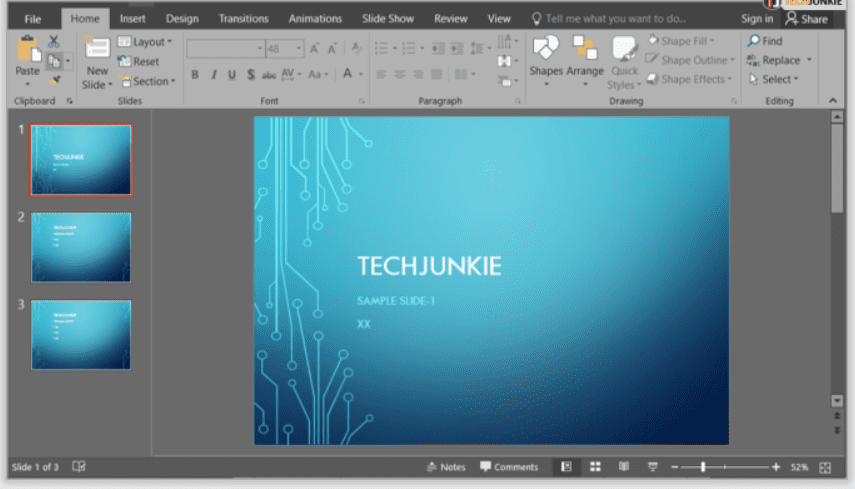
- Start or join a Zoom meeting now.
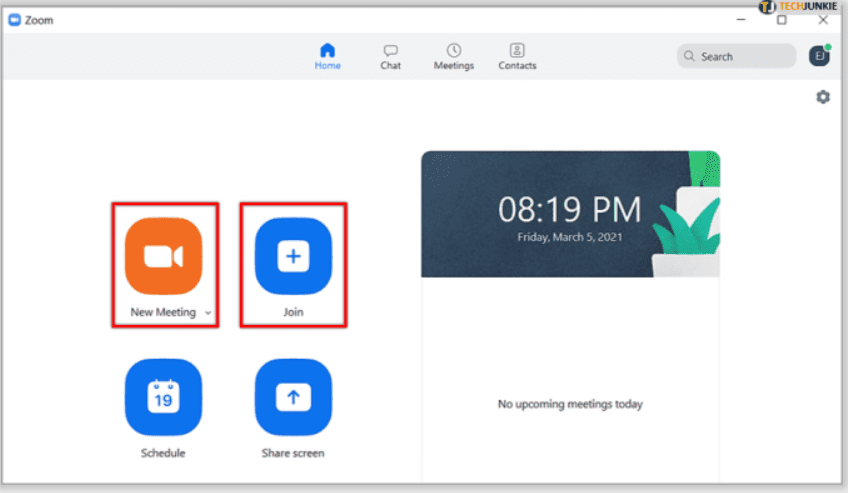
- Select “Share Screen” from the meeting controls panel.

- Select the primary monitor and then “Share” once again. If you’re not sure which monitor is the primary one, choose the one where PowerPoint launches.

- Start the PowerPoint slide show mode when you’re sharing the screen by taking this path. Tab Slide Show> From the beginning of the current slide
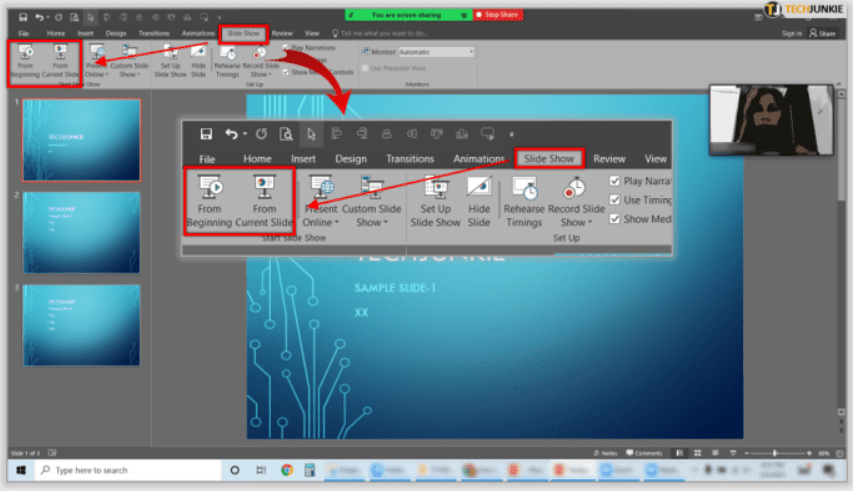
That’s the end of it. If the monitor you’re sharing isn’t the right one, go to Display Settings and select “Swap Presenter View and Slide Show.” As a result, you don’t have to start the entire procedure from scratch.
2. Single Monitor in a Window
The first option is quite useful since it allows you to see the presentation and the presenter. However, not every Zoom conference room has twin monitors, and they are not always necessary. A single monitor works quite well in a tiny conference space, and happily, you can share a PowerPoint slide show with only a single monitor.
Either in a window or full-screen mode. When it comes to multitasking when sharing a presentation, the window option comes in handy. The following is how to share a PowerPoint presentation in a window:
- Access the PowerPoint presentation you intend to share.

- Select “Browsed by an individual (window)” from the “Show Type” menu. Confirm your choice.

- Select the “Slide Show” option and then “From Beginning or From Current Slide” to activate the PowerPoint slide show mode.

- Start or join a Zoom meeting.
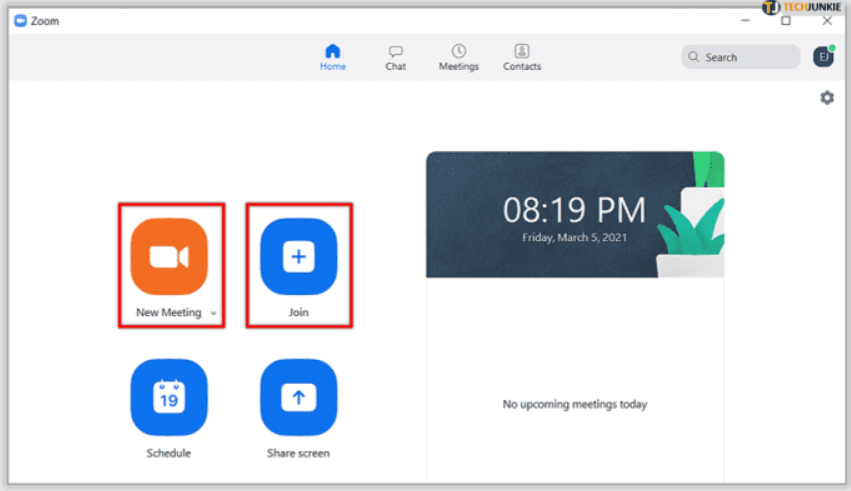
- Control select “Share Screen” in meetings.

- Select “Share” from the PowerPoint window.

That should be enough. You now have a PowerPoint presentation in a single window while still being able to access the in-meeting conversations or any other program or file required for the meeting.
Make a Better and more efficient Presentation Using Zoom
PowerPoint slide displays have been around for a long time. The sky is the limit once you figure out how to make the most of them. It’s one of Microsoft Office’s most inventive software alternatives. Zoom, on the other hand, is brand new. However, it has taken the business world by storm.
The business highlighted that it “simply works,” which is all that can be asked of a product meant to help work meetings flow smoothly. Time is the most valuable commodity, and PowerPoint, in conjunction with Zoom, may help you save a large amount of it.
Conclusion
In the comments section below, tell us what you think about PowerPoint and Zoom.














