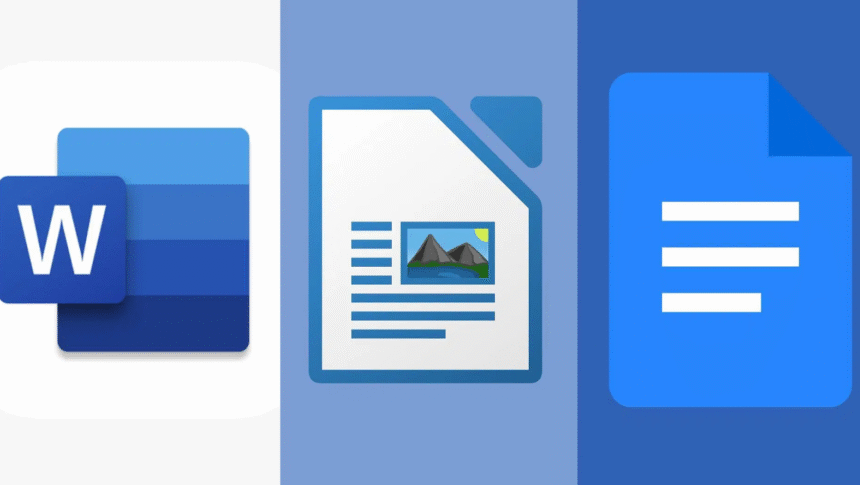Let’s face it—Microsoft Word is powerful, but it’s not always accessible. Maybe you’re a student trying to write an essay without a paid subscription. Maybe you’re a freelancer building invoices from a free Word document. Or maybe you’re just tired of software that eats up your RAM and budget at the same time.
If you’ve been asking, “Is there something like Word—but free?“, the answer is yes. Several excellent alternatives let you write, format, and export your documents like a pro, without the bloat or the bill.
In this blog, we’ll spotlight WPS Office—a sleek, lightweight, and feature-packed Word alternative for Windows users—and introduce four others that may also fit your workflow. Plus, if you’re curious about optimizing every part of your document life, WPS Office is packed with expert guides, templates, and tools to get you there.
WPS Office: everyone’s one-stop writing studio
If you’re looking for a seamless Microsoft Word alternative that feels better in daily use, WPS Office is hard to beat. With an interface that mirrors Word (minus the clutter) and enough free features to make it a serious tool for students, writers, and professionals, WPS Writer proves you don’t need a subscription to work like a pro.
Fast, free, and familiar
Opening a document in WPS Writer feels instantly familiar, but everything loads faster. Whether you’re editing a free Word document or building something from scratch, the speed and simplicity are refreshing.
- Clean layout with ribbon-style toolbar
- Multiple tab support (like a browser for your docs!)
- Runs smoothly even on older Windows machines
Feature-rich without the fluff
Unlike many “lite” writing apps, WPS Writer doesn’t make you trade off power for price. You can:
- Insert tables, shapes, and charts
- Use styles, headers, and automatic numbering
- Convert Word to PDF with only one click
- Add watermarks, backgrounds, and protection
- Access built-in cloud storage for free
It even includes bonus tools like resume templates, form creators, and one-click PDF conversions, making it ideal for both everyday tasks and business use.
Other popular (but limited) alternatives
While WPS Office leads the pack in offline and advanced capabilities, there are other tools that deserve honorable mentions, especially for online-only users.
Google Docs
Google Docs is browser-based, easy to use, and great for real-time collaboration. But it requires a strong internet connection and doesn’t handle complex formatting as well as desktop tools.
LibreOffice Writer
LibreOffice is open-source and feature-packed, but the interface feels outdated and can overwhelm new users. It’s better suited to tech-savvy writers or document veterans.
OnlyOffice
OnlyOffice is a clean, Word-like editor with good compatibility, especially in enterprise settings. However, the free version lacks some user support, and the installation can be bulky.
Zoho Writer
Zoho Writer offers smooth online editing and cloud integration but has limited offline support and requires a Zoho account to access full features.
In short, if you’re offline, on a budget, and want a full-featured editor that works out of the box, WPS Office is your best bet.
Step-by-step: How to create and export documents in WPS Writer (Windows)
WPS Office gives you a lot of control without complexity. Here’s how to jump in and start writing like a pro.
Step 1: Install WPS Writer on your device
Download and install WPS Office from Chrome. Open the “Writer” module—it’s the equivalent of Microsoft Word, designed for both speed and versatility.
Step 2: Create or open a document
Click File > New to start from scratch, or File > Open to upload a free Word document (DOC or DOCX). The document will open in a tabbed interface, allowing you to work on multiple files at once.
Step 3: Format and customize
Use the top toolbar to insert headings, tables, bullet points, images, or even charts. You can:
- Apply consistent styles and fonts
- Add hyperlinks or bookmarks
- Use “Review” mode for editing and commenting
Step 4: Export as PDF or share
When you’re ready to share your document:
- Go to Menu > Click on Tools > Export to PDF
- Choose settings like compression or password protection
- Save it to your desktop, WPS Cloud, or email it directly
WPS Writer makes document creation feel easy—even when you’re working on detailed, polished content.
Conclusion: The greatest tools don’t have to be costly.
When Microsoft Word feels out of reach, it’s good to know you have powerful alternatives that don’t compromise on performance or polish.
Google Docs works great for online teams, LibreOffice offers flexibility for open-source fans, OnlyOffice targets enterprise needs, and Woho Writer fits mobile-first workflows. But WPS Office gives you the perfect balance of features, speed, and offline access—for free.
From writing essays and crafting reports to exporting a client-ready PDF, WPS Writer handles it all with grace. And if you’re ever unsure how to do something—from formatting to exporting—WPS Office is just a click away.
Visit WPS to unlock smart tutorials, ready-to-use templates, and tools that help you write better, faster!
Frequently asked questions (FAQs)
- Is WPS Office free for long-term use?
Yes, the core features of WPS Office are completely free, and you can use them without time limits. While it offers a premium version with extra tools like OCR and advanced PDF editing, everything you need to create, open, edit, and export documents is available at no cost. Learn how to maximize free tools in WPS Office at WPS!
- Can I open and edit DOCX files without breaking the formatting?
Absolutely. WPS Writer is designed with full compatibility for Microsoft Word formats, including .doc and .docx. You can open a free Word document with complex layouts and trust that fonts, spacing, and images will remain intact. Explore formatting preservation tips at WPS!
- Does WPS Writer work offline on Windows?
Yes. Once installed, WPS Writer works entirely offline, unlike Google Docs or Zoho Writer, which require constant internet access. You can edit, save, and export without any connectivity issues. Discover how to use WPS Office offline like a pro on WPS Office!
- Can I create forms or structured documents like applications?
Yes! WPS Writer supports tables, text boxes, checkboxes, and even form layouts. You can create job applications, feedback forms, or contracts, and then export them to PDF for professional sharing. Check out form-building tutorials at WPS Office!
- Is WPS Office safe to use on my Windows PC?
Definitely, WPS Office is a trusted, widely used software developed by Kingsoft with a clean safety record. The installer is lightweight and doesn’t come with bloatware. Just be sure to download it directly from the official site. See WPS Office system requirements and installation guides at WPS!