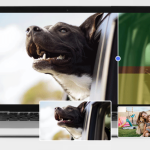What Is Video Special Effect?
Video special effects are visual techniques that are used in the post-production stage of video creation to enhance or manipulate the visual elements of a video. These effects can be added to video footage in various ways, such as computer-generated imagery (CGI), practical effects, or a combination of both.
There are many different types of video special effects, including:
CGI effects
These are computer-generated images that are created using video editing software. They can be used to create a wide range of effects, from complex environments and creatures to explosions and other visual effects.
Chroma keying
This is a technique used to replace one background with another. The subject is filmed against a green or blue screen, and then the background is replaced with a different image or video.
Motion graphics
This involves adding animated text or graphics to a video, such as titles, logos, and other visual elements.
Practical effects
These are physical effects that are created on set, such as explosions, smoke, or pyrotechnics.
Color grading
This is the process of adjusting the colors of a video to create a specific mood or look.
Video special effects can be used in a wide range of applications, from feature films and television shows to commercials and social media content. They are an important tool for creating immersive and engaging visual experiences for viewers.
How to Add Special Effects to a Video?
After knowing the knowledge of video special effects, now, let’s see how to make a video with special effects using a professional video editor like MiniTool MovieMaker, which is user-friendly and easy to use.
Step 1. Download and install MiniTool MovieMaker on your Windows PC. It is free.
Step 2. Launch this program to enter its main interface.
Step 3. Select a proper aspect ratio to start a new project.
Step 4. Click Import Media Files in the default Media tab to upload the target video.

Step 5. Drag and drop the video to the below timeline.
Step 6. Browse the special effect types on the upper left menu, choose the special effects you like, and add it to your video. You can preview a specific effect by putting your mouse on it in the effect library before adding it. If there is a down-arrow icon on the effect, it means you have to first download it from the online server to your local machine before you can make use of it.
Add Text Special Effect
Switch to the Text tab, find a suitable text effect, a caption, a title, or credits, and click the plus icon on it to add it to the video on the timeline. You can customize the added text in the upper right Text Property section: content, font, size, line space, alignment, color, opacity, etc.

Add Animation Special Effect
Then, move to the Elements tab, find an animated sticker you prefer, and put it on your video. You can further flip or rotate the sticker or change its size in the Element Property area.

Adjust Video Color
Next, you can do color grading to your video. Just click on it on the timeline to highlight it. then, go to the Video Property section to specify its contrast, saturation, and brightness. You can also add a 3D LUT filter to your video.

In addition to the above video special effects, there are still many other effects offered by MiniTool MovieMaker like transition, filter, and motion. You can have a try by yourself.
Step 7. Finally, click the Export option in the upper right to save your video with special effects in the desired format as you like.
Now, you have successfully created a video with wonderful special effects. Isn’t it as easy as you can imagine?
In conclusion, video special effects are common and useful tools that can help you decorate your videos and improve their engagement. After reading this article, you will know how to add special effects to videos. Can’t wait to do a test? Just go!



![[2024 Updated] 6 Free SD Card Recovery Software for PC](https://thenewsgod.com/wp-content/uploads/2024/03/SD-Card-Recovery-150x150.png)