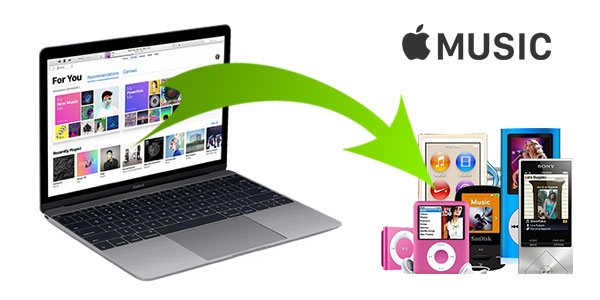The rising streaming music has become an indispensable part of our daily lives. However, despite the abundance of music platforms like Apple Music that offer a vast collection of songs, users still face certain limitations, such as playback restrictions due to DRM protection. In order to play Apple Music or Spotify songs offline on any device, the best way is to use an efficient and reliable converter tool to download Apple Music and convert them to MP3.
This guide will present you with an all-in-one converter for Apple Music conversion. Following the step-by-step tutorial, you will enjoy your favourite tracks freely.
MuConvert Apple Music Converter Overview
MuConvert Apple Music Converter is a versatile and powerful tool designed to facilitate the seamless conversion of Apple Music content. It enables users to extract and convert Apple Music songs, playlists, and albums into various popular audio formats, such as MP3, FLAC, WAV, and more. This converter stands out for its ability to preserve the original audio quality while removing DRM protection from Apple Music tracks, allowing users to enjoy their favourite tunes on any device without restrictions.
More Sparking Features of MuConvert Apple Music Converter
Experience the ultimate in music conversion with MuConvert Apple Music Converter. This exceptional tool seamlessly transforms your Apple Music tracks, preserving all the audio quality and metadata. Say hello to unlimited music enjoyment, as you effortlessly convert your favourite tunes.
Multi-format Output
MuConvert Apple Music Converter supports converting Apple Music to various audio formats, including MP3, M4A, WAV, and FLAC, allowing you to choose the suitable format for your conversion needs.
DRM Removal
This software effectively removes DRM protection from Apple Music, liberating your downloaded Apple Music audio from restrictions, and enabling offline playback on a range of devices.
Embedded Apple Music Player
MuConvert Apple Music Converter features a built-in Apple Music Web Player, enabling direct login to your Apple Music account within the software. You can select songs for conversion without the need to install additional Apple Music applications or iTunes.
Preservation of ID3 Tags and Metadata
Throughout the conversion process, the software retains the original ID3 tags and metadata of audio files, encompassing song titles, artist names, album details, genres, album art, and other pertinent information, facilitating efficient music collection management and organization.
Swift Conversion Speed of up to 10X
Utilizing innovative acceleration technology, MuConvert Apple Music Converter achieves rapid conversion speeds. It operates at 1 to 5 times faster rates on Mac, and even up to 10 times faster on Windows, greatly enhancing the efficiency of the conversion process.
How to Convert Apple Music to MP3 Using MuConvert Apple Music Converter
With the MuConvert Apple Music Converter, you can easily convert your Apple Music collection to MP3 format, unlocking endless possibilities for playback and sharing. Thus, now let us explore how to do that step by step.
Step 1 Install MuConvert Apple Music Converter
If you don’t have MuConvert Apple Music Converter installed on your computer, download and install it. It is currently compatible with both Windows and Mac systems.
Step 2 Use Your Apple Music Account to Log in
Initiate the converter application on your computer. Within the interface, you’ll find a prominent red “Sign In” button positioned at the upper-right corner. Proceed to click this button and enter your Apple Music account details. Following that, if you’re interested in trying out the service for free, simply click on the “Continue Trial” button.
Step 3 Pick Songs for Conversion
Now, you’ll be directed to the home page, designed similarly to the Apple Music web interface. Take some time to browse through and find the specific songs you’re interested in. Afterwards, effortlessly drag and drop these chosen songs onto the floating “+” icon positioned on the right side of the screen.
Step 4 Define Output Format and Additional Settings
Once you’ve chosen the songs you want, proceed to the “Menu” and click on “Preferences.” In this section, you’ll be able to customize the “Advanced” settings according to your preferences, adjusting the output format, sample rate, and bitrate to match your particular needs.
Step 5: Start Apple Music Conversion
Once you’ve added all the songs to the conversion list, click on the “Convert All” button to begin the process of converting Apple Music tracks to MP3 format. Alternatively, if you want to convert an individual song, select the “Convert” option located on that specific track. When the conversion is completed, navigate to the “Finished” section and select “View Output File” to access the converted files.
Price of MuConvert Apple Music Converter
If you are worried about the accessibility and functions of MuConvert Apple Music Converter, you can choose its 30-day free trial to fully evaluate the software’s features before making a purchase decision. If the software aligns with your needs, you can opt to purchase a budget-friendly plan to access its complete range of features.
Available Plans
1-Month Plan: US$14.95 (Most Popular, Cancel at any time)
1-Year Plan: US$59.95 (Best Value, Only $4.16/month, cancel at any time)
Single Lifetime Plan: US$89.95 (Save $97.95)
Summary
All in all, MuConvert Apple Music Converter stands out for its great ability to remove DRM limitations and swiftly convert Apple Music to high-quality MP3. This cost-effective and user-friendly tool will be your best partner for enjoying an offline music experience. Now, download the app with ease and start Apple Music free playback right away!