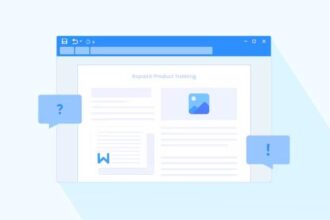You created a video for commercial purposes but later intended to upload it to the social media platform. Since the video size is too large, you can’t upload it directly to the social media platform.
Hence, looking for a video resizer makes sense as it allows you to adjust the video size. Luckily, this post is going to reveal some breathtaking video resizing tools.
Part 1: The Importance of Resizing Videos
The importance of resizing the video after creating it is immense. You can examine the important factors mentioned when opting for a video resizer.
- Different social media platforms offer different aspect ratios and video size requirements, so resizing the video helps you fit the specifications of social media platforms.
- Large videos might take a lot of time before getting loaded. Thus, reducing the size through resizing a video can help you to load a video quickly.
- You can increase the quality of a video by resizing it, as it helps you to enhance the aspect ratio and resolution.
Part 2: Offline Video Resizing Methods
- HitPaw Video Enhancer: Simple and Effective Video Resizer
HitPaw Video Enhancer is the best AI video enhancer for resizing video. It empowers you to increase or decrease video resolution without tinkering with the quality of the video.
With the 4 AI models, HitPaw’s AI Video Enhancer also stimulates increasing the quality of videos in no time.
- How to Resize Video on Windows or Mac with HitPaw
Step 1: Install the HitPaw Video Enhancer on your PC and start the program afterward. Click on the ” Choose File” icon to import the video into the timeline of HitPaw Video Enhancer.
Step 2: Click on the Resolution icon and set the resolution of the video according to your preference. Now, you can also apply the AI model to enhance the quality of the video. HitPaw Video Enhancer also enables you to choose the output format of the video.
Step 3: Preview the video and tap on the ”Export” button to initiate downloading the video on your PC.
- Effortless Video Resizing with PowerDirector
PowerDirector is a splendid video resizer that allows you to resize video with minimal effort.
It might ask for prior knowledge of this tool, but it is worth a try.
- How to Resize a Video File on Mac or Windows in PowerDirector
Step 1: Launch the PowerDirector and import the video you’d like to resize.
Step 2: You’ll need to change the video’s aspect ratio to resize it. You can alter the aspect ratio after visiting the bottom right side of your preview window. Adjusting the corner of the video is also possible.
Part 3: Online Video Resizing Methods
- Adobe Video Resizer
With the Adobe Video Resizer, you can resize video online without tinkering with the video quality. It is an appropriate video resizer online that helps you to resize videos of multiple video formats.
- Step-by-Step Instructions with Adobe Video Resizer Online
Step 1: Navigate to Adobe Video Resizer’s official website and click ”Upload your video” to import the video you want to resize.
Step 2: Select the custom size of the video to resize it.
Step 3: After resizing the video, you only need to click the Download icon to initiate exporting the video file.
- Resize Video Online Free with Kapwing
If you intend to explore more online tools to resize video, Kapwing could be an appropriate video resizer online. It is a popular tool and offers the services like a pro tool when resizing the video.
Despite offering advanced features and supporting multiple video formats, Kapwing offers a manageable user interface.
- Step-by-Step Instructions with Kapwing Free Online Video Resizer
Step 1: Navigate to the official website of Kapwing and upload the video you’d like to resize.
Step 2: Click on the ”Output Size” and initiate resizing the video. You can opt for more exact dimensions by clicking the Custom Size icon.
Step 3: Click on the Export icon once you’re done resizing the video.
Part 4: Resizing Your Video on Your Smartphone
- Compress Video Size Compressor
Android users can resize a video courtesy of the Compress Video Size Compressor. It is a terrific app that, apart from supporting multiple video formats, offers an intuitive user interface. Thus, when you intend to resize video, opting for this app will be a brilliant decision.
- How to Resize a Video on Android Using This Tool
Step 1: Launch the app and click on the Import icon to begin uploading the video.
Step 2: Select the size of the video you’d like to turn the video into and press on the compress icon.
- Crop & Resize Video
Crop & Resize Video is a brilliant video resizer that allows you to resize video on iPhone in no time. It offers an intuitive user interface and, more importantly, helps you import videos in multiple formats.
- How to Resize a Video on iPhone with This Tool
Step 1: Install the app and click the ”+” icon to upload the video you want to resize.
Step 2: Click on the Custom icon, and then you’ll see the 10 aspect ratio options. It offers aspect ratio options, including Horizontal orientation (16:9), a square size (1:1), and a vertical one ( 9:16). You can select the option that suits you the most.
Step 3: After selecting the preferred aspect ratio, you can download the video to the PC.
Conclusion
If you don’t know how to resize video, this guide has revealed the most reliable and effective ways. Apart from allowing you to explore video resizing software and online tools, this discussion has all introduced breathtaking mobile apps.
HitPaw Video Enhancer is the best video enhancement tool and resizer to resize a video without breaking a sweat. It is a highly recommended tool, and you must go for it.