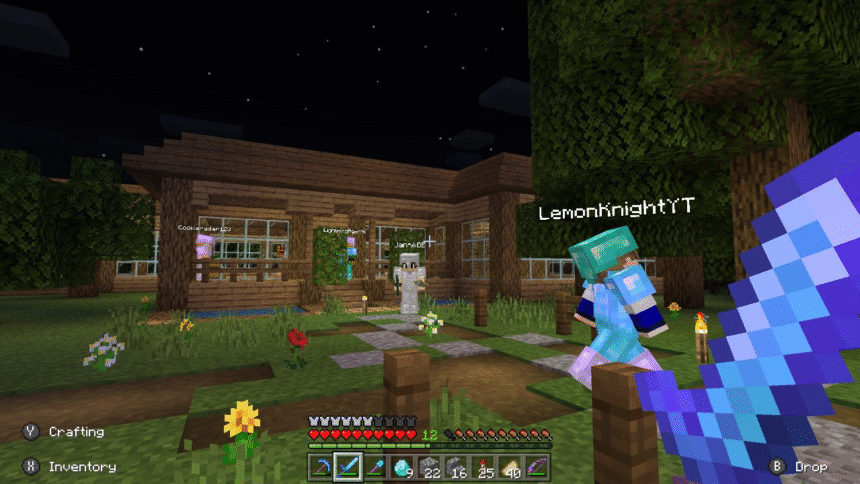Playing Minecraft solo can be peaceful and rewarding, but nothing beats the fun of building, surviving, and exploring with friends. Whether you want to start a private survival world or host creative build sessions, learning how to play Minecraft with others opens up a whole new level of fun. The easiest and most stable way to play together is by setting up your own Minecraft server hosting so you and your friends can jump into the same world anytime—no matter where you are.
In this guide, we’ll go over a few different ways you can play Minecraft with friends, from local LAN games to dedicated servers.
Option 1: Local LAN (Same Wi-Fi Network)
If you and your friends are on the same Wi-Fi network, you can host a temporary LAN world that others can join.
Here’s how:
- One player launches Minecraft and enters a single-player world.
- Press ESC, then click “Open to LAN.”
- Choose game mode and cheats settings, then click “Start LAN World.”
- Other players on the same network can go to Multiplayer, and the LAN world should appear automatically.
Limitations: This only works if you’re all on the same local network and the world closes when the host leaves.
Option 2: Minecraft Realms
Minecraft Realms is Mojang’s official hosting service that allows you to invite friends to a private world.
Features:
- Invite-only multiplayer
- Always online
- Cross-platform play (Java and Bedrock have separate Realms)
- Easy setup through the Minecraft main menu
Drawbacks:
- Limited to 10 players at a time
- Monthly subscription required
- Limited mod/plugin support (Java only)
This is a good option for casual groups or families, but it lacks the flexibility and power of a dedicated server.
Option 3: Dedicated Minecraft Server (Best for Long-Term Play)
A dedicated Minecraft server is your best option if you want to run a persistent world, invite as many people as you want, and use mods or plugins. You can host one yourself or use an online server provider.
Why choose server hosting?
- Always online — your world is active 24/7
- No need for one person to stay logged in
- More control over settings, world files, and mods
- Support for Spigot, Paper, Forge, Fabric, and more
- Great for communities, friend groups, or content creators
Setting up your own server can be technical, but providers like NameHero offer Minecraft server hosting that comes pre-configured for easy setup—so even beginners can run lag-free multiplayer worlds in minutes.
How to Join a Minecraft Server
Once the server is running (either hosted locally or through a provider), here’s how you and your friends can connect:
- From the Minecraft main menu, click “Multiplayer.”
- Click “Add Server.”
- Enter a name and paste the server’s IP address.
- Click “Done,” then select it and click “Join Server.”
If the host has set up a domain like play.yourworld.com, you can use that instead of a numerical IP.
Tips for Playing Together
Once everyone’s connected, make the most out of your multiplayer experience:
- Build a community hub at spawn to stay connected.
- Assign roles (builder, miner, explorer, etc.) for teamwork.
- Use voice chat apps like Discord to stay coordinated.
- Set shared goals like defeating the Ender Dragon or building a mega base.
- Add quality-of-life plugins like EssentialsX or a sleep-vote plugin.
Whether you’re just starting out or building long-term projects, working together adds so much to the Minecraft experience.
Wrapping Up
There are many ways to play Minecraft with friends in 2025, but a dedicated server gives you the most control, freedom, and flexibility. It’s perfect for long-term gameplay, modded experiences, or simply keeping your world available 24/7.
If you’re ready to set up your own multiplayer world, consider using trusted Minecraft server hosting to avoid lag, downtime, or setup headaches. Then all that’s left is to hop online, invite your crew, and start crafting your next adventure—together.