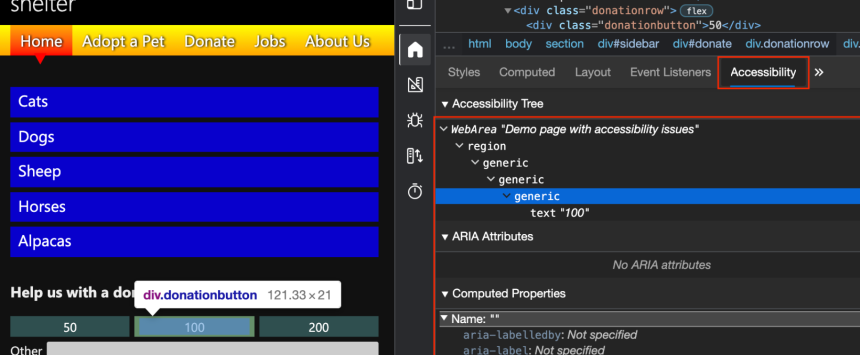Ensuring the accessibility of mobile applications is crucial to provide equal access and usability for individuals with disabilities. Android devices, being widely used worldwide, require thorough accessibility testing to ensure that all users can interact with mobile applications effectively. In this guide, we will explore a step-by-step approach to performing accessibility testing on Android devices. By following these steps, developers and testers can identify and address accessibility issues, making their applications more inclusive and user-friendly.
Step-by-step guide on how to perform accessibility testing on Android devices
Understand Accessibility Guidelines: Familiarize yourself with accessibility guidelines, such as the Web Content Accessibility Guidelines (WCAG) and the Android Accessibility Guidelines. These guidelines outline the standards and best practices for creating accessible mobile applications.
Enable Accessibility Features: On the Android device, enable the accessibility features by going to Settings > Accessibility. This will allow you to test and interact with the accessibility features available to users with disabilities.
Test Screen Reader Compatibility: Turn on the screen reader feature (e.g., TalkBack) on the Android device. Navigate through the application using only the screen reader to ensure that all content, buttons, and controls are read aloud accurately.
Check Color Contrast: Verify that the color contrast between text and background meets accessibility standards. Use tools like the Android Accessibility Scanner or browser extensions to evaluate color contrast ratios.
Test Keyboard Navigation: Disable touch screen input and use only keyboard navigation to interact with the application. Ensure that all interactive elements, such as buttons and form fields, can be accessed and activated using keyboard commands.
Evaluate Text Size and Scaling: Adjust the text size settings on the device to simulate various user preferences. Verify that the application’s text and UI elements scale accordingly, ensuring readability and usability for users with visual impairments.
Assess Alternative Text for Images: Check that all images have descriptive alternative text (alt text) associated with them. Alt text should convey the purpose and meaning of the image to visually impaired users.
Test Form Accessibility: Validate that form fields have appropriate labels, instructions, and error messages. Ensure that users with disabilities can easily understand and interact with form elements using assistive technologies.
Check Multimedia Accessibility: Review multimedia content, such as videos and audio, to ensure they are accompanied by captions, transcripts, or audio descriptions. These accessibility features make the content accessible to users with hearing impairments.
Evaluate Touch Target Size: Verify that interactive elements, such as buttons and links, have a sufficient touch target size. This ensures that users with motor impairments can tap accurately without difficulty.
Test Dynamic Content Accessibility: Test the accessibility of dynamic content, such as pop-up notifications or live updates. Ensure that users with disabilities are notified and can interact with these elements effectively.
Utilize Accessibility Testing Tools: Make use of accessibility testing tools like Accessibility Scanner, A11ySuite, or Axe for Android. These tools help identify accessibility issues and provide recommendations for improvements.
Document and Report Issues: Create a comprehensive report documenting any accessibility issues encountered during testing. Include specific details, screenshots, and steps to reproduce the issues. Share this report with the development team for prompt resolution.
By following these steps, you can effectively perform accessibility testing on Android devices, ensuring that your mobile applications are inclusive and accessible to all users, regardless of their abilities.
Why It Is Necessary To Do accessibility testing on Android devices
Inclusivity and Equal Access
Accessibility testing ensures that individuals with disabilities can access and use mobile applications on Android devices without barriers. It allows developers to identify and address accessibility issues, making the apps usable for people with visual, hearing, cognitive, or motor impairments. By ensuring equal access, developers contribute to a more inclusive digital environment.
Legal and Regulatory Compliance
Many countries have regulations and laws in place that require digital products to be accessible to individuals with disabilities. By conducting accessibility testing on Android devices, developers can ensure compliance with these legal obligations, avoiding potential legal issues and penalties.
Improved User Experience
Accessibility testing helps enhance the overall user experience for all users, including those without disabilities. By considering accessibility during the development process, developers can create intuitive interfaces, clear navigation, and well-structured content, benefiting all users and increasing user satisfaction.
Expanded User Base
By making mobile applications accessible on Android devices, developers open their products to a larger user base. According to the World Health Organization, approximately 15% of the global population lives with disabilities. By addressing accessibility, developers tap into this significant market segment and increase the potential reach and impact of their applications.
Business Reputation and Brand Image
Organizations that prioritize accessibility and conduct thorough accessibility testing demonstrate their commitment to inclusivity and social responsibility. This fosters a positive brand image, enhances reputation, and establishes trust among users, potentially attracting a more diverse and loyal customer base.
Future-Proofing Applications
By performing accessibility testing on Android devices, developers future-proof their applications. As accessibility standards and guidelines evolve, applications that have already undergone accessibility testing are more adaptable to change, reducing the need for extensive retroactive updates.
Conclusion
Accessibility testing on Android devices is an essential step in creating inclusive mobile applications. By adhering to accessibility guidelines, enabling accessibility features, testing screen reader compatibility, evaluating color contrast and more developers can ensure that their applications are accessible to all users. Additionally, utilizing tools and documenting issues encountered during testing facilitates effective communication and resolution. By prioritizing accessibility testing, developers can create mobile applications that cater to diverse user needs, providing an inclusive experience for individuals with disabilities.