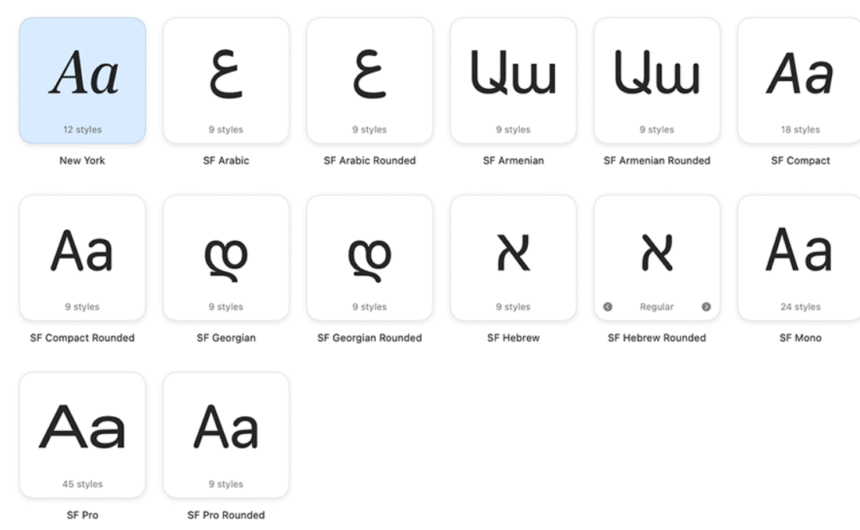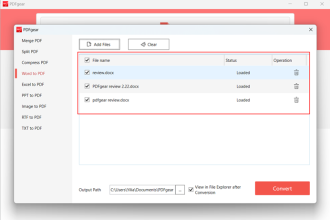If you want to personalize your iPhone and make your texts look unique, changing the font style is a great way to start. While Apple doesn’t officially allow full system-wide font changes, there are several easy methods to customize fonts on your iPhone — from adjusting font size to installing new fonts or using font changer apps and third-party keyboards. In this guide, you’ll learn how to change the font on your iPhone quickly and easily, including useful tips on using a Font Generator.
How to Change Font on iPhone
If you’re looking to make your iPhone’s text easier to read or want to fit more content on the screen, changing the font size is a quick and effective solution.
Adjusting Font Size on iPhone
Modifying the font size on your iPhone is a simple process. You can easily increase the font size to make reading easier or reduce it to fit more content on your screen. Once adjusted, the new font size will apply system-wide, affecting all apps installed on your device. Additionally, starting with iOS 15, it’s possible to customize font sizes for individual apps.
- Open the Settings app on your iPhone.
- Navigate to Display & Brightness.
- Tap on Text Size.
- Use the slider to adjust the font size — slide left to make the text smaller or right to enlarge it.
How to Load New Fonts to iPhone
Your iPhone comes preloaded with several fonts like Avenir Light, American Typewriter, Charter Black, and more. However, if you want additional font styles, you can easily add them from third-party apps or websites and use them within supported applications. After some research, we identified the best apps for installing fonts on the iPhone: Adobe Creative Cloud, Fonts, and iFont.
- Adobe Creative Cloud includes access to Adobe Fonts, allowing you to install and use these fonts on your iPhone. The installation process differs slightly from other font apps, but it’s straightforward with the right guidance.
- Other apps, such as Fonts and iFont, let you browse various font styles directly on the app’s home screen. Once you select a font, simply tap Install, and the font will be added to your device automatically.
How to Add New Fonts to Your iPhone
To install new fonts on your iPhone, you’ll need a third-party font app. One popular and free option is the Fonts app by OCO Inc. Here’s how to add custom fonts using it:
- Download and install a font app like Fonts from the App Store.
- Launch the app and browse through the font styles available.
- Tap on your desired font and select Install, then confirm the installation when prompted.
- Once installed, go to your iPhone’s Settings.
- Tap on General.
- Scroll down and select Fonts.
- Here, you’ll see a list of fonts installed through third-party apps. Confirm your chosen font appears on the list.
- Open an app that supports external fonts, such as Apple Pages.
- Select any text, tap on Format (Aa), then choose your installed font from the list.
- Start using the new font style in your document or project.
This method lets you use a wide variety of fonts in supported apps, helping you personalize your content with ease.
How to Change Fonts Using a Third-Party Keyboard
Not all iPhone apps let you customize font styles by default. However, you can work around this limitation by using third-party font keyboard apps, which let you change the text appearance as you type. These keyboards offer various font styles, and you can switch between them instantly while typing in supported apps.
- Download a font keyboard app from the App Store.
- Open the app and follow the on-screen setup guide to enable the new keyboard. You’ll need to go to Settings > General > Keyboard > Keyboards > Add New Keyboard, then select the one you just installed.
- Launch any app that allows third-party keyboards.
- Switch to the font keyboard, choose a font style, and start typing. If the app supports it, you’ll see the new font style applied instantly. If it doesn’t appear, the app might not be compatible with custom fonts.
This method is perfect for adding a personal touch to your messages, social media captions, and posts.
Change the System-Wide Font on Your iPhone (iOS 16.1.2 and Below)
Apple does not officially support changing the system-wide font on iPhones. However, a developer named Zhuowei Zhang created a tool that allows font customization by taking advantage of a vulnerability found in earlier iOS versions—specifically, versions up to iOS 16.1.2. This security loophole was patched starting from iOS 16.2, so the method no longer works on later updates. To use this workaround, your device must be running iOS 16.1.2 or an earlier version. We tested the tool on a device with iOS 17—while the app installed successfully, the font change did not take effect.
To apply custom fonts system-wide, you’ll need to sideload an app called WDBFontOverwrite. This can be done using sideloading tools like AltStore. If you’re unfamiliar with the sideloading process, we recommend following a detailed tutorial on how to use AltStore to install third-party apps on your iPhone. This method is for advanced users and only works on specific iOS versions—make sure your device meets the requirements before proceeding.
How to Change the Font on iPhone Using iOS Third-party Fonts App
If you’re looking to personalize your iPhone with unique fonts, several third-party apps let you do just that. These apps make it easy to install and use custom fonts for messages, notes, and supported apps.
Font Changer
Font Changer is a free, browser-based tool that lets you instantly transform your text into stylish fonts without installing any app. It’s ideal for customizing text for social media posts, bios, chats, or messages. You can copy and paste the styled text directly into iPhone apps like Instagram, WhatsApp, or Messages. Some features of font changer are as under:
- No download or installation required
- Works on Safari or any mobile browser
- Offers dozens of stylish font variations
- One-tap copy and paste for quick use
How to Use Font Changer on iPhone:
- Open any browser and go to Font Changer.
- Type your desired text in the input box.
- Browse through the font styles that appear below.
- Tap the “Copy” button next to the font you like.
- Paste the stylized text anywhere—social media, messages, notes, or email.
Font Generator
The Font Generator is a versatile online tool that offers a broader range of font styles, including bold, italic, cursive, aesthetic, and quirky fonts. Perfect for creating unique bios, captions, and personalized text, Font Generator is a go-to solution for iPhone users who want to enhance their digital presence without complex setups.
- Free and web-based — no app needed
- Hundreds of font styles instantly previewed
- Supports Unicode for app compatibility
- Easy copy-paste functionality
How to Use Font Generator on iPhone
- Open Font Generator in browser.
- Enter your text into the main input field.
- Scroll down to preview the same text in multiple stylish fonts.
- Tap “Copy” beside the design you like.
- Paste the font anywhere—from Instagram bios to Twitter posts.
Conclusion
Customizing fonts on your iPhone is a fun and easy way to add a personal touch to your device. From adjusting system settings to using third-party apps and online tools, there are several methods available depending on your needs. Even without full system-wide changes, you can still enhance your messaging, social media posts, and documents with stylish text. Whether you prefer downloading apps or using simple browser-based tools, changing the font on your iPhone has never been more accessible.