Do you need to back up your Outlook data, such as emails, contacts, attachments, calendar items, tasks, notes, etc., to an external hard drive? If yes, do you know how to save Outlook emails to an external hard drive or where Outlook saves the mail items on your system?
In this article, we will answer these questions and help you export Outlook data to an external hard drive with complete integrity while maintaining the folder hierarchy.
Reasons to Backup or Transfer Outlook Data to External Hard Drive
Outlook is a popular email and calendaring application that stores business data, such as emails and other mail items, in an Outlook data file (.ost or.pst). If you are using Outlook client to access Exchange, Office 365 (Microsoft365), IMAP, or Outlook.com account, Outlook creates and stores the mail items in a .ost file at a default location.
Similarly, if you configure a POP (POP3) based email account in Outlook, a .pst file is created to store the mail items.
The core difference between the two Outlook data files is that the OST file is encrypted with MAPIEntryID GUID encryption key and requires authentication from the linked MAPI profile only to allow access to the mail items. This prevents Outlook users from transferring or importing the OST file into any other Outlook account.
On the other hand, PST is a portable file format, which can be imported and accessed from any Outlook profile. You can import a PST in Outlook for Windows and Outlook for Mac email clients. Thus, PST file format is preferable for backup and transferring Outlook data to an external drive.
However, these database files are prone to damage and corruption due to reasons, such as,
- System crash or abrupt shutdown
- Malware or virus intrusion
- Storage drive failure
- Mailbox server failure
- Incompatible or faulty add-ins
- Oversizing
Besides data loss due to corruption, you may also require to backup or archive older emails to an external drive to reduce the Outlook data file size.
Keeping Outlook data file size under recommended limits and preventing it from growing larger by offloading the Outlook data can help avoid OST or PST file corruption due to oversizing and improve Outlook performance.
Thus, it is critical to regularly backup Outlook data, preferably on an external storage drive.
Methods to Backup and Transfer Outlook Data to External Hard Drive
Below we have discussed two different methods to backup or transfer Outlook data to an external hard drive.
Method 1: Use Outlook Import/Export Wizard
Outlook allows you to export mail items, such as emails, contacts, attachments, calendar items, etc., from Outlook data files to Personal Storage Table (PST) and Comma Separated Values (CSV) file formats. While exporting the Outlook data using the Import/Export wizard, it is recommended to save the data in PST format.
The steps are as follow,
- Open your Outlook account and click File> Open & Export> Import/Export.

- Select ‘Export to a file’ and click ‘’
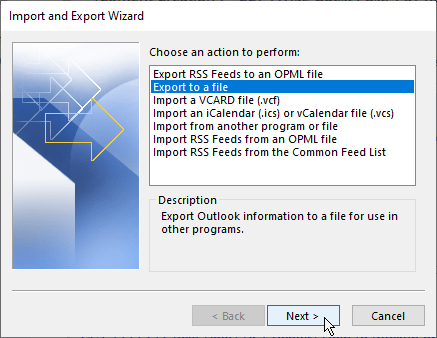
- Choose ‘Outlook Data File (.pst)’ and click ‘’
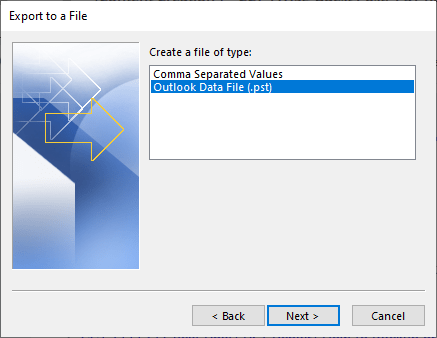
- Select the mail folder and items you want to back up from your email account and click ‘Next.’
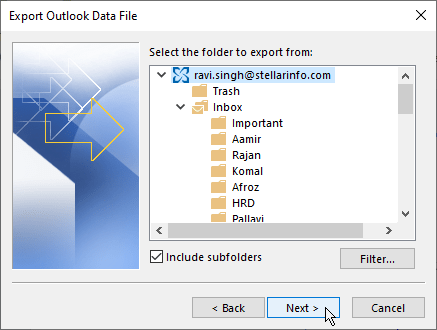
- Click ‘Browse’ and select a save location on your external drive. Click ‘Finish.’

- Enter a password to encrypt the backup PST file to protect it from unauthorized access or import. You may also click ‘OK’ without entering a password if you don’t want to encrypt the PST file.
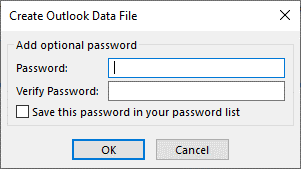
- Outlook will save all data in a PST file on your external drive.
You can test this backup PST file by opening it in your Outlook account. This is important to ensure verified backup.
Method 2: Manually Copy the Outlook Data Files to External Drive
You may also directly copy your Outlook data file to an external drive if you don’t have access to Outlook due to profile corruption or account closure. Outlook stores the data file at a default location—varies based on Windows and Outlook versions.
To locate, backup, and transfer Outlook data files to an external drive, follow these steps,
- Open Outlook and right-click on your email profile
- Choose ‘Open File Location.’ This will open the default location where the Outlook data file, i.e., OST or PST, containing Outlook data is located.
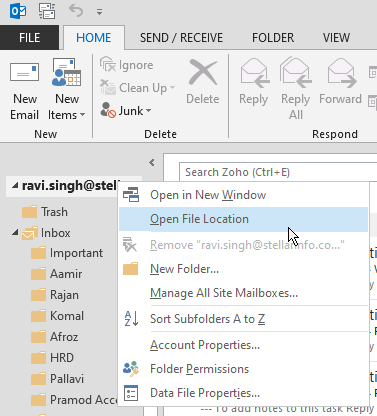
- You may also press Windows+R, type %localappdata%/Microsoft/Outlook, and press the ‘Enter’ key or click ‘OK’ to open the default Outlook data file location.
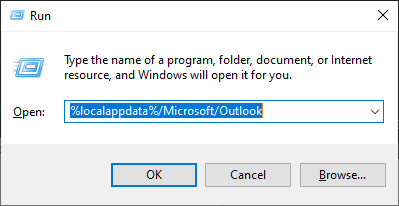
- Now copy the Outlook data file (.ost or .pst) to your external hard drive.
If the Outlook data file is PST, you don’t need to perform additional action besides verifying that the PST is accessible and working.
However, if the backup Outlook data file is OST, you must convert it to PST format by using an OST to PST converter tool, such as Stellar Converter for OST, to import the mail items to your new or existing Outlook profile. The software also helps you convert and backup Outlook data from inaccessible or orphaned OST files to PST format. You may also use the software to export the mail items from OST files directly to an existing Outlook profile, Office 365, or Live Exchange Server.
Conclusion
In this article, we discussed reasons and methods to backup or transfer Outlook data to an external hard drive. You can use any methods mentioned above to backup mail items or Outlook data to an external drive. However, if you already have an Outlook OST file backup that you want to import to your new Outlook profile, use OST to PST converter tool, as you can’t directly import an OST file in Outlook.














