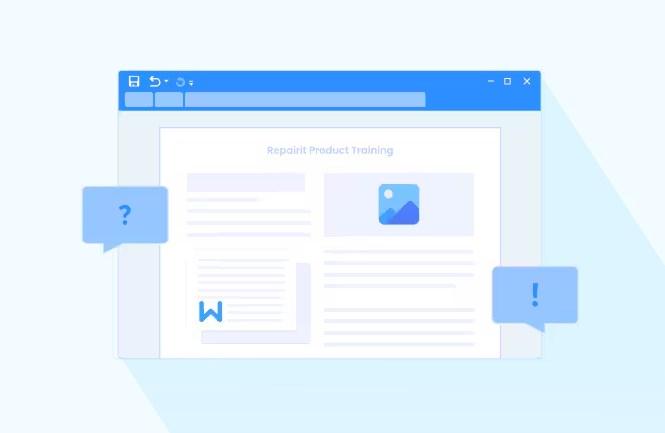Is your Word document corrupted, and you cannot open it? Do not panic! You can repair corrupt Word document online in just a few simple steps.
Here, we’ll guide you through the best methods to repair corrupt Word document online. We’ll first provide you with information on what might have caused this corruption, preventive tips, and the best practices before you get on with the process.
You’ll also discover different online tools, including Wondershare Repairit – File Repair, to fix your Word files quickly and easily.
Are you curious why Word files get corrupted? Let’s start by exploring causes before diving into fixes.
Part 1. Why Do Word Documents Get Corrupted?
At times, the process of recovering a damaged Word file can get exhausting. Corruption usually makes the file unreadable or leads to loss of content. Within the following section, we shall have a discussion on common causes of corruption and some measures to prevent this in the future.
Common Causes of Word Document Corruption
A number of high-frequency situations arise causing documents to become corrupt. Let’s take a look at some of these factors in order.
- Unexpected Shutdown
The most common reason for file corruption is an ungraceful shutdown. This most likely occurs when a document is open and a severe event such as a power cut or a manual machine fault occurs.
- Virus or Malware Attack
Viruses and malware are another major cause of file corruption. These malicious programs can attack your Word files, altering or damaging their content.
- File Format Incompatibility
Word documents get corrupted when you open a file from another Word version or save it in an unsupported format.
Taking simple steps can help reduce the risk of corruption in Word documents. Let’s explore some preventive measures.
Preventive Measures to Avoid Corruption
With the right practices, corruption can be avoided. Below are some simple ways to keep your Word files safe.
- Save Your Work Regularly
Always save your work frequently while editing a Word document. This ensures you won’t lose significant data even if your system crashes.
- Use Reliable Antivirus Software
Install and update antivirus software on your computer. It protects your files from viruses and malware attacks.
- Avoid Forced Shutdowns
Properly shut down your computer. Avoid forcing a shutdown while programs are running, especially Word.
- Use Compatible File Formats
When saving your Word documents, choose file formats compatible with your version of Word. Stick to widely used formats like .docx to avoid issues.
- Backup Your Files
Backups provide a way to recover your files if they get corrupted or lost. Create backups of your important Word documents. Store them on an external drive, cloud storage, or another safe location.
Now, let’s see how to repair Word documents online step by step.
Part 2. How to Repair Corrupt Word Document Online
When it comes to fixing the corrupt Word documents, the best tool that you can use is Wondershare Repairit – File Repair. It repairs corrupted files efficiently and is efficient as it employs all the best techniques for recovery.
The following file formats are compatible with Repairit: Word, Excel, PowerPoint, PDF, and more. It is also very usable for beginners as well as professionals due to its ease of usage.
Features of Wondershare Repairit
Here’s why Wondershare Repairit is considered one of the best file repair tools:
- Supports Multiple File Formats
Repairit can handle various file types, including Word, Excel, PowerPoint, PDF, and even Adobe files like Photoshop (PSD) and Illustrator (AI).
- User-Friendly Interface
Its simple and attractive interface allows users to repair files without technical expertise.
- Quick and Efficient
The tool repairs corrupted files within minutes, saving you valuable time.
- Safe and Secure
Repairit ensures your data is repaired without altering the original content, maintaining the document’s integrity.
- Batch Repair Feature
You can repair multiple files simultaneously, boosting productivity and convenience.
- Cross-Compatibility
It allows various file versions to exist, including older and newer formats such as Word and PowerPoint.
Now, let’s proceed with the step-by-step guide on how to repair corrupt word document online using Wondershare Repairit.
Steps to Repair Corrupt Word Documents Online
Follow these simple steps to repair your files using Wondershare Repairit.
Step 1. Visit the Wondershare Repairit Website
Go to the official Wondershare Repairit website. From the top menu, click “Products” and select “Repairit Online” from the dropdown options.
Step 2. Add Your Corrupted Files
Select the “Media File Repair” option. Then, choose “File Repair” from the left sidebar and click “Add Files” to upload the corrupted files.
Step 3. Start the Repair Process
Click the “Repair All” button to begin fixing your files. The repair progress bar will show you the status of each file.
Step 4. Preview and Save Files
After finishing the repair, preview the repaired files by clicking the “Preview” icon. Once satisfied, click “Download” to save a specific file or “Download All” to save everything to your preferred location.
Wondershare Repairit is excellent, but what about other tools? Discover more online options next.
Part 3. Other Reliable Online Word Document Repair Tools
While Wondershare Repairit is a top choice for repairing corrupted Word documents, a few other simple tools can be helpful in specific situations. These tools can handle basic file repairs.
Let’s look at some options below.
OfficeRecovery Online
OfficeRecovery Online offers a basic online repair service for Word documents. It doesn’t require any installation, making it convenient to use. However, it is
- Better suited for minor repairs.
- Not supportable for all file formats.
- For repairing Word documents directly.
- Recovery Toolbox for Word
The recovery toolbox is designed to repair damaged Word files and recover lost text. It offers an easy-to-follow step-by-step repair process. This tool
- Works well with older Word versions.
- Has limited free options for file recovery.
FileRepair Online
FileRepair Online helps fix common issues in Word documents and other file types, such as Excel and PowerPoint. It is fast and straightforward, but it may
- Struggle with severely corrupted files
- Not fully preserve the original formatting.
These tools can be helpful for quick repairs but lack some advanced features and reliability. Wondershare Repairit is the best choice for repairing corrupted Word documents for perfect results.
Online tools are helpful, but offline solutions can be lifesavers. Let’s explore them now.
Part 4. Offline Word Document Repair Tools and Techniques
Sometimes, repairing a Word document online isn’t the best option. Offline tools provide a reliable alternative, especially when you need more advanced features or lack internet access.
This section’ll introduce three offline tools to help you fix corrupted Word files.
Microsoft Word’s Built-in Repair
Microsoft Word has a built-in feature to repair damaged documents. It’s simple and easy to use, making it a great first option.
Notepad
Notepad can sometimes help recover text from a corrupted Word document. This method strips away formatting and focuses on retrieving plain text.
Wondershare Repairit – File Repair (Offline Version)
Wondershare Repairit also offers an offline version. It’s perfect for repairing severely corrupted Word files directly from your computer. The offline tool is user-friendly and works without internet access.
Follow the steps below to fix the corrupted Word file offline.
Step 1: Download and Install Wondershare Repairit
Download and Install Wondershare Repairit on your desktop. Go to “More Types Repair” and select “File Repair.” Then click the “Add” button to upload your corrupted Word files.
Step 2. Start the Repair Process
Click the “Repair” button to begin fixing the uploaded files. Repairit will scan and resolve issues in your documents.
Step 3: Preview Repaired Files
After repair, click the “Preview” button to check your file’s content.
Step 4: Save the Files
Click “Save” or “Save All” to export the repaired files to a selected location on your PC.
Wondershare Repairit’s offline version provides a dependable solution for fixing Word documents without relying on an internet connection. It’s the perfect choice for handling heavily corrupted files with ease.
Ready to wrap it all up? Let’s summarize and pick the best Word repair solution!
Conclusion
Corrupted Word documents can sometimes be frustrating. However, it is easy to recover them. This article has explored the causes of corruption, prevention tips, and best practices before attempting repairs. It also covers methods to restore corrupt Word documents online and offline.
Wondershare Repairit is the best software for fixing Word files quickly and securely. Whether online or offline, the experience with Repairit will be smooth and hassle-free.
Never let a corrupted document stand in your way! Try Wondershare Repairit today and repair your corrupt Word document online in no time.