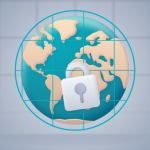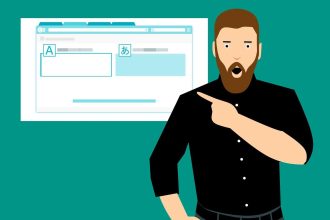Ever accidentally tossed something important into the Trash on your Mac, only to realize later that it was gone forever after emptying it? It’s a sinking feeling, but don’t despair. Whether it’s your favorite photos, essential documents, or important projects, there are ways to bring them back from the digital abyss.
- Is Trash on Mac permanently deleted?
- Best 3 Ways to Recover Emptied Trash on Mac
- 1. Use Eassiy Data Recovery
- How To Use:
- 2. Recover Emptied Mac from Time Machine
- 3. Recover Trash Mac from iCloud
- How to empty trash safely on Mac?
- Use Macube Cleaner
- Key Functions:
- How to use:
- Other useful ways ( 3 ways)
- Conclusion:
In this article, we’re diving into the world of digital rescue missions, sharing three tried-and-tested methods to help you recover files even after you’ve emptied the Trash on your Mac. No matter how dire the situation seems, these methods can help you reclaim what’s rightfully yours. So, if you’re in a panic over your vanished files, fear not there’s still hope to recover Trash on Mac and retrieve your lost treasures.
Is Trash on Mac permanently deleted?
Emptying the Trash on a Mac permanently deletes the files contained within it. However, it doesn’t delete the entire operating system or anything critical to the functioning of your Mac. It simply removes files that you have chosen to delete, freeing up space on your hard drive. So, while it permanently deletes those specific files, it won’t harm your Mac’s operating system or core functionality. Just make sure you’re certain you want to permanently delete the files before emptying the Trash, as they can’t be recovered afterwards without special software.
Best 3 Ways to Recover Emptied Trash on Mac
1. Use Eassiy Data Recovery
Eassiy Data Recovery stands out as a premier solution for retrieving lost or deleted data from various storage devices. With an impressive success rate of 98.6%, it offers a comprehensive suite of features tailored to address diverse data loss scenarios. Whether it’s accidental deletion, formatting, partition loss, system crashes, or virus attacks, Eassiy Data Recovery is equipped to handle them all. Its intuitive interface and powerful scanning algorithms make it a go-to choice for individuals and businesses alike seeking reliable data recovery solutions.
Key Functions:
- Deep Scan Capability: Eassiy Data Recovery employs a deep scanning technology that ensures thorough retrieval of data, surpassing the limitations of traditional recovery methods.
- Wide Device Compatibility: It supports over 2000 storage devices, including PCs, USB drives, SD cards, cameras, hard drives, SSDs, and more, ensuring versatility in data recovery needs.
- Diverse File Type Recovery: With the ability to recover over 1000 file types, including photos, videos, documents, audio, and emails, Eassiy Data Recovery ensures no data is left behind.
- Flexible Scan Modes: Users can choose between quick scan and deep scan modes, allowing for tailored recovery approaches based on urgency and depth of data loss.
- Preview Before Recovery: The software enables users to preview and selectively choose the files they wish to recover, enhancing efficiency and reducing unnecessary data clutter.
How To Use:
Step 1: Initiating Data Recovery Process
To kickstart the data recovery process, launch Eassiy Data Recovery and choose the desired data format and the specific hard drive you want to scan. If you wish to recover particular file categories, simply select the corresponding checkboxes.
Step 2: Scanning Options in Eassiy Data Recovery
- In Eassiy Data Recovery, you have two scanning options: Quick Scan and Deep Scan.
- Quick Scan initiates automatically when you start the scanning process. It’s perfect for situations where you’ve recently lost data.
- After the scan completes, you can review the results by examining the files organized by path and type.
Note: Are you unsatisfied with your search results? Dive deeper with a Deep Scan for more comprehensive content, though it may require additional time.
Step 3: Selecting Files for Restoration
After all the data categories have been displayed, it’s time to choose which files to restore. Here’s how:
- Take a look at all the displayed data categories to locate the files you need to recover.
- Utilize the search bar to locate files by name or path. You can also modify the preview mode by selecting the icons next to the Filter button to streamline your search.
- Once you’ve identified the files you want to recover, simply click on the Recover button to initiate the restoration process.
2. Recover Emptied Mac from Time Machine
To recover a Mac that has been emptied using Time Machine, follow these steps:
Step 01: Making Sure Your Time Machine Backup Disk is Connected
- Ensure that your Time Machine backup disk is properly connected to your Mac. This could be an external hard drive or a network drive.
Step 02: Accessing Time Machine
- Click on the Apple logo in the top-left corner of your screen, then choose “System Preferences.”
- In the System Preferences window, locate and click on “Time Machine.”
- Within the Time Machine preferences pane, click on the “Enter Time Machine” button.
Step 03: Navigating to Backup Date
- Inside the Time Machine, you’ll see a timeline on the right side of the screen. Scroll through it to find a backup date that predates the deletion of your files.
- Click on the desired backup date to enter that point in time.
Step 04: Selecting Items to Restore
- Navigate through the files and folders displayed in Time Machine to locate the items you wish to recover.
- Once you’ve found the files or folders you want to restore, click on them to select them.
Step 05: Restoring Items
- With your desired items selected, locate and click on the “Restore” button within the Time Machine.
- Time Machine may ask for confirmation before restoring the selected items. Confirm the action to proceed with the restoration process.
- Depending on the size and number of items being restored, the process may take some time. Wait for the Time Machine to complete the restoration process.
3. Recover Trash Mac from iCloud
Step 1: Visit iCloud.com
Open your web browser and navigate to iCloud.com.
Step 2: Sign In
Log in to your iCloud account by entering your Apple ID and password.
Step 3: Access Recently Deleted
Once logged in, locate and click on the “Recently Deleted” option within the iCloud Drive section. If the sidebar isn’t visible, click on the “Open Sidebar” button.
Step 4: Recover Files
Choose the files you wish to recover by selecting them. Then, you have two options:
- To restore all deleted files, click on “Recover All.”
- To restore individual files, select them and click on the “Recover” option.
How to empty trash safely on Mac?
Use Macube Cleaner
Looking to give your Mac a performance boost? Look no further than Macube Cleaner! It’s specially crafted to optimize your Mac’s performance, making sure it runs smoothly and efficiently. Packed with features to tidy up, streamline your system, and even recover trash on your Mac, Macube Cleaner is the go-to solution for anyone wanting to enhance their Mac experience.
Key Functions:
Say Goodbye to Clutter:
Tired of all the unnecessary junk files slowing down your Mac? Macube Cleaner swiftly hunts them down, whether they’re lurking in system folders, messing up iTunes, crowding your photo library, or causing chaos in your mail and browsers. With just a few clicks, reclaim precious disk space and enjoy a faster Mac.
Keep Duplicates in Check:
Sorting through duplicates can be a hassle. But with Macube Cleaner’s smart algorithm, spotting and removing duplicate files is a breeze. Keep your files organized effortlessly.
Manage Similar Images with Ease:
Got a bunch of similar images cluttering your Mac? Macube Cleaner’s Similar Image Finder is here to help. Easily find and manage similar images, customize your search criteria, and tidy up your image library hassle-free.
Protect Your Privacy:
Worried about your online privacy? Macube Cleaner has your back. With a single click, clear your browsing history, cookies, and local storage from popular browsers like Chrome, Safari, and Firefox, keeping your online footprint discreet.
Erase Sensitive Data Securely:
Keep your sensitive data safe from prying eyes with Macube Cleaner’s File Shredder. Permanently delete selected files from your Mac, leaving no trace behind for ultimate peace of mind.
Thoroughly Remove Applications:
Uninstalling apps shouldn’t leave a mess behind. Macube Cleaner ensures complete removal of apps and their associated caches, freeing up space and optimizing performance for a smoother Mac experience.
How to use:
Step 01. Choose Shredder
- Navigate to the Toolkit and locate the Shredder feature.
Step 02. Select Files
- Pick the files you want to permanently delete and prepare for destruction.
Step 03. Clean up
- Once you’ve selected the files, proceed to the Clean option to permanently remove them from your system.
Other useful ways ( 3 ways)
1. Empty Trash Manually
- To empty your trash, simply go to the bottom of your screen where you see the dock – that’s the row of icons.
- Find the trash can icon, then right-click on it.
- A menu will pop up, and you’ll see an option that says ‘Empty Trash.’ Click on that, and it will delete everything in your trash can.
2. Use Terminal
- Open Spotlight Search by pressing Command+Space.
- Type “Terminal” and hit Enter to open it.
- In the Terminal window, type “sudo rm -R” followed by a space.
- Open the Trash and drag the files you want to delete into the Terminal window. ( Press Enter ).
- You’ll be prompted to enter your admin password, do so and press Enter.
3. Use Trash Folder
- Click on the Trash icon located in your Dock.
- Find the item you want to retrieve, then right-click on it.
- Choose the option “Put back.” Alternatively, you can select the item and go to “File” in the menu bar, then choose “Put back.”
- Look for the “Put Back” option in the shortcut menu.
- The item will be restored to its original location, whether it was in a folder or on your desktop. Just navigate to where you originally had it before trashing it to find it again.
Conclusion:
In conclusion, the journey to recover emptied Trash on a Mac doesn’t have to end in despair. Through the utilization of specialized software like EaseUS Data Recovery, the convenience of Time Machine backups, and the accessibility of iCloud, users have multiple avenues to retrieve their lost files. Additionally, adopting preventative measures such as Macube Cleaner can help safeguard against future data loss incidents, ensuring a smoother and more secure Mac experience. With these tools and strategies at hand, users can navigate the digital realm with confidence, knowing that their valuable data is within reach even after it seems lost forever.