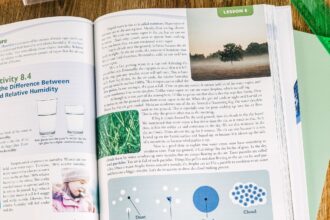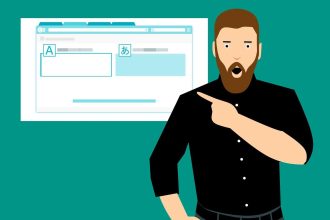Some presentations are superior to others. Some have stunning designs. Some have tremendously actionable takeaways. Some just provide practical suggestions. However, the best presentations incorporate all three.
And, if you want to start creating your own presentations, why not learn from the professionals?
We’ve handpicked some great PowerPoint themes by SlideUpLift to help you take your own presentations to the next level.
Here are six of the most fundamental and effective things you can learn about creating convincing, engaging, and visually appealing PowerPoint presentations.
1. Make Yourself Familiar With The Tools
The first step in creating the greatest PowerPoint presentations is to become acquainted with its tools and functions. You should find them and learn how to use them.
PowerPoint has a ribbon or toolbar that stretches along the top of the program window and contains the majority of the tools and instructions that you’ll use regularly.
Spend some time researching the ribbon before you begin building your presentation in PowerPoint. This way, you’ll learn how to utilize it and be capable of navigating it fast when creating your presentation. If you’re looking for an efficient way to streamline your PowerPoint creation process, consider using a Simplified ai presentation maker, which can significantly speed up the design and layout tasks.
PowerPoint offers a Quick Access Toolbar that can be placed above or below the ribbon, in addition to the conventional ribbon. You may customize the Quick Access toolbar by adding the tools you use the most frequently.
The Quick Access toolbar is always displayed regardless of the ribbon tab you’re on, making it a simple alternative for speeding up and streamlining your workflow.
2. Leverage the Power of Grids
The best PowerPoint presentations have two major visual goals: to produce something visually beautiful and to communicate information effectively. Using grids in PowerPoint, you can accomplish both of these goals at the same time.
Grids, which are made up of vertical and occasionally horizontal lines, are the basic slide structures of a presentation. Grids can assist you in creating a presentation with well-balanced slides.
PowerPoint Guides enable you to construct your own unique grids for your presentation, allowing you to design a slide structure that best matches your information and then automatically apply that structure to all of your slides.
3. Stick to a Visual System
When it comes to creating the greatest PowerPoint presentations that are both visually appealing and offer a clear, memorable message, remember that less is more.
When developing your slides, use a basic visual system with only a few fonts and colors so that your audience is not overwhelmed by cluttered visuals—and so that your brand or messaging stays consistent and recognized throughout.
Pick two colors and use them in the design components of all of your presentations. Consider the colors used in your branding assets, or consider color psychology. According to research, different colors can make individuals feel a specific way, which might alter their mentality.
In your presentation, use only two typefaces. By using a basic typeface, you may assist people to focus on the substance of your presentation and reduce the likelihood that they will have to perform extra effort to interpret new or unexpected visual data while you speak.
4. Consider Your Audience
The content you offer will also have a huge influence on how your presentation is received. So, spend some time to ensure that you’re correctly personalizing your speech and the content you provide. Knowing your audience is an important step in ensuring that you include the proper information on your slides (and leave out the wrong information).
By thinking about who will be attending your presentation, you can be thoughtful and particular about what they see and hear, increasing the likelihood that it will captivate and move them.
Consider where your presentation audience is now (in terms of attitude, belief, or circumstance) and where you need them to be once you’ve finished presenting. Then consider what adjustments they’ll need to make to go wherever you want them to go.
5. Keep One Idea Per Slide
Keep your presentation visually clean by putting only one concept on a single slide. By following the one-idea-per-slide rule, you can reduce the possibility of your audience being sidetracked from what you’re saying.
Create a title for each slide to ensure that you keep to the one-idea-per-slide technique. Then, as you build the slide, double-check that the data you’re adding is in line with the headline at the top of the page. If it does not, delete it or place it on a slide with an appropriate header.
6. Use Transitions Properly
Transition is a nice idea when applied appropriately. It breaks up sluggish areas of a presentation and adds movement to components that need it.
Adding a transition that sweeps left to right between each slide or stimulates each bullet point in a list, for example, begins to drain people who are obliged to endure the presentation. Viewers grow bored very quickly, and animations designed to highlight certain areas become exhausting.
That’s not to suggest you can’t employ animations and transitions; just select your areas carefully. Aim for a maximum of a few of these transitions for every presentation. Use them in places where they will contribute to the demonstration rather than distract from it.
Wrapping It Up
The best PowerPoint presentations have beautiful designs, provide highly actionable takeaways, and offer practical advice. The difference between a good and a terrible presentation is all in preparation and execution. Those that respect the process and plan meticulously—not only the presentation overall but each slide within it—will be successful.
The key stages for learning how to construct the finest PowerPoint presentations are straightforward. With a little investigation of the software and practice, you can master the skill of creating effective presentations and return to the application to take full advantage of all of its features.